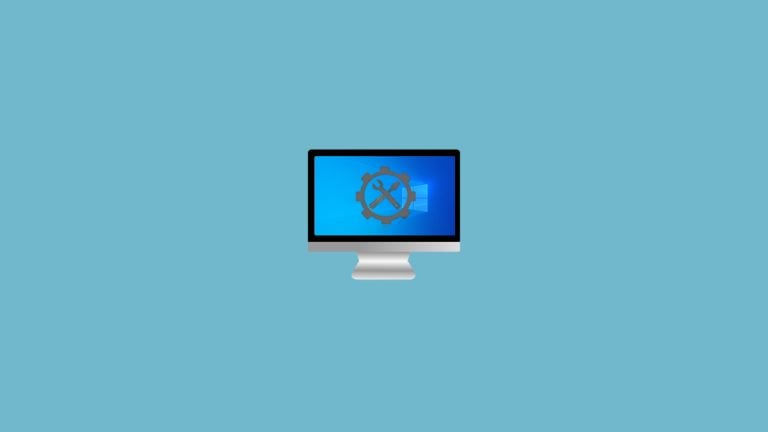
Sometimes when you try to access the internet via your browser, you get a message reading “Unable to connect to the internet” with an error code ERR_INTERNET_DISCONNECTED. With this code on your screen, you can’t access the internet and that is why it is crucial to fix it.
In this article, I am going to show you how to fix ERR_INTERNET_DISCONNECTED error using some simple steps.
What Causes This Error?
So far, one of the main culprits for this error is any third-party antivirus software. If you use any antivirus, chances are you will get this error. In many cases, it is due to some problems with network settings and poor internet connection.
Before You Apply the Fixes
Before you apply the fixes, just make sure that your router, modem, everything else related to your local network is working fine.
You can do this by checking the internet connection on your other devices. If you don’t get internet access on other devices as well then something might be wrong with your router, modem, or hotspot device.
Also, you can try restarting your router and see if that helps.
Fix ERR_INTERNET_DISCONNECTED Error
Change LAN Settings
Step 1: Go to the Windows Task Bar, in the search area, type “Internet Options” and hit enter.
Step 2: Now go to the Connections tab.
Step 3: Here click on LAN settings.

Step 4: Uncheck the option under Proxy server.

Step 5: Save the changes and your internet should work fine now.
Clear Your Browsing Data
When you use the internet, a lot of things such as cache, cookies, etc build up. It is always good to clean your browsing data periodically. Here is how you can do it on Chrome:
Step 1: Click on the three-dots icon on Google Chrome at the top-right corner and click on Settings.

Step 2: Now go to the Privacy and security tab from the left and then click on Clear browsing data.

Step 3: Go to the Advanced tab and select the Time range as All time and then select the first four options. Finally, click on Clear data.

That’s it now everything should work fine and the ERR_INTERNET_DISCONNECTED error should be gone.
Disable Your Antivirus
If you use any third-party antivirus software, that can cause this error. You can easily fix this by disabling your antivirus software.
Now there are different methods to disable antivirus software and it depends on which one you use. You can simply search for it on the internet.
Flush DNS
To flush the DNS, you need to run a few commands using the command prompt.
Step 1: Go to the Windows Task Bar, in the search area, type “CMD”, right-click to Run as administrator.
Step 2: Once the command prompt window opens, you have to type the following commands and hit enter one-by-one:
ipconfig /flushdns
ipconfig /renew
netsh int ip set dns
netsh winsock reset
After every command, you will get the message to restart your computer but you can ignore them. Only after executing all the commands, you can restart your computer.
Delete the WLAN Profiles
Whenever you connect to a new wireless network, a new WLAN profile is created for it. To fix the ERR_INTERNET_DISCONNECTED error, you must delete those. Here is how to do it:
Step 1: Go to the Windows Task Bar, in the search area, type “CMD”, right-click to Run as administrator.
Step 2: Once the command prompt window opens, type the following command and hit enter:
netsh wlan show profilesStep 3: Now you have to delete every WLAN profile by using the following command:
netsh wlan delete profile name=NAME_OF_PROFILE
Delete all the profiles one by one and after that, restart your computer. The issue should be gone now.
Perform a Network Reset
Performing a network reset will take all your network settings to default and all of your saved networks will be gone too. Here is how to do it:
Step 1: Go to the Windows Task Bar, in the search area, type “Settings” and hit enter.
Step 2: Now click on Network & Internet.
Step 3: Under the Status tab, scroll down and click on Network reset.

Step 4: Finally, click on Reset now. Complete the process and that is it!
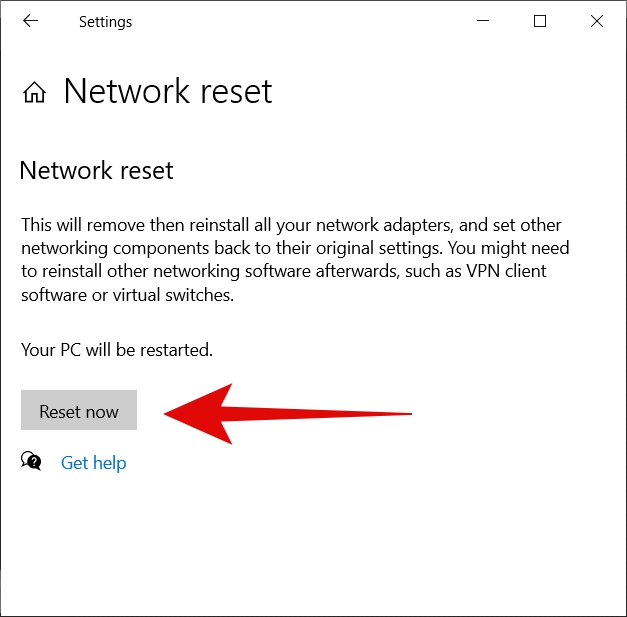
Conclusion – ERR_INTERNET_DISCONNECTED Error
So that was all about how to fix the ERR_INTERNET_DISCONNECTED error easily. These methods should definitely help you out. Just make sure that your router or the device providing your wireless connection is working fine.
Read More About:
Directly in Your Inbox

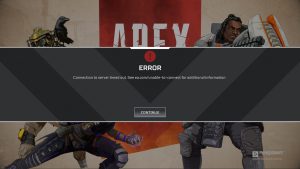
![[Solved] Windows Update Error Code 0xc1900223 Windows 10 Update Featured](https://tech-latest.com/wp-content/uploads/2021/12/Windows-10-Update-Featured-300x225.jpeg)





