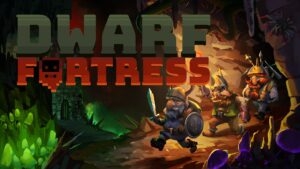The glitz and glam of NBA basketball games have always been unmatchable. With increased graphics, robust gaming, higher FPS, and stellar gameplay, you all would love it. Yet what remains most annoying is the errors that you encounter. It does not let you resolve it.
Whether you are playing NBA 2K23/2K22/2K21 or any NBA 2K games, the error code 4b538e50 is persistent. It might frustrate you, but we are here to relieve you with its solutions.
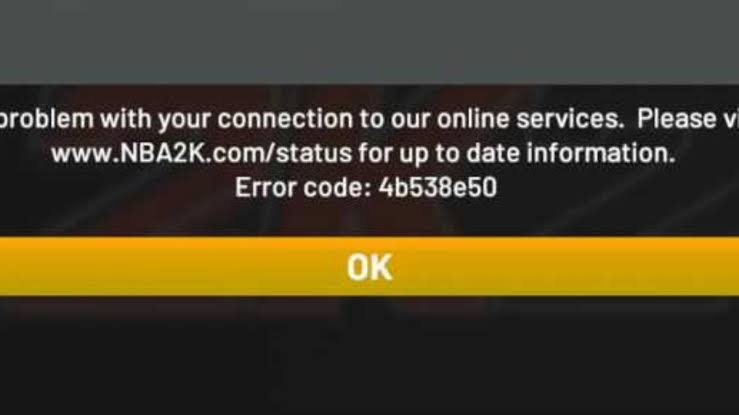
How to Fix Error Code 4b538e50 on NBA 2K?
Several solutions will resolve the error for you. You should follow the method stepwise and read their causes well before implementing them. This is because some are platform-specific, while others require a review. Try them until you find the one that works for you!
Below mentioned is a list of the same:
Method 1: Check Server Status
Before proceeding with any fixes, you must ensure that the NBA 2K21/2K22/2K23 is not facing any outages or issues from the server side. If it is facing, then you will encounter error code 4b538e50. You must visit the NBA’s official website to check for the same.
Open the below-mentioned link in a browser!
https://www.nba2k.com/status
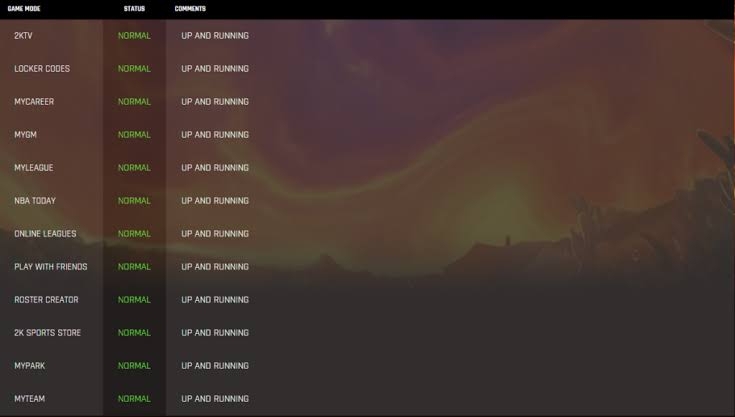
If there is any issue, you will find it while navigating through the website. If not, then the below-mentioned method will help you with it!
Method 2: Restart the NBA 2K23/2K22/2K23 Game
This might sound like a root-level fix, but it is of great help if the error is temporary. There may be several reasons for these temporary issues, and it’s pretty challenging to suspect one. Rather than digging into the causes, you should restart the NBA game you are playing.
Method 3: Restart the Gaming Console or Device
If restarting the 2K game doesn’t help, there might be too much cache, RAM, or similar issues. These issues are an obstacle to establishing a connection with the server. The ultimate solution to resolve it by restarting the gaming console, PC, or any other device on which you are gaming.
Method 4: Update and Sync NBA 2K23 Data
Outdated software can always cause numerous game errors or application errors. Further, even if you are sure you have updated it to the latest version, missing files can lead to the error 4b538e50.
Therefore, first, you should check whether a game update is available. Besides, if the game is not outdated, you should sync game data to update game files. For that, you should play a few games in it via the Play Now mode. Doing so, you would see updates in the corner. However, if you are doubtful or that does not happen, you have to initiate it.
Follow the steps given below to do so on various platforms:
Sync NBA 2K23 Data on PC
- Go to Steam and click on the Downloads label
- Select NBA 2K23
- The files will be updated in a while
Sync NBA 2K Data on Xbox
- Head over to My Games and Apps and navigate to Manage
- Click on Updates and select Update all
- In the Manage section, in the Queue section, you will find all the updates
Sync NBA 2K23 Data on PS5 and PS4
- Go to the Home screen and click on NBA 2k23
- Press the Options key from your console and navigate below to Check for Updates
- If the console finds any updates, then the console will download them automatically
Sync NBA 2K23 Data on Nintendo Switch
- On the Nintendo Switch Home Screen, click on NBA 2K23
- Press the + key
- Select Software Update and click on Via the Internet
- If your Nintendo Switch finds updates, then it will be downloaded and installed automatically
While the game often finds it difficult to connect with the server due to missing game files. If this doesn’t work, you will have to verify your MyPLAYER account details. The following method will help you with it!
Method 5: Verify MyPLAYER Account Email Address
One of the most apparent reasons behind the error is that your MyPLAYER account is not verified. From that, you should confirm your email account. If it’s not, then the game often faces miscellaneous errors in the long run.
Follow the steps given below to verify your MyPLAYER account’s email address:
- Visit nba2k.com on your PC
- Head over to the Sign In button and enter your MyPLAYER account credentials
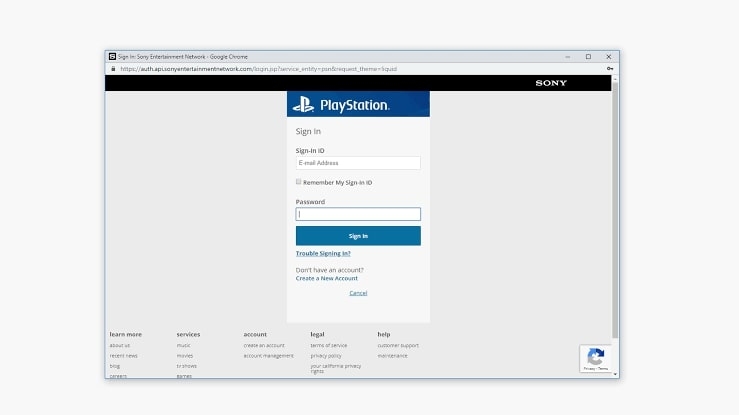
- When you sign in, the email address associated with your account gets automatically verified
Now, go to the NBA 2K23/2K22/2K21 game and check whether the error is resolved or not. If not, then the following method will help you!
Method 6: Remove Excess Extra 2K Accounts On Your Device
As per NBA 2K gaming standards, you should have only a maximum of 5 2K accounts on a device. If it is more, then any additional account you have created won’t connect with the server. This, in turn, leads to the error code 4b538e50. You can remove any of the initial accounts to tackle the issue.
Method 7: Fix Error Code 4b538e50 on Nintendo Switch
Well, if you play the NBA 2K23 game on your Nintendo Switch, there’s a direct method to fix it.
Follow the steps given below to fix error code 4b538e50 on Nintendo Switch:
- Press and hold the power button until a menu pops up

- Click on Power Options and choose Power Off
- After a while, turn on your Nintendo Switch console again
Further, Nintendo Switch might notify you that the MyPLAYER account is expired.
Here’s how you can renew it!
- Go to nba2k.com on your PC and press the sign-in button
- Select Nintendo Switch from the list and enter your account credentials
Besides, an unstable internet connection might also be an issue.
Method 8: Restart Modem or Router
To fix an unstable internet connection, you should restart your modem or router. Switch it off for approximately a minute and boot it up now. A more robust internet connection would be established now. Further, if an overheated router or modem were responsible, then that would have been cooked by now.
Method 9: Add NBA 2K23 To Your Antivirus Whitelist
While a lesser-known reason includes that your antivirus is affecting the connection leading to the error code 4b538e50. It is less known because it only comes into the picture if you are using a PC with an active antivirus plan. Therefore, you must go to the antivirus settings and add the game file to your whitelist.
Besides, a Firewall can also be an obstruction. To tackle it, disable Firewalls or modify its settings.
Method 10: Reinstall the NBA 2K23/2K22/2K21 Game
Corrupted game files, incorrect installation, or similar leads to the error code 4b538e50 or similar errors. For it, you must first uninstall the game and then proceed to its installation. However, the game size is too much, especially creating an issue downloading it on consoles. So, it’s not necessary to proceed with this one.
Also, be sure that your SDD or HDD has Insufficient memory. If it is, then free up some space to solve the error. There might be that an applauding software is obstructing and thus leading to the issue. The following method will help you fix it!
Method 11: Analyze Software Interferences
When none of the solutions are over, you should analyze interferences and send the error reports to NBA 2K.
Here’s how you do so:
- Open cmd on your PC.
- Type the below command and press the Enter key,
pathping -n 104.255.107.131
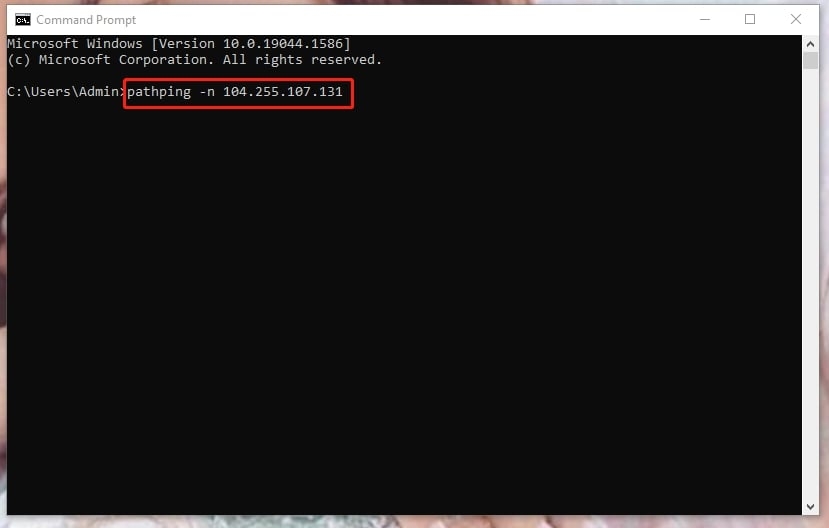
- Wait for a while, and some stats will appear—Press Ctrl+A to select the content and Ctrl+C to copy it.
- Create a Notepad file and press the Ctrl+V to paste the content into it.
- Again, head over to cmd, type 104.255.107.131 and press the Enter key.
- Similarly, paste these stats into a separate Notepad file.
Later, connect with the NBA 2K support team and send it to them. They will look and suggest ways to tackle it.
Why can I not connect to 2K servers?
The most common reason you cannot connect with the 2K server is a network issue or file discrepancies. You must restart the game and modem or router to connect to the server.
The Final Word
You would have gotten your answer if you were searching for how to fix error code 4b538e50 in NBA 2K23. There are some of the probable reasons for missing game files, game cache, unverified MyPLAYER account, system RAM, poor network connectivity, and similar.
So, you can fix it by restarting the game or Device, rebooting your Modem or router, verifying your MyPLAYER account, and similar.
Do let us know which method helps you fix the error.
Directly in Your Inbox