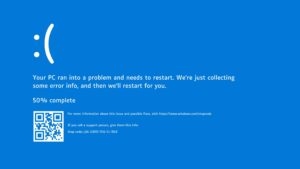Highlights
- Explore a range of solutions to fix Logitech G Hub not opening, from simple steps like restarting to advanced troubleshooting steps.
- Discover solutions, including Windows Media Player and experimenting with older G Hub versions, to tackle persistent issues.
- Leverage Logitech’s support website and forums for personalized assistance, emphasizing the importance of patience throughout the troubleshooting process.
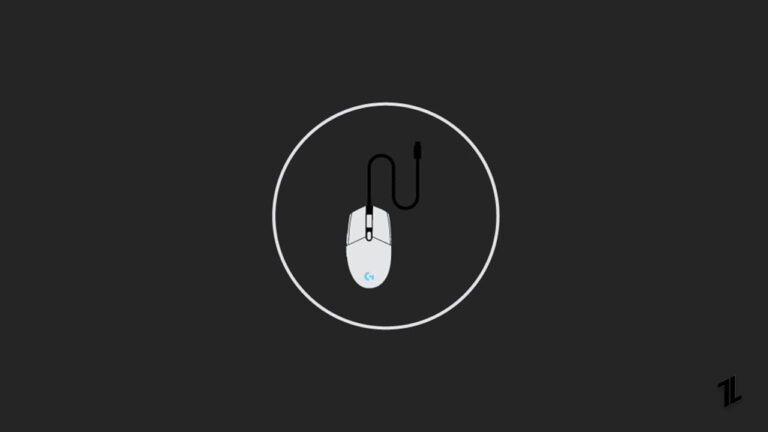
The Logitech G Hub, the command center for your Logitech gaming peripherals, can periodically refuse to open.
But don’t worry, fellow gamer, because this tutorial will help you with a variety of troubleshooting steps to fix the G Hub software and reclaim control of your gaming gear.
How to Fix Logitech G Hub Not Opening?
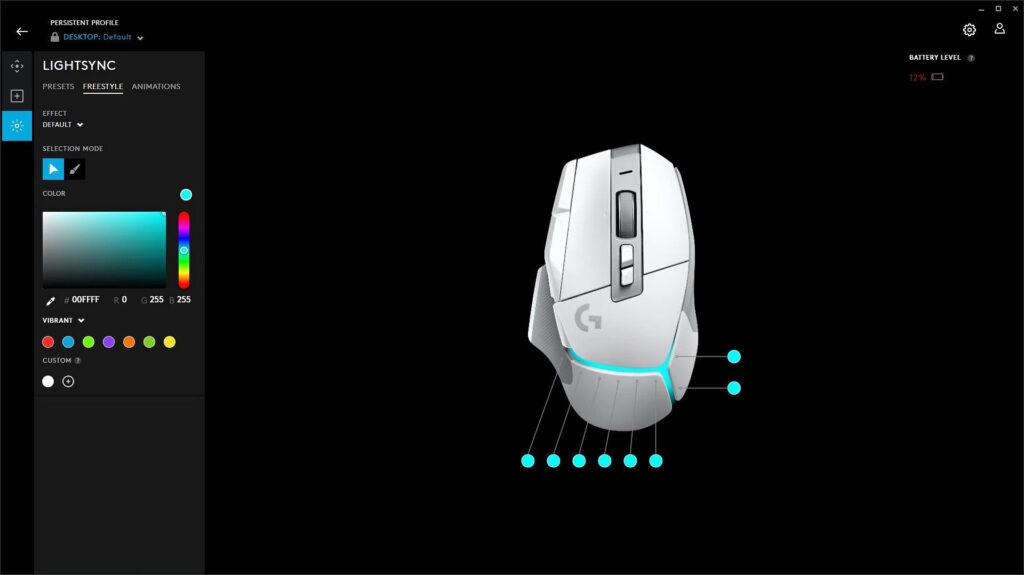
The simplest approaches can sometimes lead to spectacular outcomes.
Quick Fixes
Restart Everything
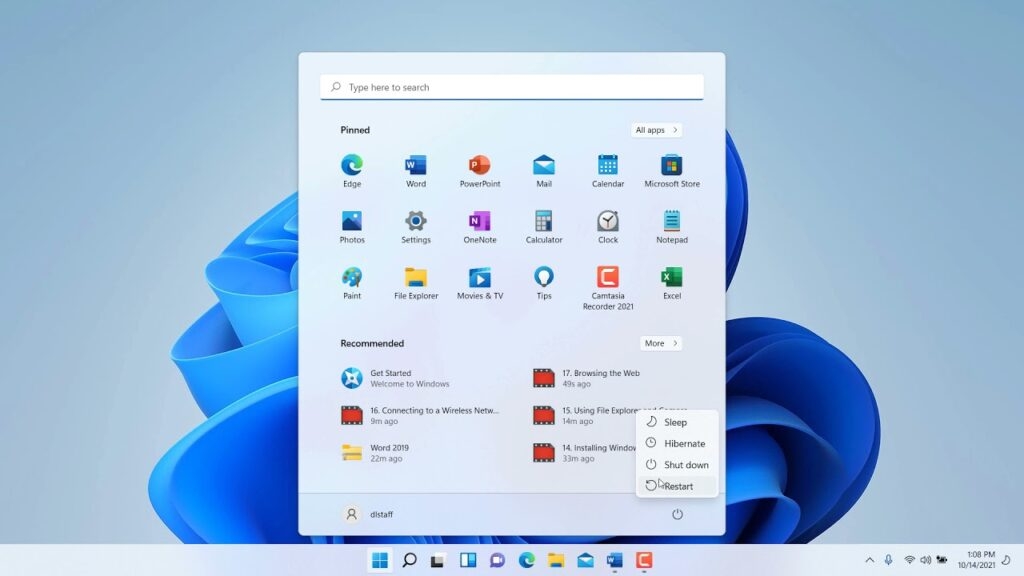
A simple reboot of your PC and G Hub may work wonders. Shut off G Hub completely, restart your computer, and then reactivate the software.
Run as Administrator
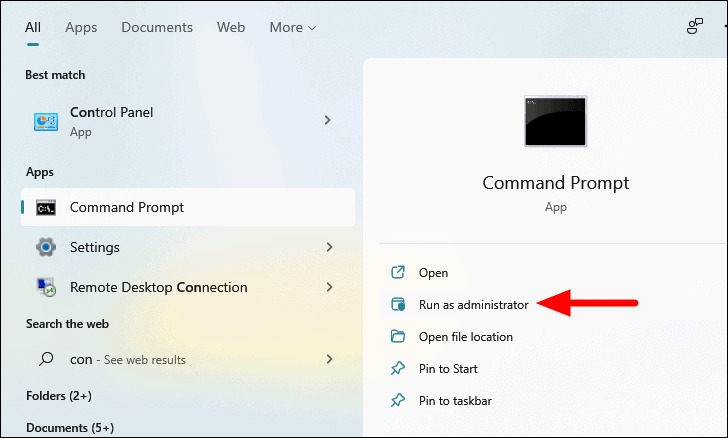
Grant G Hub elevated access by right-clicking the icon and selecting “Run as administrator.” This can help to fix any permission difficulties.
Remove the G Hub Programs
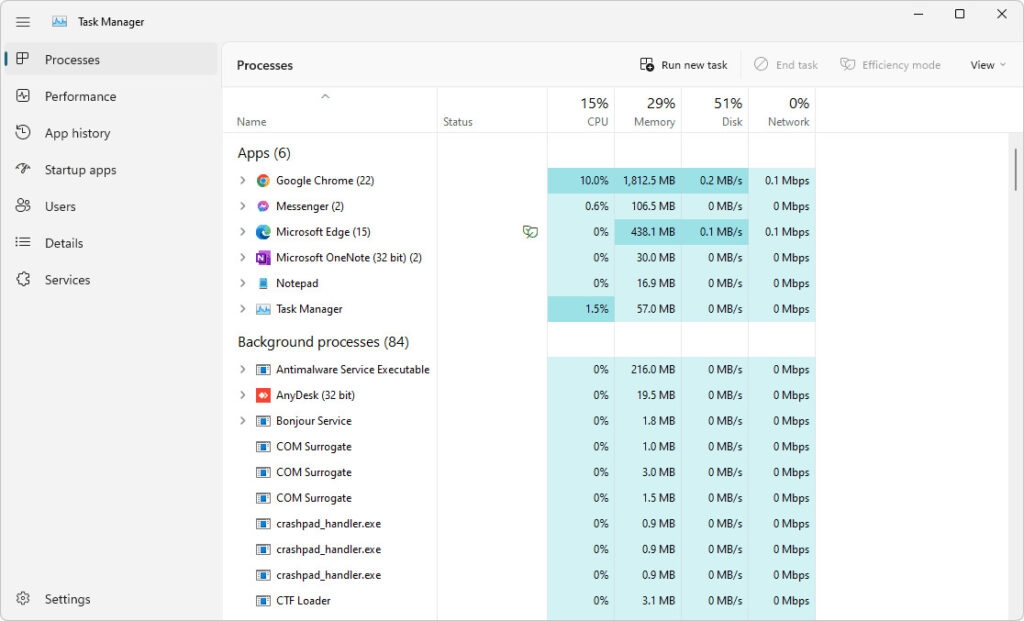
Lingering G Hub processes can make relaunching difficult. Open Task Manager (Ctrl+Shift+Esc), and then search for “Logitech G HUB,” “LGHUB Agent,” and “LGHUB Updater.” Stop all running processes and try to relaunch G Hub.
Advanced Troubleshooting Steps
It’s time to look at more intricate solutions for recurring problems.
Update the G Hub and drivers
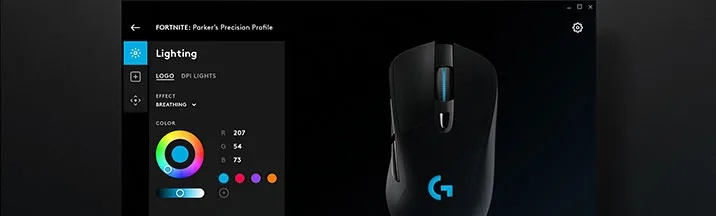
Outdated software can cause problems. For updates, go to “Settings” > “General” in G Hub. At the same time, update your Logitech device drivers using “Device Manager.”
Uninstall and reinstall G Hub
A fresh start may be necessary. Uninstall G Hub completely, making sure to remove any residual directories. Download the most recent version from the Logitech website, reinstall, and check for any remaining problems.
Use Windows Services
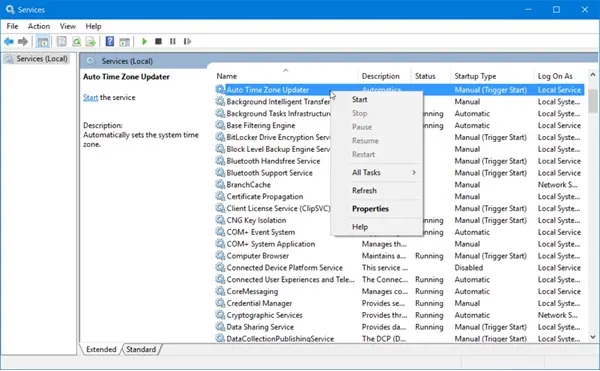
Open the “Services” app (Windows key + R, type “services.msc” into the search box). Check that the “LGHUB Updater Service” is active; if not, start it by right-clicking and selecting “Start.”
Firewall Issues: Check to see whether your firewall is blocking G Hub. Disable the firewall for the time being and try to activate the software. If you are successful, add G Hub as an exemption in your firewall settings.
Windows Update
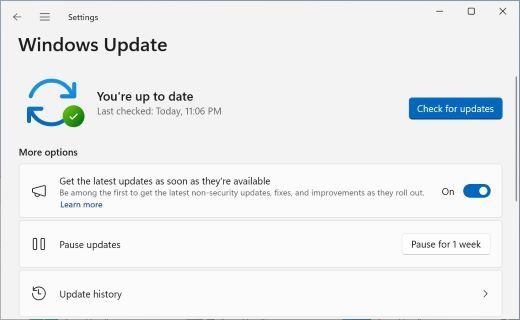
Outdated Windows can lead to software incompatibility. Any pending Windows updates should be confirmed and installed.
For individuals eager to experiment with non-traditional solutions.
Windows Media Player
Surprisingly, even if unused, downloading Windows Media Player has allegedly alleviated G Hub launch troubles for some users. Try it—you might be surprised.
Older G Hub Versions
Try installing an earlier G Hub version. Previous incarnations’ download links can be found on the Logitech website or relevant internet forums.
Bonus Tip: Logitech Support
The Logitech support website has troubleshooting tips and forums for your G Hub problem. If the previous options are ineffective, do not hesitate to contact their support team.
Work your way through these solutions methodically, and with a little patience, you’ll be back to personalizing your Logitech gear in no time. If problems persist, contacting Logitech help is still an option.
Additional Notes
- This instruction is designed for Windows PCs; macOS troubleshooting techniques may vary somewhat.
- Always back up your G Hub profiles before making any significant changes or reinstalling.
- If necessary, record your troubleshooting actions for future reference and conversation with Logitech support.
Wrapping It All
Overall, this comprehensive tutorial provides you with a powerful arsenal to fix the issues of Logitech G Hub not opening.
This tutorial covers everything from quick fixes like restarting your computer and operating as administrator to deeper troubleshooting like upgrades, reinstalls, and firewall checks.
Unusual fixes, such as Windows Media Player or playing with older G Hub versions, add to your arsenal of tools. The extra tip highlights the importance of Logitech support.
Remember that patience is essential as you navigate these processes, armed with documented troubleshooting.
With this tutorial, you can confidently confront any G Hub difficulty, taking authority over your Logitech gaming gear and resuming your gaming experience. Thank you.
Further Reading:
Directly in Your Inbox