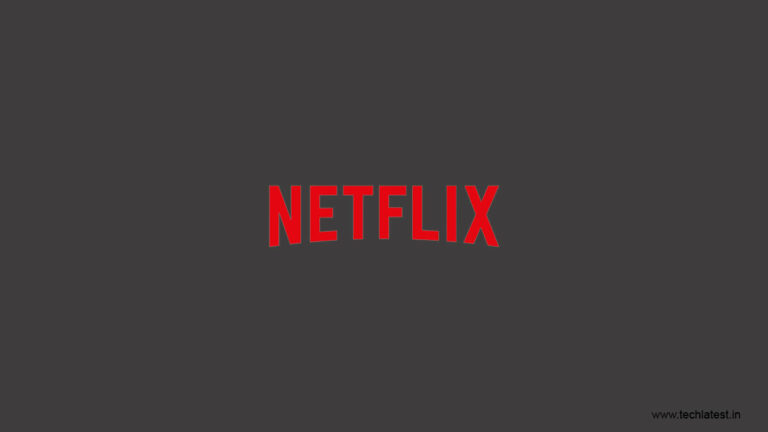
Most of us like to watch some fun and entertaining content and there is no other service like Netflix when it comes to providing quality content. For the most part, streaming is smooth but there are times when you might get some errors. In this case, it is the NW-2-5 error and it is important to fix Netflix NW-2-5 error for a complete seamless streaming content streaming experience.
The main reason for the NW-2-5 error is generally a poor network connectivity of the device from which you are streaming Netflix and the device can’t access Netflix’s servers.

In this article, we are going to show you how to fix Netflix NW2-5 Error using some simple steps and methods.
Fix Netflix NW-2-5 Error
By Checking the Device
As the NW-2-5 error is related to connectivity issues, the first thing that you would want to do is to check if your device is connected to the router properly. If you use a wired, connection, make sure that it is connected on both ends. If you use a wireless connection, you can go to the settings and see the connectivity settings.
By Checking the Internet Service
Once, you have ensured that there is no problem with the connectivity, you can check if your internet speeds are okay or not. To check it, you can perform a speed test, or you can run some other web-based application and see if it is working fine or not.
If the internet connection is giving you a problem, you can try restarting all of your devices like your modem/router, phone, laptop, or whatever device you are using to stream Netflix.
If none of this works, you can then contact your ISP(Internet Service Provider) and ask them to fix the network issues for you.
Note: In some devices, Netflix isn’t allowed to use an Internet connection to stream videos by default, you can also check and enable an internet connection to stream videos on Netflix.
By Strengthening the Internet Connection
This is particularly for those who use the router/modem and have a wireless connection between the streaming device and the router/modem. So the first thing you can do is switch to an ethernet connection as it is fast. Or if you can’t switch to ethernet, try to reduce the obstacles at least that stand in the way of your router and streaming device.
By Verifying Your DNS Settings
Changing the DNS server will also fix any of the possible connecting services issues that you face.
You see that DNS gets its data from global DNS servers like Cloudflare, Comodo Secure, Google Public DNS, Open DNS, and some more. So changing the DNS server will fix any local server issues.
For Smartphones
To do this, we would recommend you 1.1.1.1 by Cloudflare, available for both Android and iOS. All you have to do is to open the app and enable 1.1.1.1, connect with the VPN profile, and you can stream Netflix easily.
If you still face connection issues, then you can also enable WARP from the 1.1.1.1 app. This shall fix Netflix NW-2-5 error for you.
For PS3
Step 1: Open your PlayStation, go to the Settings, navigate to Network Settings, and open Internet Connection Settings. You will see a confirmation screen, click on OK.
Step 2: Select Custom from the list.
Step 3: If you are using a wired connection via ethernet, select Wired Connection. If you are using Wi-Fi, then select Wireless.
Step 4: Now if you are connected via ethernet, then select Auto-Detect and if you are connected via Wi-Fi, under the WLAN column, select Enter Manually and check the d-pad to select IP Address Setting.
Step 5: Select Automatic for IP Address Setting.
Step 6: Select Do Not Set for DHCP hostname. Select Automatic for the DNS setting.
Step 7: Select Automatic for MTU and Select Do Not Use for Proxy Server.
Step 8: Select Enable for UPnP.
Finally, save all these settings by pressing the ‘X’ button and then test your internet connection.
For PS4
Step 1: Open the PlayStation, then go to Settings. Now, navigate to Network Settings and select Set Up Internet Connection.
Step 2: Now, if you use a wireless connection, then select Use Wi-Fi and if you use a wired connection via ethernet cable, select Use a LAN Cable. If you are connected wirelessly, search for Use Wi-Fi, and select Custom, finally select your Wi-Fi network. If you use an ethernet cable, select Custom for the Operation mode.
Step 3: Choose Automatic for IP Address Settings.
Step 4: Select Do Not Specify for the DHCP Host Name.
Step 5: Select Automatic for DNS Settings and MTU Settings.
Step 6: Select Do Not Choose for Proxy Server.
Finally, test your internet connection you will be all set.
For Xbox 360
Step 1: First, press the Guide button on your controller.
Step 2: Now go to Settings, navigate to System Settings and open Network Settings.
Step 3: Search for your network and select Configure Network.
Step 4: Open DNS Settings and select Automatic.
Finally, restart your Xbox 360 and this shall fix Netflix NW-2-5 error on your Xbox 360.
For Xbox One
Step 1: Firstly, press the Menu button, go to Setting and then Navigate to All Settings.
Step 2: Go to Network and open Network settings.
Step 3: Now open Advanced settings.
Step 4: Click on DNS Settings. Select, Automatic.
Press ‘B’ button to save the settings and then you are good to go.
So that was all about how to fix Netflix NW-2-5 error using some simple steps and methods. Do try these and let us know in the comments.
Directly in Your Inbox









