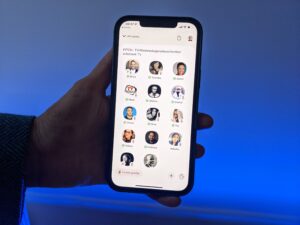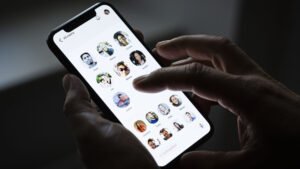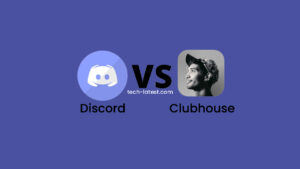Welcome readers to our new post on the Clubhouse series- Fix No Sound in Clubhouse App.
Clubhouse app is recently trending in its category as it has unique users and famous personalities, and follows invite-only basis criteria. Users can send an invitation to a maximum of 2 people on the app.
Now the question is: you have got the invitation and joined the room but you can’t hear the speaker’s voice on the Clubhouse app, what he/she may be conveying.
There might be a problem with the Clubhouse server, device, or network. Just follow our possible solutions and you can fix the same on your own.
Let’s look at the possible fixes in detail:
Steps to Fix No Sound in Clubhouse App
Check Or Reset Your Network Strength
The first thing you must check in case of any error is checking your network strength.
There might be a case that your network is weak or down at that time, which you can also check with the apps or other trusted platforms like Open Signal, Network Signal Strength, etc.
Alternatively, You can reset your network connection.
Rejoin the room
The other solution would be to first leave the room by clicking on “Leave Quietly”. Then rejoin the room again.
This would solve any problem that would have been caused while you joined the room.
Clear App Cache and Storage
Most Of the time the app encounters glitches and errors due to which these types of problems occur.
In that case, what you can do is just clear the clubhouse app cache or storage.
- Open the Settings app from either the App Drawer or Home Screen.
- Now, navigate to Apps & notifications. (Note: This setting can be different for every other OEM)
- Then, open the All Apps list.

- And now, scroll down to Clubhouse and tap on it t open settings.
- Finally, open Storage & cache, and clear both Storage and Cache.

Now just restart the device and login into the account, if prompted.
If you have cleared the store, it asks you to log in again.
Check for Clubhouse App Permissions
The easiest fix for any app could be to check for app permissions, as it might be the case that while registering for the app you might have denied permission for Microphone and checked it to Don’t ask again.
That is why it won’t ask for a particular set of permissions.
The solution of it is to:
- Long press on the app icon and you will see App info Click on it, then head towards App permission and Click on Microphone Permission. Check the option of Allow.
- Alternate method is to go to: Settings ->Apps ->Clubhouse ->Permission ->Microphone ->Allow.
Update the Clubhouse App with the latest version
The very initial process for any app error would be to update the app to the latest version from the Play Store or App Store, as the developers are always active and provide the best possible fixes and improvements in their latest versions.
Uninstall and Reinstall the Clubhouse App
Uninstalling and Reinstalling the app can also be a good solution as it may solve any error that would have occurred in the app files or scripts, and also gives you a fresher feel and UI of the app.
- Open the Settings app from either the App Drawer or Home Screen.
- Now, navigate to Apps & notifications. (Note: This setting can be different for every other OEM)
- Then, open the All Apps list.

- And now, scroll down to Clubhouse and tap on it t open settings.
- Finally, tap on Uninstall button to remove the app.

Now, that you have uninstalled the app, a reboot would be beneficial, although it is totally optional.
Finally, open the Google Play Store and download the Clubhouse app again, and sign with your mobile number.
It will solve any issue with the scripts of files thus giving you a fresher and latest experience.
Stop Apps running in the background
At times your RAM gets filled with several apps running in the background at that time and processing becomes slow, resulting in less space available to process the coming task.
In simple words, the app becomes slow because of many other apps running simultaneously.
What you need to do is Go to:
Settings ->Storage ->Memory ->Clear background running apps.
(The above pathway may differ depending on your device model, the motive here is to clear background apps).
Logout and Relogin
Another possible cause would be that there might be some error fetching the data of your account from the Clubhouse server.
This usually occurs due to some technical issue or data fetching failure.
For that, what you can do is just log out of your account from the app and re-login again with your credentials.
Thus, it will fetch fresh data for your account from the server and possibly fix the issue.

Check for Clubhouse Server
Sometimes there can be problems with the Clubhouse server due to some maintenance activity or error.
Even the best apps like Whatsapp servers go down sometimes.
So in that case you can mail the support for the server down and wait for everything to come to normal.
Check out for latest error thread or discussion for Clubhouse
There might be the case of errors for Clubhouse, only for a particular set of users or particular model devices, or a particular region.
What you can do is just check out the threads or discussion online as there you find user-specific or official fixes too. It might also help you with any possible errors with your device built too.
Update Your Device
Another possible fix could be that the app feature would not be compatible with your present version or couldn’t support the present version.
So, Just update your device with the official latest version.
The official version not only makes the bug fixed but also makes your phone updated to the latest firmware, which indirectly helps your phone security and data too.
Mail the Clubhouse Support
For reaching the Clubhouse support for your error, you can either create a support ticket at:
https://clubhouseapp.zendesk.com/hc/en-us/requests/new
You can also use Twitter to connect with the support at the handle: @Clubhouse
Final Verdict – No Sound in Clubhouse App
These were the possible solutions you can use to solve the problem of- can’t hear the speaker’s voice on the Clubhouse app.
Apart from these, you can use basic steps of restarting the device, account verification, checking your device speaker configuration, if it helps.
I hope you like the post on possible fixes to the audio problem on the Clubhouse app. Do let us know in the comments if you have any other methods or topics, and will take that up for you to explore.
Stay connected with us for more of such interesting tech content.
Directly in Your Inbox