Highlights
- Prime Video Error Code 1061 is a common error many Firestick users face while streaming content.
- Network connectivity, outdated firmware, etc., can be the reasons that cause this error code.
- To resolve the error, users can try the basic troubleshooting steps mentioned in this article, which has also worked for many others.

Amazon Firestick is one of the best streaming devices that is currently available in the market. However, like any other streaming device, even Firestick has some bugs.
If you own a Firestick and are facing “Prime Video error code 1061”, then this article is for you. Look at these working solutions and try to fix the streaming error on Prime Video.
What is Prime Video Error Code 1061?
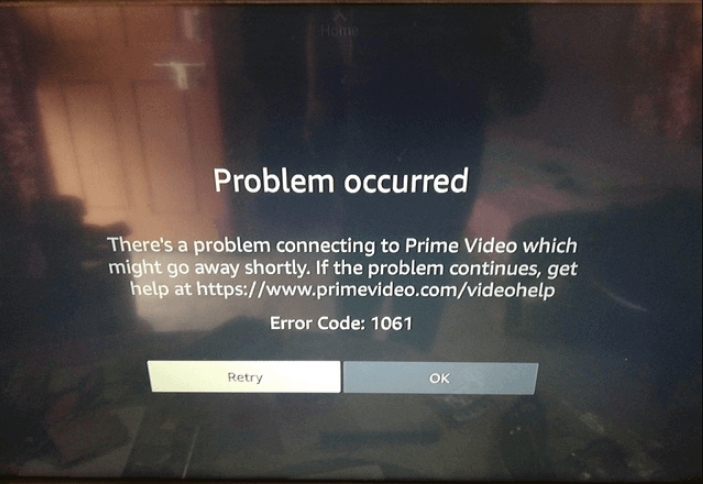
Prime Video Error 1061 usually occurs on Amazon Firestick devices while streaming. This error code means an issue while establishing a connection with the device. It can be due to multiple reasons like low internet connectivity, router issue, etc.,
Try these solutions to fix the errors almost instantly!
How to Fix Prime Video Error Code 1061?
Solution 1: Check Your Internet Connection
Firstly, check the internet connection. See if it is working fine or not. You see the speed of your internet connection on websites like fast.com and speedtest.net. If your internet connection speed is poor, we suggest you check with the internet service provider.
Solution 2: Restart the Router
Alternatively, you can restart the router and check if the internet is not working well. To restart the router, all you need to do is to plug off the LAN cable and power cable.
Wait for at least 30 seconds, then plug back the cables and turn the power on. Once the router establishes the internet connection, you can connect the Firestick and see if the issue persists.
Solution 3: Restart the FireStick Device
This is another best solution to try to fix the error code 1061 on Prime Video. You can restart the Firestick device in two ways:
- Navigate to the menu section and click on the My Fire TV option.
- Now, select Restart and wait for the Firestick to restart.
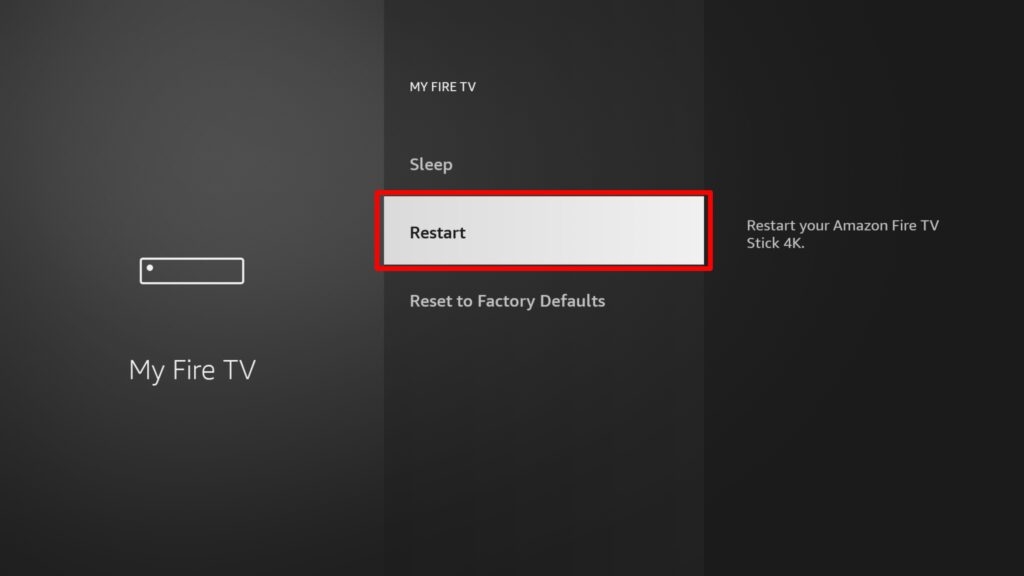
The other way is to pull out all the cables from the Firestick device and wait for at least 30 seconds before you plug them back. Now, turn on the device and see if the error code 1061 is fixed.
Solution 4: Force Stop the Firestick Application
By performing the ‘Force Stop’ action, you can clear the temporary glitches in the prime video application. Here is how you can force-stop the Firestick TV application:
- Firstly, go to Settings and choose the option Applications on the Firestick device.
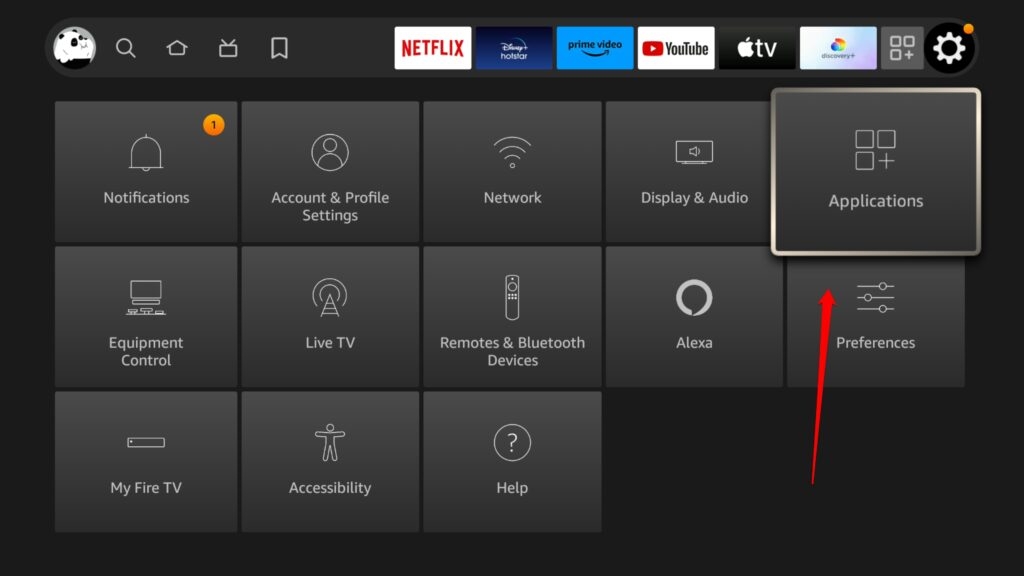
- Now, navigate to the Managed Installed Applications option.
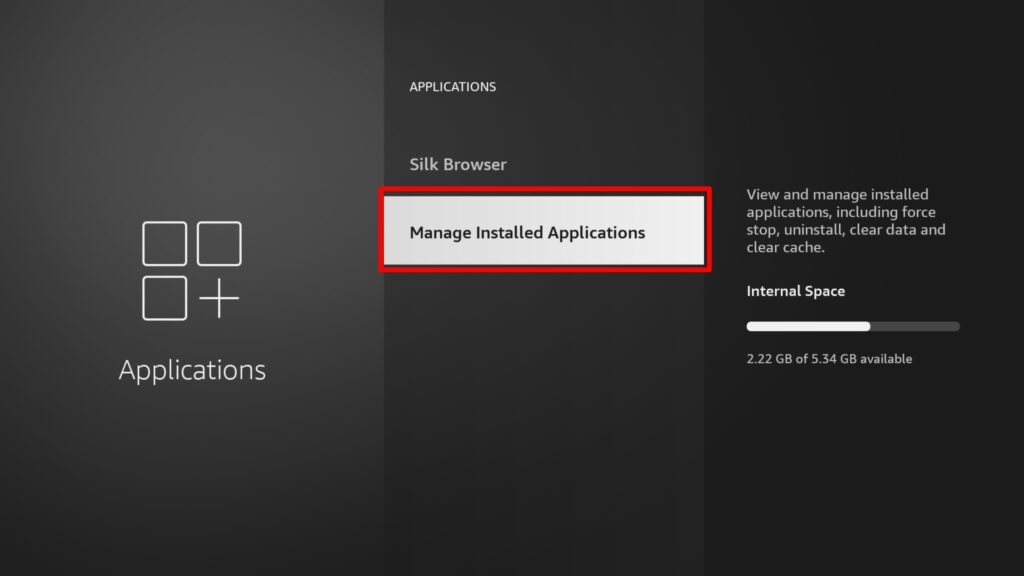
- Then click on the Prime Video application, and finally, click Force Stop.
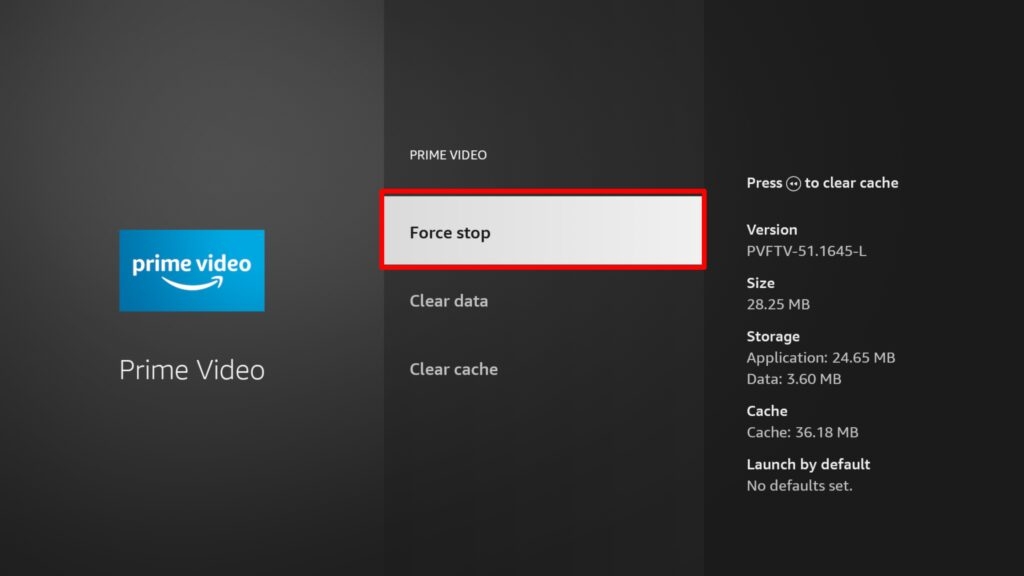
See if Prime Video error 1061 still persists or not.
Solution 5: Clear the Prime Video Application Cache
You can follow the below-mentioned process to clear the cache of the Prime Video application. This will help you to remove the bugs and glitches associated with the Prime Video application.
- Firstly, navigate to the Settings of the Firestick device.
- Now, click on Applications.
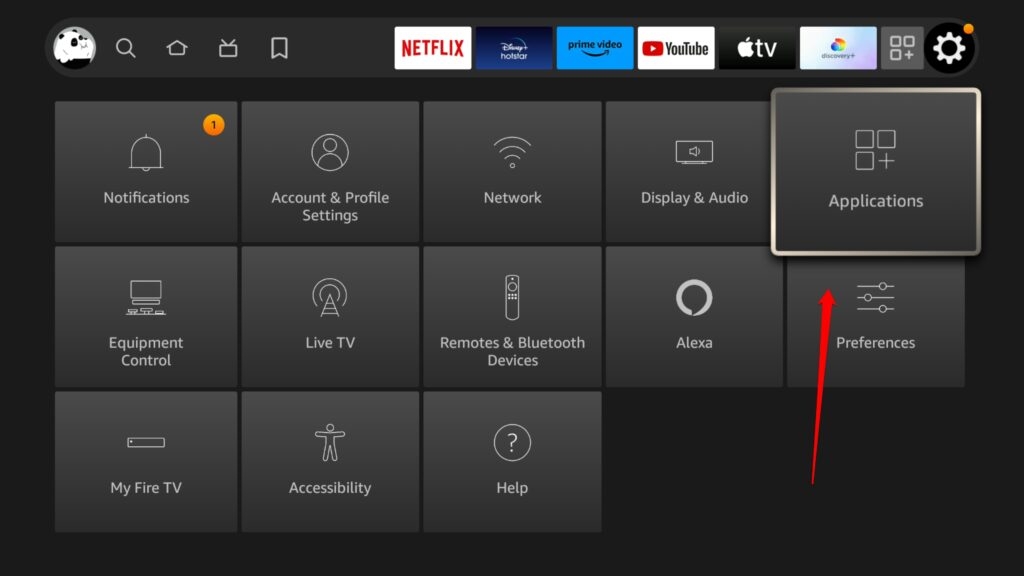
- Here, you will find an option Manage Installed Applications
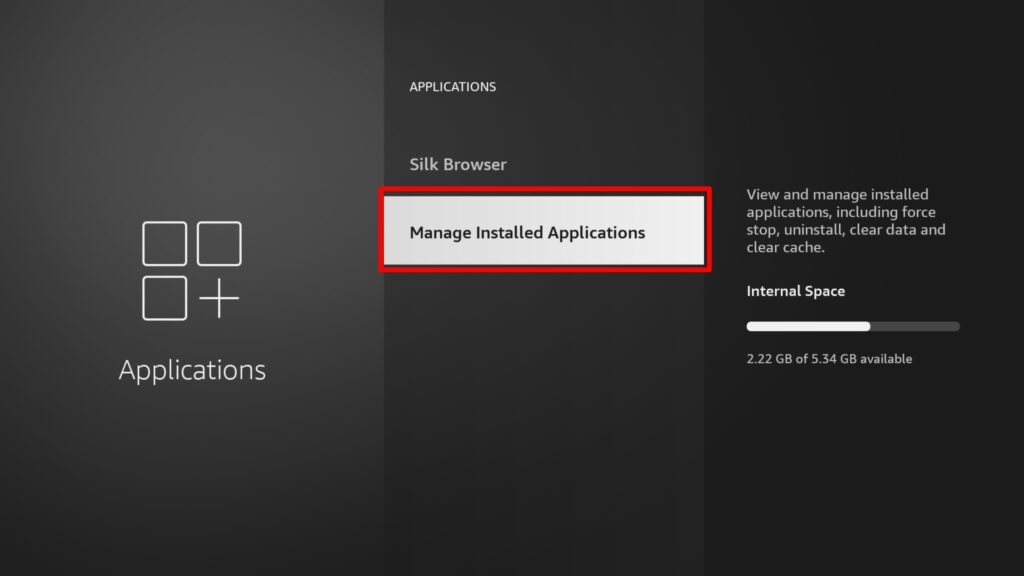
- Select the Prime Video app and finally click Clear Cache.
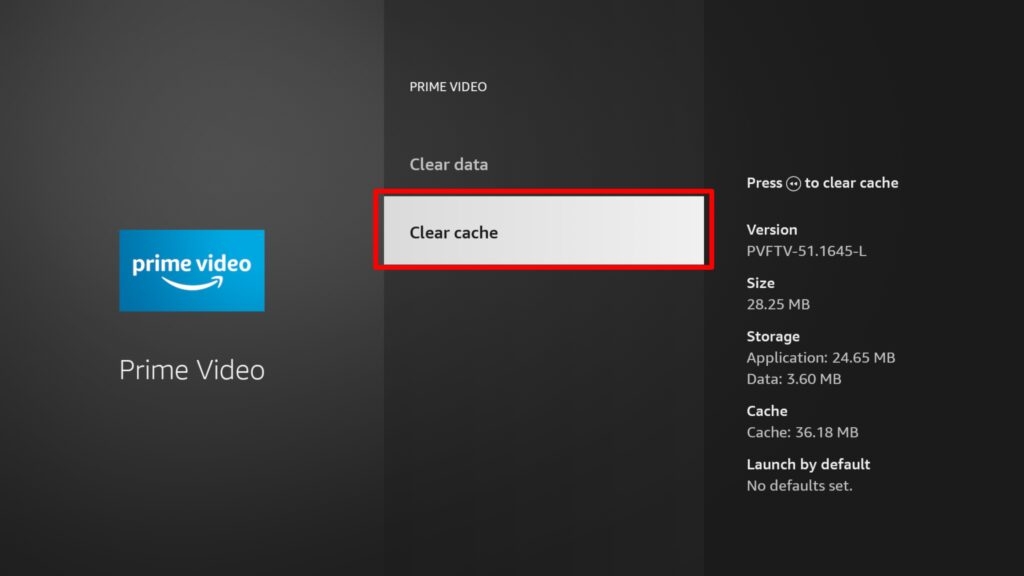
Solution 6: Uninstall and Reinstall the Prime Video App
If none of the above solutions worked for you, we recommend you uninstall and reinstall the Prime Video app to clear the temporary bugs. Once done with the uninstallation, navigate to the App Store and download the Prime Video application again.
These are some of the quick solutions that can help you resolve the prime video error code 1061.
Further Reading:
Directly in Your Inbox









