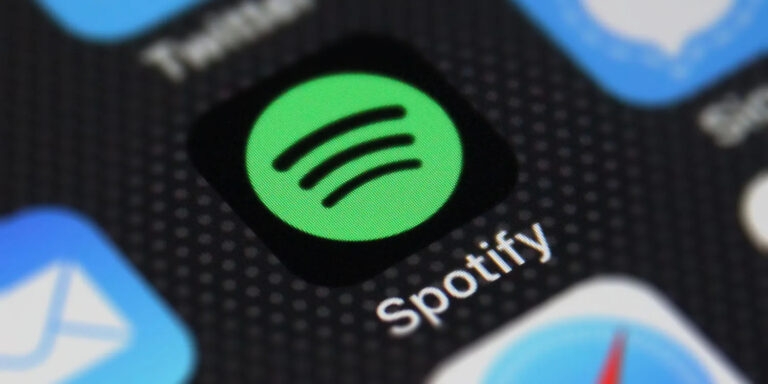
There is no doubt that Spotify offers some of the best-in-class features, an intuitive user experience, and an extensive selection of music and podcasts. Unfortunately, if you want audiophile-grade streaming, it falls short.
But after the recent update, users are getting furious as it brings up a number of other problems. Many Spotify users have reported Spotify keeps crashing. That’s why we’ve created this guide. We have listed all the necessary fixes here that can help you fix the Spotify keeps crashing problem.
Why Does My Spotify Keep Crashing?
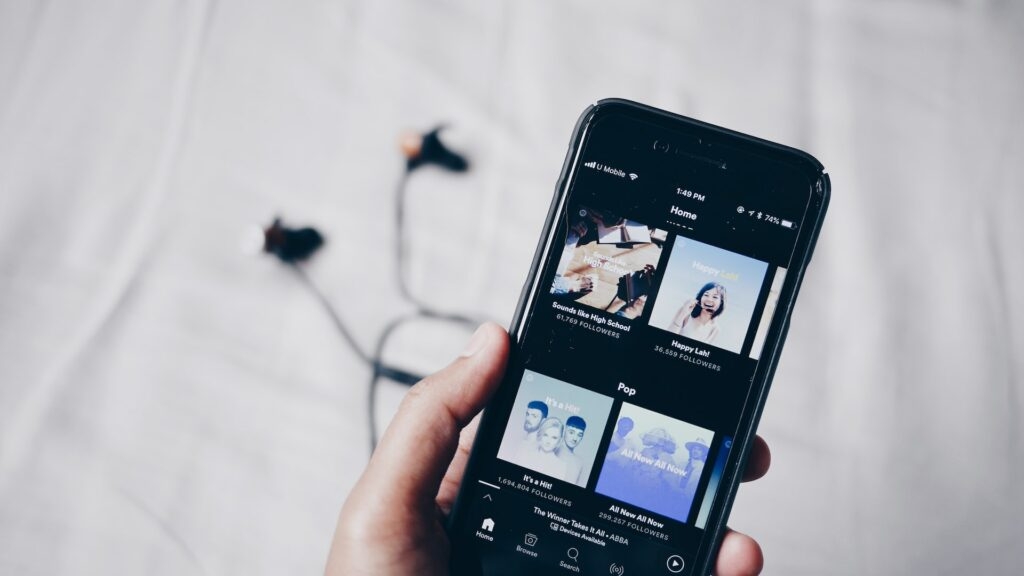
Spotify playback can be paused or shut down for a few reasons. There are a variety of reasons why this can happen, including corrupted cache files, user error, a poor internet connection, low power mode, server failure, etc.
Therefore, users might need to experiment with a few fixes before they can resolve the issue. Here are some ways to fix Spotify keeps crashing issue:
How To Fix Spotify Keeps Crashing Issue
The different fixes we have mentioned below will help you resolve if your Spotify app keeps crashing on your Android or iOS device. So, let’s check out those fixes:
Fix 1: Restart Spotify
Sometimes, an issue occurs due to a hardware or software issue in the device. If you are experiencing this issue, restarting Spotify is a great solution.
Fix 2: Check Your Internet Connection
A Spotify premium user can download songs from their playlists to listen to them even if there is no Internet connection. However, free users do not need to be connected to the internet in order to listen to music. It is possible that Spotify does not support the music list if there is a poor internet connection.
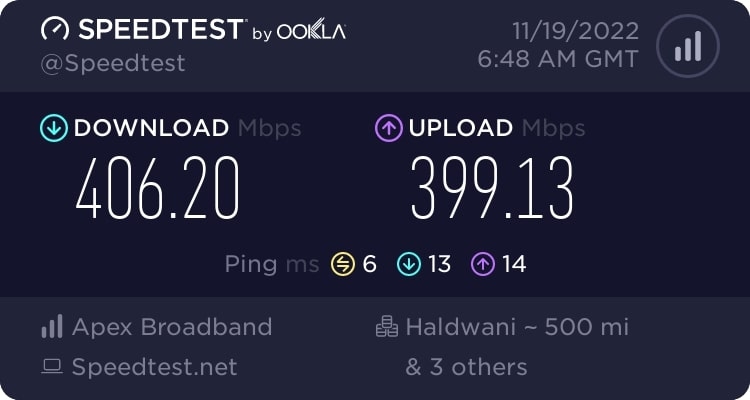
You should check your internet connection if you are using Wi-Fi or mobile data. You may be able to fix if Spotify keeps crashing by changing to another system, checking the network’s speed, or restarting the router if the connection is weak.
Fix 3: Check the Login Status
Is your device connected to Spotify? This is most likely the main cause of the problem if it isn’t. Therefore, in this case, you must check the login status on your device by following the steps below:
- To begin, go to the Settings menu.
- Click on Preferences.
- Next, select Spotify from the Music and Podcasts menu.
- You’re done. Then, play the music to see if the problem is resolved.
Fix 4: Clear Cache And App Data
By removing the temporary files and cache data, you will be able to fix the Spotify app keeps crashing issue and ensure that it will never recur. Hence, if you don’t know how to clear your app data and cache, follow these steps:
- First, go to your phone’s Settings.
- Navigate to the Settings app and locate the Spotify app.
- Once you have it, click on it. Next, click on Storage.
- Lastly, you can try erasing the cache data and checking if it resolves the issue. You can clear your app’s data if the issue persists. Now, it’s most likely that the problem has been resolved.
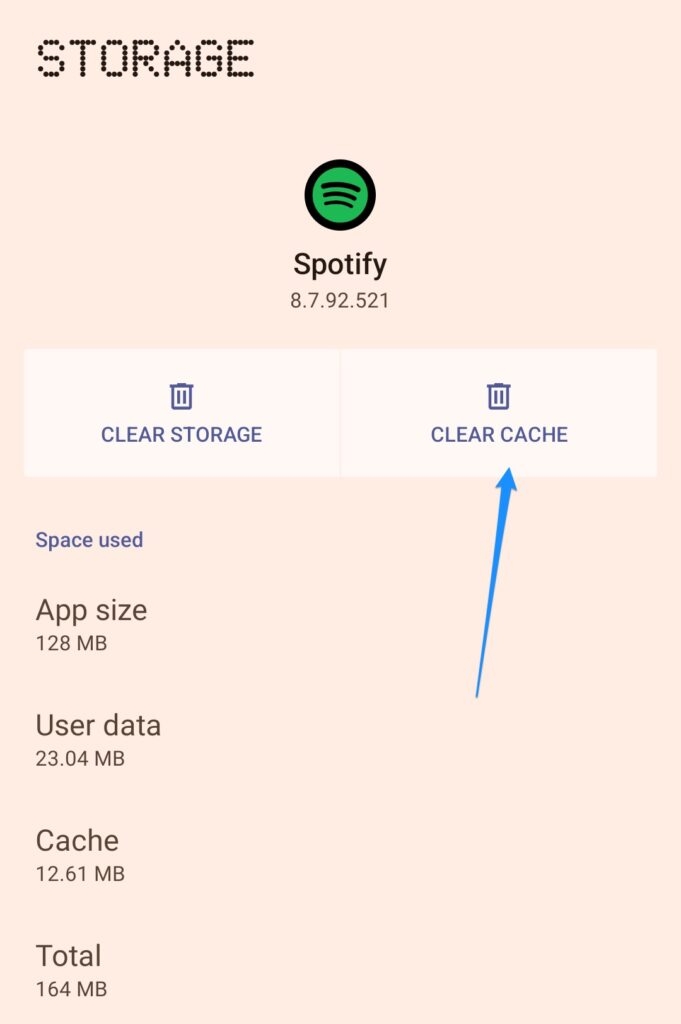
Fix 5: Log out of Your Spotify Account and Log Back in
There may be a problem with your Spotify account that causes the Spotify app to crash.
It’s likely that Spotify’s database is having trouble, but there could be others as well.
The best method to handle this situation is to log out of Spotify and then log back in again. On your iPhone, you can log out and then log back in by following these steps:
- On your phone, open the Spotify app.
- Click on Settings.
- Then, at the bottom of the page and click Log out.
- You should close the app and reopen it.
- Using your credentials, log in to Spotify again.
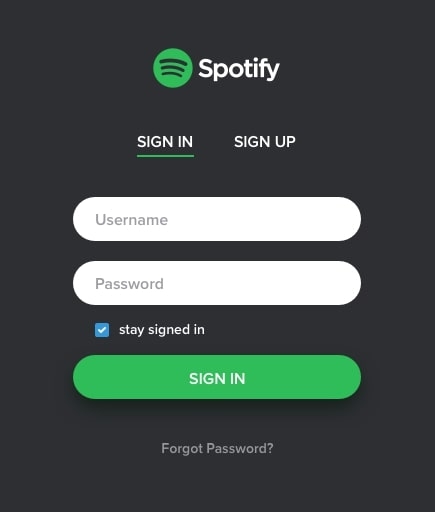
Fix 6: Reset Network Settings (iOS devices)
- Initially, go to Settings and select General > Reset.
- Click Reset Network Settings.
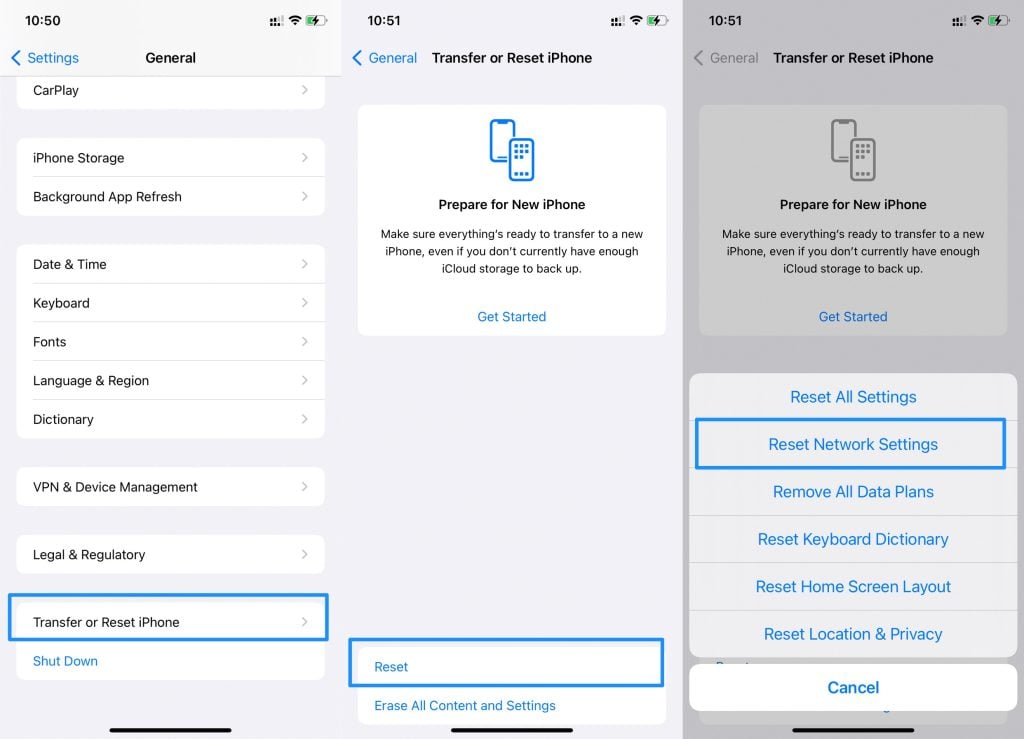
- Verify the task by entering the passcode if required.
- After that, restart your iPhone.
- You can now reopen the Spotify app and check for any issues.
Fix 7: Reinstall The Spotify App
You may experience issues if you use Spotify regularly because more bits of data are being stored on your device.
Therefore, you will need to uninstall Spotify and reinstall it from Google Play Store in order to have a clean start. Follow these steps:
- Locate Spotify in the app drawer.
- Then, you must press and hold the Spotify app for a few seconds until you see Uninstall.
- To uninstall, tap on Uninstall and then open the Google Play Store.
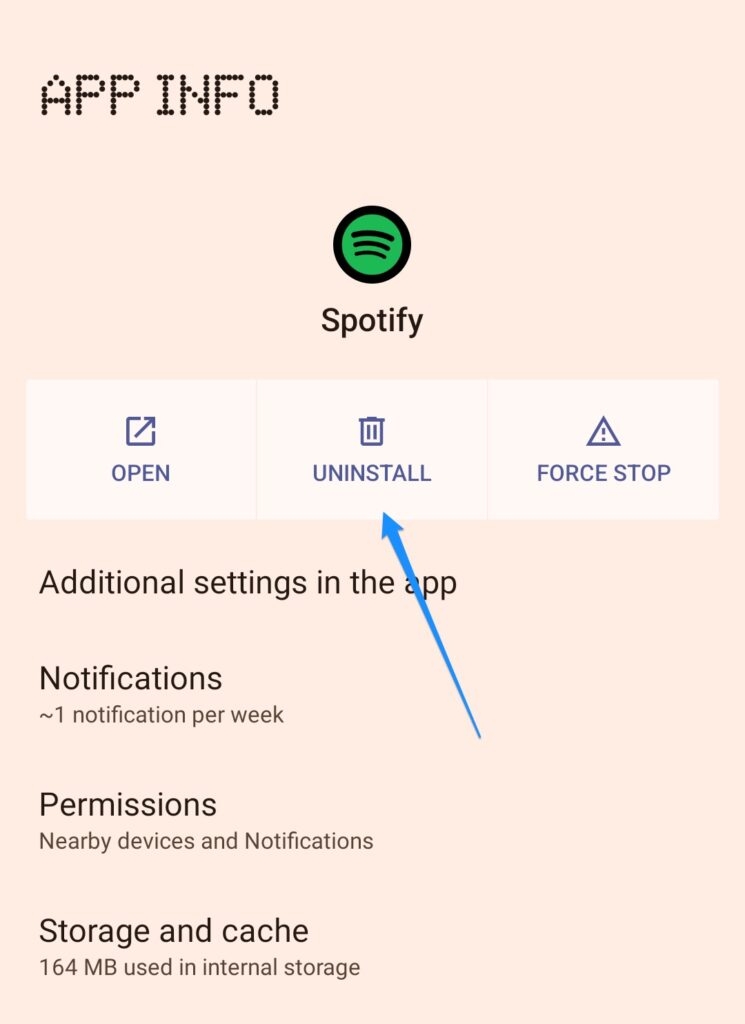
- After that, search for Spotify and download it.
- Log into your account once you have done this, and start listening to your favorite music again.
Fix 8: Check If The Storage is Full
You need a lot of space on your device to save cache data for every Android app. For Spotify to run faster, your device also needs RAM and space.
Whenever there is no space available on the phone, the app starts acting strangely. So, free up space on your device by uninstalling unnecessary apps.
- You can do this by opening the Settings Menu on your device.
- Select Storage from the list.
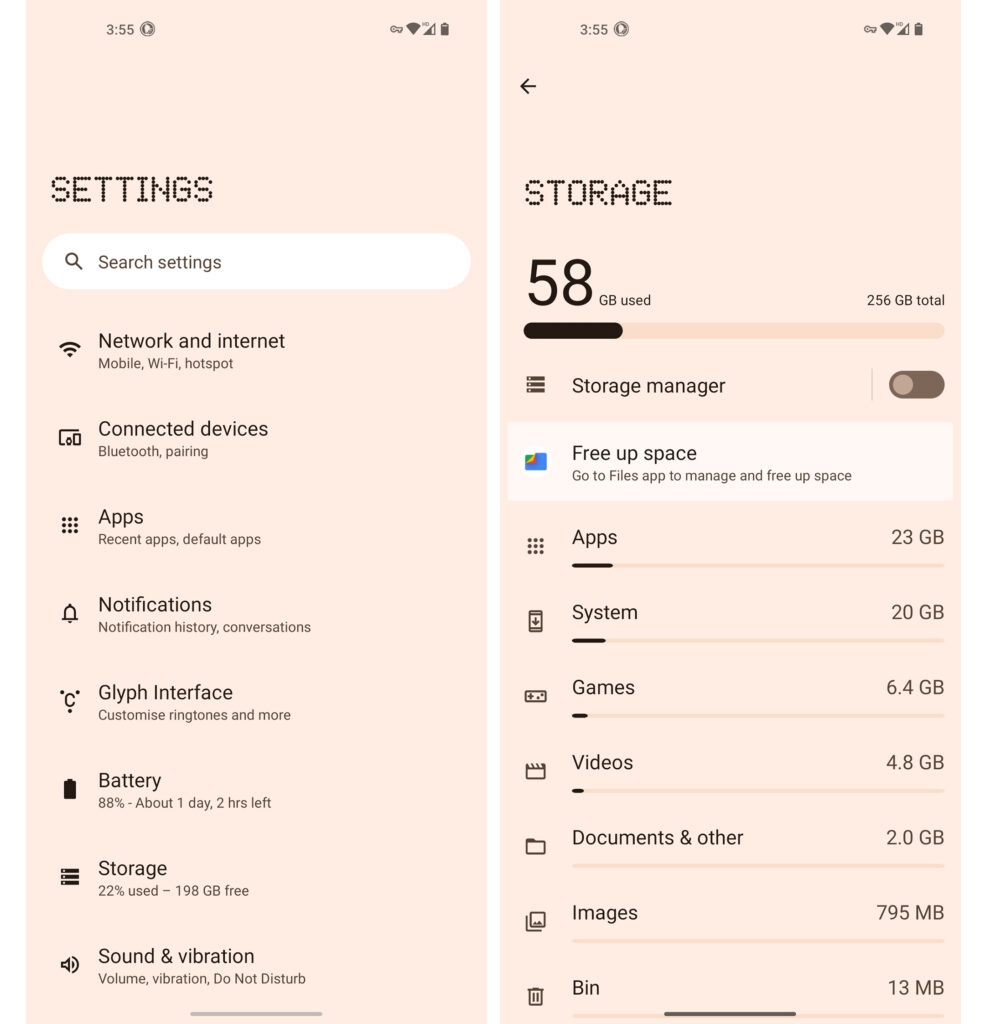
- You should check the amount of space on your SD card and device.
- For space optimization, you can uninstall unused apps from your device.
From Author’s Desk
So, that’s how you can easily resolve if you find that the Spotify app keeps crashing on your device. We hope that this guide has helped you. But now, in case you need more info or have any queries, comment below and let us know.
Directly in Your Inbox









