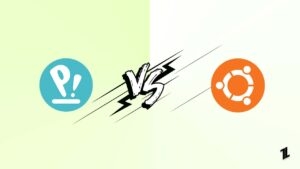Mozilla Firefox is a free, open-source browser based on the Gecko kernel (the Mozilla project). The browser provides the ability to view a variety of information on multiple web pages, communicate with other users via e-mail, has pop-up blockers and file transfer tools.
The main advantage of Mozilla Firefox is that each user can choose add-ons that extend the built-in functionality of the browser and allow changing its appearance.
However, you may experience the following issues when using Mozilla Firefox:
- Errors when opening web archives;
- When trying to insert the content of a web page in Word, it is not always possible to transfer the image without additional actions. The image must be copied separately, selecting the appropriate option from the context menu;
- Long enough browser startup time.
One of the most common problems when running Mozilla Firefox is related to blocking/refusing to load web pages. Below we consider the main causes of this problem and how to solve it effectively.
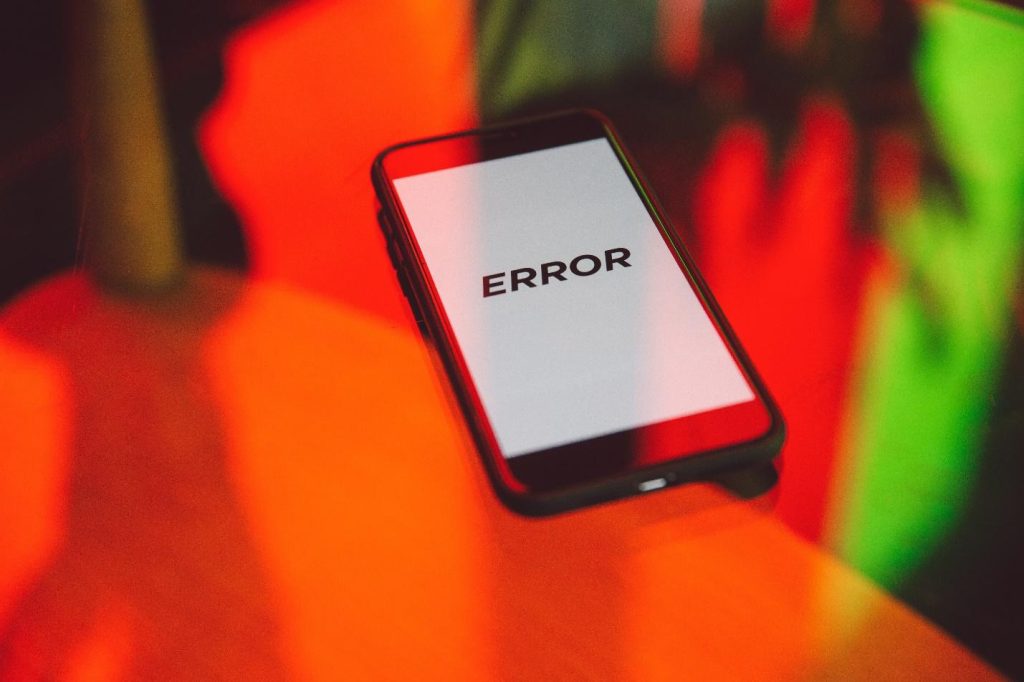
Why Some Sites Are Not Opening in Firefox?
The inability to load web pages in the Mozilla Firefox browser may be due to the following reasons:
- Lack of Internet connection. This is the simplest but at the same time the most common cause of blocked websites Firefox. When launching a browser, it’s important to make sure you have an active Internet connection;
- Browser blocking by antivirus. The problem of blocking websites may be because the anti-virus program installed on the computer restricts access to the network;
- Changed connection settings. The inability to load web pages in Firefox may occur if the browser was connected to a proxy server that is not currently responding;
- Incorrect work of add-ons. Some add-ons may cause blocked sites Firefox;
- Enabled “DNS Prefetching” option. In some cases, this option can lead to failures in the web browser;
- The overabundance of information. During operation, the Mozilla Firefox browser accumulates information such as cache, cookies, and browsing history. Over time, if you do not pay due attention to cleaning the browser, there may be problems loading web pages;
- Incorrect browser operation. If the reason for blocking websites is not related to the above, the browser may not work properly in general. It may need to be reinstalled.
Is VPN an Effective Unblocker Firefox?
Practice shows that you can successfully solve the problem of blocking websites in Mozilla Firefox using VeePN. A VPN is a virtual private network that creates a secure connection between the user and the Internet.
The Firefox VPN extension makes it possible to bypass geographic and censorship restrictions as well as website blocking on the network.
In addition, the extension protects against security and privacy threats by preventing hacking attempts or unauthorized access to the user’s personal information.
Completing the Mozilla VPN download is not difficult at all, you just need to find a suitable browser add-on and install it. Setup VPN Firefox is easy even for novice PC users.
When you connect to a virtual private network, your IP address is hidden. Websites can no longer identify you, and you can freely, securely, and anonymously visit any resources. Use the Mozilla VPN free and solve the problem of blocking web pages already today!
How Do I Stop Firefox from Blocking a Website?
Below are a few more helpful steps you can take to resolve the Mozilla Firefox not opening/blocking websites issue.
Disabling the “DNS Prefetching” Option
As mentioned earlier, this option is enabled in the Mozilla browser by default. It serves to speed up page loading but in fact, often leads to loading problems.
To fix the problem, you need to disable the option. Just open a web browser, type “about:config” in the address bar, and press Enter.
After clicking the “I accept the risk” button, enter “network.dns.disablePrefetch” in the search field and click on the found parameter until “true” is displayed. After that, the option will be disabled.
Clearing the Cache
All browsing history is stored in the cache. It also contains all the site data. When the storage fills up, the browser doesn’t have enough space to load new pages.
Therefore, the cache should be cleared regularly. To perform a cleanup, you should click on the button with three horizontal stripes, which is located in the upper right corner of the browser, and select “Libraries”.
Then in the log, you should select the item “Delete history …”. The procedure takes only a few seconds.
Turn Off Conflicting Extensions
Add-ons, extensions, and plug-ins make working with Mozilla Firefox easier and more interesting. However, do not forget that they require a lot of RAM, which can affect the loading of web pages.
In addition, many extensions may conflict with each other, as a result of which the browser cannot work quickly. This is especially true with ad blockers. Therefore, the most rational step would be to disable extensions.
Return to Factory Settings
If the above solutions do not help and Mozilla Firefox continues to block websites, then you can try resetting to factory settings. However, keep in mind, this is fraught with the loss of all user data. Therefore, before performing the procedure, it is better to save valuable information in advance.
Search and Removal of Viruses and Trojans
Viruses can not only prevent the Firefox browser from loading web pages but also cause much more serious problems that will affect the stability of the entire system. Therefore, try to get rid of malicious objects with a good antivirus program, such as ESET Smart Security.
Windows OS File Recovery
If there were viruses on the device, they could significantly damage some operating system files that are required for the normal operation of the browser. Therefore, it is recommended to restore Windows OS files.
Use all the tips we have described and solve the problem of Mozilla Firefox blocking websites without any difficulty!
Directly in Your Inbox