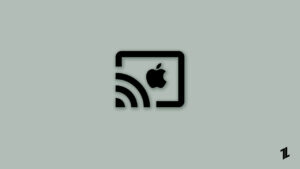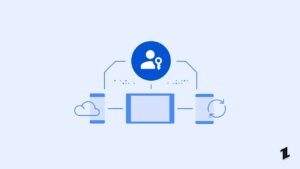If you have been using Google Chromecast, you must be having a wonderful experience with your latest Smart TV.
It is also worth noting that there was no remote that came with Chromecast earlier but since last year, Google has introduced the Chromecast with Google TV.
With this, you not only get the Google TV experience along with your Chromecast but you also don’t need to use your phone anymore as there is a dedicated remote along with Google TV.
But the thing is that we have seen some users complaining about their Google Chromecast Remote not working and they don’t know how to fix the issue.
In this article, we will tell you how to fix the Google Chromecast Remote not working issue and the fixes you can do are simple and effective as well.
Also, Read: How to Install Google TV Launcher on any Android TV
Issues with Google TV Remote
Some users have complained that while their Google Chromecast Remote is working extremely well, it also happens that the remote has freezing or hanging issues and the remote becomes unusable for that time period.
Apparently, the Google TV users don’t even know why their remote suddenly becomes unresponsive and hangs or freezes and they also don’t know how to fix it.
It is possible that there is a pairing issue with the Google Chromecast Remote so if it freezes or hangs once again, make sure to pair it once again and see if the issue gets fixed.
Don’t worry, we are going to show you all the possible fixes in this article down below so keep reading.

How to Fix if Google Chromecast Remote Not Working?
Fix #1: Set Up Buttons
There might be an issue with your volume control, power button, or even your input button or the source button so you might need to pair the remote again in order to see if it works or not.
It is quite possible that even when the remote is paired, some of the buttons are not paired and they could be causing the issue.
So, follow these steps:
- Go to Home Screen and click on the Avatar icon in the top-right corner.
- Navigate to the Settings which will be a gear icon in the top-right corner.
- Scroll down in the Settings and go to Remote Accessories.
- Click on Set Up Remote Buttons and select your device and click on Setup buttons.
Fix #2: Pair up your Remote once again
We have seen that when things go wrong with electronics products, it is best to restart the device and the problem gets fixed on its own.
In this case, we can pair our remote once again in order to see if the issue gets resolved or not.
Follow the steps mentioned below to pair your remote once again:
- Download and Install Google TV Remote app on your device.
- On your phone, go to Google TV Settings and remove your remote.
- Now, pair the remote once again with your Chromecast and see if the remote starts working normally.
Fix #3: Restart your Device
Well, as we mentioned earlier, restarting the device to solve a problem is the age-old solution to fix electronic products and it works as well.
So if you don’t get the desired results by pairing your remote once again then you need to restart your device to fix the issue.
To do this, unplug the power cord of your device and wait for 30 seconds after which you can plug it back in.
Now, check if the remote has started working again or not.
If this doesn’t solve your problem then we have other solutions as well so keep following this guide.
Fix #4: Remove Batteries
It is quite possible if the above fixes don’t solve your problem then the problem might not be with your remote but the batteries inside them.
We know that the batteries have a particular life after which they get depleted so we can try to replace the batteries of our remote in order to solve this problem.
You can also try the same batteries on a different remote and see if they are working or not. If they are then what you can do is remove the batteries, wait for a few seconds and insert them once again in your remote.
Now, check if the remote is working again or not. Pair the remote back after inserting your batteries and start using your Google TV once again.
While this solution is very simple, most people forget to check for their batteries and try all other solutions without finding the problem itself.
Fix #5: Reset your Google TV
If all the above solutions don’t help you in solving the problem then there is an ultimate solution which is to reset your Google TV and solve this issue once and for all.
To reset your Google TV, follow these steps:
- Point your remote control to the status LED.
- Press and hold the power button of your remote control for a few seconds.
- You will now see a message which reads “Power Off”.
- This indicates that the Google TV’s resetting process is complete and the device will restart.
Now, you can use the Google TV remote properly once again and we hope that all the issues that you were facing are solved.
You will also note that there is a LED light below the input and power button which tells you about the status of your remote.
Conclusion
In this article, we have mentioned all the possible solutions that you can try in order to solve your Google Chromecast Remote not working problem.
As we mentioned earlier, it is possible that the issue is with pairing your remote or some of the buttons are not working.
It is also possible that the remote’s batteries have gone dead so you can try and replace them as well. You can also restart your Google TV or reset it as the final resort to fix the issues and start using your device back again normally.
Feel free to comment down below as to which solution worked for you in fixing the problem as it will help the other users facing this same issue.
Also, Read: Fix: YouTube TV Not Working on Firestick
Directly in Your Inbox