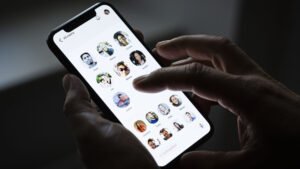Finally, Facebook launched its newly designed version on Friday for everyone, now you can enable dark mode in new Facebook. Facebook makes some changes to its desktop site. Facebook always makes changes into its products to enhance users’ experience, also Facebook making its products more user friendly. Before this change, Facebook’s updated version is only available if you have opted for it, at the starting of March. At that time, this feature was only for a small market and few people were using this.
Also Read: Facebook Dark Mode is Finally Here
New Facebook Design
With the new update, Facebook tried to change its desktop site look, and provide a more improved and modern version. You can observe a huge change in the updated version. In this article, we are going to discuss all the changes in the new Facebook and how you can enable dark in new Facebook?
With the new updated Facebook, you will experience several different changes, all the icons are enlarged as compared to the older ones, and many more. Let’s discuss all the changed features of Facebook.
- A tremendous change in the UI, you will see a changed favicon of Facebook.
- A new lanky news feed.
- Bountiful space on the left and right side of the news feed.
- Comparatively large icons.
- On the right side of the newsfeed, you can send and receive messages and manage all chats.
- On the left side of the newsfeed, you can see all the list of pages and groups.

How to Enable Dark Mode in New Facebook?
After looking at all the changes let’s have a look at the main attractive feature, how to enable dark mode in new Facebook, follow the following steps to enjoy the dark mode feature into the desktop site of Facebook.
- If you open new Facebook in the Desktop for the first time, Facebook will automatically show you a notification saying, “You’re invited to New Facebook“, click on “Try it”.
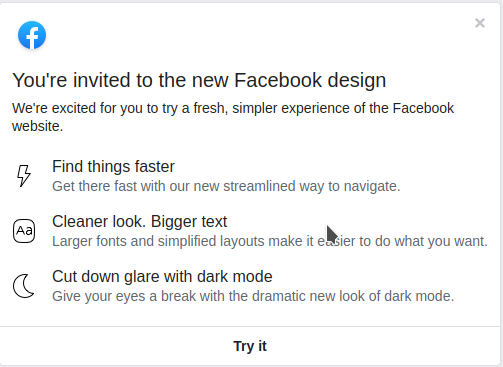
- Another welcome page will be opened, Click on “Next”.
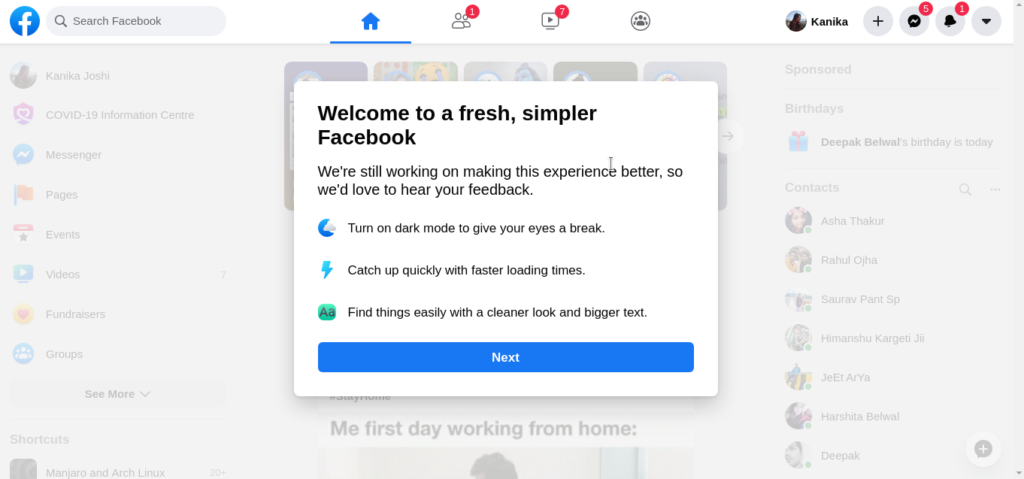
- Here, you will be provided with an option to choose a look, select “Dark”.
- Click “Get Started“.

This is the way when a notification is prompted on your home screen, but if you don’t receive any notification don’t feel sad, we have another solution. To enable dark mode in new Facebook, follow the following steps
- Open your Facebook account, on the desktop.
- Click on the down arrow, at the end of top-right icons.
- Click “Switch to new Facebook”.
- After switching into new Facebook, Enable the toggle on in the front of Dark Mode.
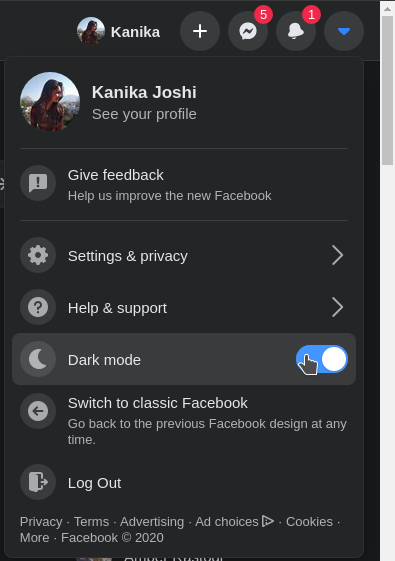
Besides, to these features Company also said that with the new update, page load and page transition speed is also getting faster. Moreover, the modern block design makes navigation easy on the website and now it’s easy to create pages, groups, events, and ads. Also, with redesigned Facebook, it’s easy to search the content, groups, videos, games, etc.
Facebook said that they were more focused on mobile experience and they were continuously making changes to improve mobile applications, so in that process, their desktop website lags the mobile application. In March Facebook-owned WhatsApp also introduced dark mode feature into its application, dark-mode is the most requested feature with messaging apps. so, Facebook launched its redesigned updated desktop site to enhance user experience.
Final Words
If you don’t feel comfortable with new Facebook than you can Switch to the Classic Facebook anytime. Facebook said that “they will keep improving”, and for more improvements, Facebook requested users to share their thoughts and give feedback regarding the update, and what more changes can be done through the site? So, as a responsible user, we must give feedback about the product we are using.
Read More
Directly in Your Inbox