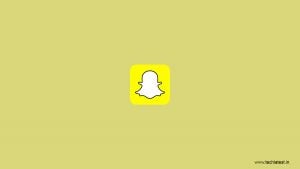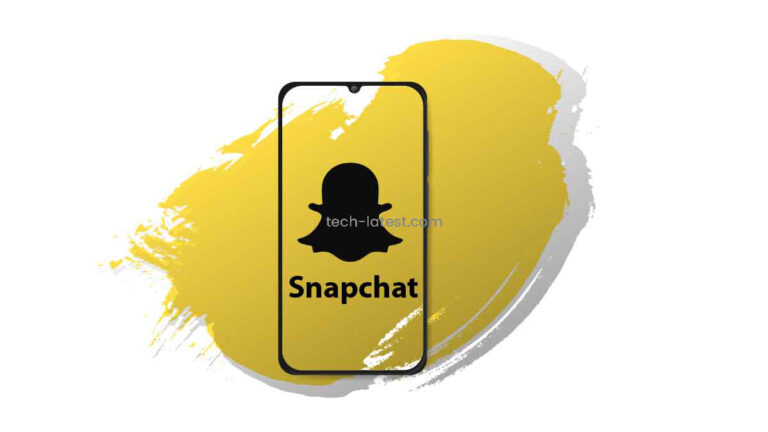
Looking for Dark Mode on Snapchat on your iOS or Android device? Then you are in the right place, keep reading.
The dark mode is like a new trend everywhere and it is actually beneficial in a lot of ways for our smartphones as well as our eyes. Most of the OEMs are providing native dark mode support, followed by app and website developers.
For today’s youth, Snapchat is a much have app. We (Yes, I am too a young guy) spend a lot of time these social media platforms like Snapchat and Instagram, and at the same time, we are night owls too.
So, dark mode/night mode is a must for our eyes. It can reduce the eye strain and also the harmful blue light coming from the smartphone screen.
Today, we will discuss and learn how you can enable dark mode on Snapchat, whether you own an iOS device or an Android device.
Also, Read: How to Install Snapchat on PC?
How to Enable Dark Mode on Snapchat in an iOS Device
This is going to be a kind of straightforward method since Snapchat has already rolled out official dark mode support on Snapchat app on the iOS platform.
So, without further ado, let’s talk about the steps involved for enabling the Dark Mode on Snapchat,
- First, make sure that the Snapchat app is upto date.
- Open the Snapchat app on your iPhone.
- Now, open profile by tapping on the Bitmoji located at the top-left corner.
- Them, open app settings by tapping on the Gear icon located at the top-right corner.
- Now, scroll down and look for App Appearance, and tap on it to open.

- Finally, choose you preferred dark mode settings,
- Match System: it will copy your smartphone’s appearance settings.
- Always Light: Snapchat will always use light app appearance.
- Always Dark: Snapchat will always use dark app appearance.

How to Enable Dark Mode on Snapchat in an Android Device
Officially Snapchat hasn’t yet rolled out the capability to change the Snapchat Android app appearance. But there are a few workarounds that can be used to enable dark mode on Snapchat.
The steps vary with OEM-to-OEM, we are going to discuss a few major OEM’s step-by-step processes to enable dark mode on Snapchat,
Xiaomi – MIUI
If you have a Xiaomi smartphone with the latest MIUI, then it is very easy to enable dark mode on Snapchat,
- Open MIUI Settings from either app drawer or homescreen.
- Now, navigate to Display settings.
- Then, enable Dark Mode and then tap on ‘More Dark mode options‘.
- Finally, scroll down and search Snapchat, and then toggle the bar towards the right to enable dark mode on Snapchat.

Realme/Oppo – RealmeUI/ColorOS
The steps are similar to the steps we have done with the MIUI,
- Open Settings from either app drawer or homescreen.
- Now, navigate to Display & Brightness settings.
- Then, tap on the Dark Mode,
- Now, enable Dark Mode and then tap on ‘Dark Mode for third-party apps‘.
- Finally, scroll down and search Snapchat, and then toggle the bar towards the right to enable dark mode on Snapchat.
Samsung – OneUI
The steps are a bit complicated in the case of Samsung’s OneUI, as OneUI doesn’t directly provide support for dark mode on third-party apps, but there is a feature called ‘Force Dark Mode‘ which is hidden under Developer Options that will do the job,
- Open Setting from either app drawer or quick settings bar.
- Now, navigate to Display settings.
- And then enable Dark Mode by toggling the switch toward the right.
- Now, go back to main settings screen and scroll down till About Device.
- Open the About Device settings and then tap on Software Information.
- Then, search Build Number, and tap on it repeatedly for 6 or more times.
- Now, go back Settings Homescreen and again scroll down till the end, now you will see a new section, ‘Developer Options‘.
- Finally, open it and navigate to Forced Dark Mode and enable it.
Other OEMs – OnePlus OxygenOS, Pixel Stock Android
First, you will have to check the native Dark Mode/Night Mode has a forced third-party dark mode or not, if it is there then you can enable dark mode on Snapchat by enabling the third-party dark mode from Display settings.
If there is no third-party dark mode support is available directly in the display settings then follow the below steps to enable it,
- First, enable the device Dark Mode from Display Settings.
- Now, go to Smartphone Settings home, and then scroll down to the end, and tap on the About Phone.
- Then, search Build Number, and tap on it repeatedly for 6 or mode times.
- Now, go back Settings Homescreen and again scroll down till System settings.
- Then, navigate to Developer Options, and tap on it.
- Finally, scroll down and navigate to Override force-dark and enable it.
Final Verdict – Dark Mode on Snapchat
That was it, we have successfully learned how to enable dark mode on Snapchat whether it is an Apple iPhone with the latest iOS or an Android device.
In case you didn’t understand something, or you can have any other queries regarding this article, then feel free to comment down below, we will be more than happy to assist you.
Peace ????
Also, Read: How To Monitor Your Child’s Snapchat (100% Working)
Directly in Your Inbox

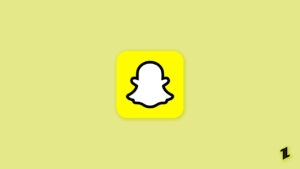
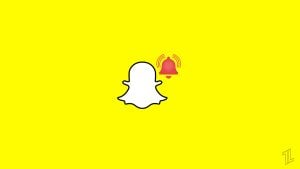
![[Solved] Why Won't Snapchat Download on my iPhone? The-Snapchat-app-now-has-a-web-version-from-Snap_11zon](https://media.tech-latest.com/wp-content/uploads/2022/10/07153122/The-Snapchat-app-now-has-a-web-version-from-Snap_11zon-300x225.jpeg)