
Snapchat is a quite popular and lovable messaging app for Android and iOS but officially it isn’t available for the PC, so here in this post, we will go through the methods to install Snapchat on PC. With such amazing messaging platforms, connecting with friends around the world becomes easy, these applications let us connect and convey our thoughts, along with images, contacts, and many more to the people around the world.
Snapchat is a trendy and flawless application only because of its attractive and well-known features, also Snapchat is believed to be a secure messaging or chatting platform, where your snaps and messages get disappear once the receiver views them i.e. the app doesn’t store any of your chat and messages. However, the screenshot is always an option but for that too, Snapchat provides an extra layer of security, you can’t capture a screenshot without notifying the sender.
Snapchat is always being a prominent application for messaging and many users want to install Snapchat on PC and enjoy their most favorable messaging service on a big screen.
If you are reading this so it is obvious that you are searching for how to install Snapchat on PC, let me tell you, your search finishes here and you are at a correct place, here we will discuss every aspect of Snapchat and how you can install Snapchat on PC?
Also Read: How to Run Android APK Files in Windows 10?
Snapchat: Introduction
Let’s begin with a small introduction to Snapchat. Snapchat is a multimedia messaging app and originally developed and maintained by Snapchat.Inc. Former students created the app of Stanford University Evan Spiegel, Bobby Murphy, and Reggie Brown and initially, it was launched in September 2011. Snapchat works on a basic principle feature i.e. pictures and messages are available for a brief period.

Features
Snapchat comes up with plenty of features that are useful and interesting to use, so let’s have a look at all of those bountiful features of the app. So here we begin,
- Allows capturing selfies with numerous filters available on the app.
- It allows for creating videos and chats.
- The app can stylize caption texts with different font styles including Italicize, Bold, and many others.
- Snapchat allows you to animate your story with large texts.
- To enhance the app features and your video & selfie quality, Snapchat provides tons of different lenses.
- It provides a Friends emoji, which is the most amazing one.
- App provides options to capture slow-motion and you can rewind the filters too.
- Put a story of your snaps, you can check views on it.
- The most important one, snaps get disappear once the recipient receives and views it. prerequisite.
Also Read: How to Run Android APK Files in Windows 10?
Requirements
Let’s have a look at the most required prerequisite tools to install Snapchat on PC.
- So, our first most required tool is an Android emulator, which will use to install Snapchat on PC and run the app on our Windows system. Know Top 5 Android Emulators for Windows PC
- A webcam, without a webcam chat, is possible but the app will prompt error messages frequently.
- A microphone, however, it is in-built.
- The most important required thing is a stable and active internet connection, without an internet connection, the whole process is impossible.
Also Read: How to Get iPhone Emojis on Android?
How to Install Snapchat on PC?
So back to the entitled topic, and let us know how you can enjoy and install Snapchat on PC
Method 1: Using Android Emulator
Earlier we can use install and run Snapchat on PC by using Android Emulator including Bluestack and other, but now with the recent updates Bluestack emulator is unable to run the Snapchat, however, it will install Snapchat on PC successfully but isn’t able to run the app, or if you will try to run Snapchat using Bluestack, the app will crashes as you log in into your account.
So we have another Android emulator called Andy Android emulator, which is successful in bypassing Snapchat’s security, but it is reported that Andy Android emulator drops a bitcoin miner in your system which slowly eats up your GPU resources, by running in the background. So, I would not recommend Andy emulator, but if you want it urgently, so continue with the following steps otherwise proceed to the next method, it might help you to install Snapchat on PC without any issue.
- Step 1: Open this link and click on the “Download” button.

- Step 2: Install the Andy Android Emulator into your PC, and Play Store log in to your Google account if you don’t have one create it.
- Step 3: Download Snapchat, like other apps from the Play Store.

- Step 4: Install Snapchat on your PC, sign in to your Snapchat account (with Andy emulator will be able to pass the login window)
- Step 5: Now enjoy, Snapchat over your PC.
There are some restrictions to use the Snapchat on PC with Andy Emulator, you won’t be able to use camera functionalities and sometimes app may get freezes. And if you don’t want to use Andy Android emulator we have a detailed article on safe-to-use Top 5 Android Emulators For Windows PC (2020) in this article you will be able to know various spectacular Andriod emulator, including Nox, AMIDuos and some other.
Method 2: Use Chrome OS
If you want a flawless, and reliable method to install Snapchat on PC, so we have another technique but for that, you have to quit Windows. You can install Snapchat on PC using Chrome OS. It will come up with Android / Play Store support. Chrome OS lets you use all the dazzling and stunning features including direct messaging, camera, stories, and all other features without any performance issue.
Also Read: How to Remove Pre-Installed Android Apps
Closing Phrase
So, these were the few methods to install Snapchat on PC. We have mentioned two working methods but if you don’t have expertise in changing OS so don’t try it without any guidance and we recommend it’s better to not install such an application, it may cause some other issue. For once, you can try another Android Emulators we have mentioned.
The above-mentioned methods provide you the same experience as Android and iOS, the only difference is a big screen. Anyway, this is all from our side, the choice is completely yours either you want to follow the guide or not. Also, if you know some other method to Install Snapchat on PC, so let us know in the comment section.
Read More:
Directly in Your Inbox

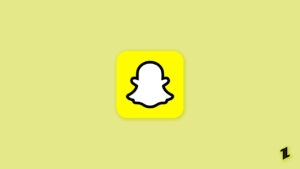
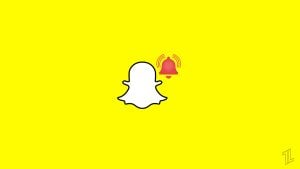
![[Solved] Why Won't Snapchat Download on my iPhone? The-Snapchat-app-now-has-a-web-version-from-Snap_11zon](https://media.tech-latest.com/wp-content/uploads/2022/10/07153122/The-Snapchat-app-now-has-a-web-version-from-Snap_11zon-300x225.jpeg)





