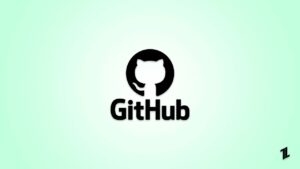Sometimes people ask how we can extract audio from video. There are transcription services provided also through which you can upload your video or audio. Audio files are smaller than video files, so they can be extracted fast.
If you like some particular music or song from the video and you want to use it for your background music or any other work. So here are some methods through which you can extract your audio from the video.
Also, Read: Best Music Apps to Listen to Songs Without Internet
Extract Audio from Video from Smartphone Apps
Audio Converter (iOS)
- The Audio Converter allows you to extract audio from video, but it only works in Apple iOS and also supports different video and audio format conversions.
- It works on Apple iPads and iPhone.
- It allows you to cut, edit and trim audio.
- It supports video formats like mkv, wmv, avi, MP4, etc.
- It also supports different audio formats like ogg, flac, MP3 etc.

Audio Extractor (Android)
- This app is free to use, but it only works on Android and has got a good rating.
- You can extract audio from video using this app and can also save your audio file.
- Moreover, you can also apply your extracted audio to another video.
- You can cut the part of video you want and extract it in different formats like wav or MP3 format.

Extract Audio from Video using Audacity
If you have the ability to edit your audio and you want some inferior way, then you can use audacity. It is basically an audio editing software that is open source and free. Audacity can work on Mac OS, Linux, and windows.
Here are some steps to extract audio from video.
- Firstly, make sure that the desired video is in the correct format.
- If you have videos with DRM (Digital rights management), then you can’t open videos with audacity and have to find a tool for removing DRM and converting your videos into MP4.
- Installing FFmpeg Plugin
- As we know, audacity is an audio editing software, but it cannot open video files, so by installing FFmpeg you can import and export video in an audio format.
- After checking that your video is DRM free, select on File -> Open and navigate to the video file.

- Now you can find and select the audio which you want to extract.
- Firstly, play your video in audacity and go to the path which you want to extract for your audio and see the time too. For example, if you are willing to extract at the 12th minute, then go to 00:12:00 and do your selection.
- As you will select your audio duration, you can play your audio to make sure that you have done it correctly or not.
- Then, go to File -> Extract Video -> Export as MP3 or WAV.

- Finally, you can save your selection audio from video as MP3 or WAV files.
- One thing to keep in mind is that WAV is uncompressed audio (larger files) and MP3 is compressed audio (smaller size).
Extract Audio from Video using VLC Player
Most people love the free media player VLC which helps you to convert any audio or video format into MP3 in very simple steps.
It can work on Linux, Mac OS, Windows, Android, and iOS, etc.
Steps:
- Select Media -> Convert/Save [CTRL+R] from the menu bar.

- Then click on Add.

- Now browse and open your video file.
- Select on converting/saving.
- Below setting the same profile, select Audio – MP3.

- Click on browse and give the name to your file.
- Select Start.
Extract Audio from Video using Online Audio Converter Tool
If you are not willing to download and install an audio extract, then you can do the extracting process online too. There are various audio extractors through which you can extract audio from video. One such example is an online audio converter. It has a wide range of supported file formats and a very straight extraction process.
Here are the steps:
- Firstly you have to go to the official site of online-audio-converter,
- And then select open files and click on the MP4 video which you want to extract. The maximum size of the uploading file is 2048 MB.
- You will see that the MP3 format has been selected by default. Now click on the extract option so that sound can be extracted from the video. You can choose among different audio files like MP4 iPhone ringtone etc.
- At last click on the download button till the file is converted and save it in your Dropbox or Google Drive.

Extract Audio from Video using QuickTime Player (Mac Only)
People who use Mac can also extract audio from video without any installation.
We all have heard about Quicktime, a video player from which you can record and extract audio from video files very easily, but Quicktime doesn’t support Windows, only Mac is supported.
Below are the steps on how to make use of can extract audio from MP4.
- Firstly, load QuickTime in your Mac and load your MP4 file which you have to control.
- Select on the menu bar, select the file and then choose the export option. Click the audio only after that to name the MP3 file and select your desired location to save a file.
- Finally, select done for extracting the video.

Extract Audio from Video using Adobe Premiere (Paid)
Although this is a paid version and gives you all the required steps to extract audio from video.
- Firstly, select a video clip for your desired audio.
- Then edit your clips, go to the timeline parallel, then switch your time ruler to audio samples.
- Then you have to export the audio. Select File -> Export> Media.
- After this, choose the audio format which you want like MP3, Wav etc.
- You can also adjust the file quality, then choose a desired location and click export to convert the audio to an MP3 file.
With the following steps, you can create new audio files with Premiere Pro.
Final Verdict – Extract Audio from Video
That was all, we have successfully discussed all the methods to extract Audio from Video. We hope all these methods will help you in extracting audio from video.
In case you didn’t understand something, or you can have any other queries regarding this article, then feel free to comment down below, we will be more than happy to assist you.
Also, Read: Best Ways to Remove Vocals and Extract Music from Songs
Directly in Your Inbox