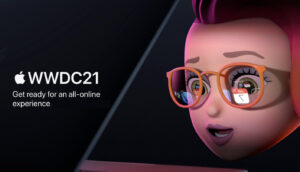Got an old Mac and want to reinstall macOS? Maybe you want to roll back to the earlier versions of macOS than the one you currently have. While the process is pretty straightforward, getting your hands on older releases of macOS isn’t that easy.
If you have installed the latest macOS then you can easily relate to my pain. Like you, I have also installed the latest macOS Monterey version. But after installing it, I started facing some issues with photoshop and final cut pro.
In older versions, these apps were running completely fine. That is why I downgraded to the older macOS version. Here in this article, I will share a complete guide on how to get old versions of macOS.

What is macOS, and why is it so popular?
The macOS operating system for Mac computers is designed to work best with the hardware components found in the MacBook Pro. macOS High Sierra, the latest macOS operating system, has an updated user interface, offering a slicker and more modern appearance.
macOS is used by millions and is known for its user-friendly interface, sophisticated design, and core macOS software. macOS is built on the Unix-based Darwin operating system, which was released in 1993.
macOS is a UNIX-based operating system developed by Apple Inc. for use in Mac computers. It is the second most popular desktop operating system, behind Microsoft Windows.
Because of its UNIX roots, macOS shares many features with UNIX operating systems, including support for multiple user logins, file sharing, pipelining, and multitasking. macOS also includes a large collection of open source and proprietary Unix utilities and applications.
Before You Start
First, note that not all MacOS work with all hardware configurations. You cannot install macOS lower than Big Sur in Macbook with an Apple Silicon chip, including the M1. The main issue is both M1 and intel MacBooks are different.
Older versions were written for Intel chips, while the newer Apple Silicon chips use the ARM instruction set. Apple is trying to move from intel to M1. If you are using the Intel version of the Macbook, you should use older macOS for better performance and software compatibility.
You can find out which Mac you have used from the About This Mac option.
Click on the Apple logo in the status bar > About This Mac.
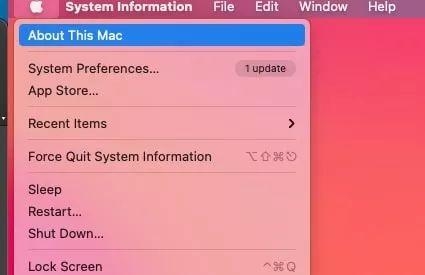
This guide can help you roll back to any version of macOS. If you have a backup created with a time machine, you can easily restore your backup. But for some users, time machine backup doesn’t work, and face issues with the backup.
You can also use 3rd party backup tools like Carbon Copy Cloner or ChronoSync.
List of Compatible MacBooks with macOS version:
Here is a list of macOS version which supports the MacBook model.
Monterey
- MacBook models – 2016 or later
- MacBook Air models – 2015 or later
- MacBook Pro models – 2015 or later
- Mac mini models – 2014 or later
- iMac – 2015 or later
- iMac Pro (2017 and later)
- Mac Pro models – 2013 and later
Big Sur
- MacBook models – 2015 or later
- MacBook Air models – 2013 or later
- MacBook Pro models – 2013 or later
- Mac mini models – 2014 or later
- iMac – 2014 or later
- iMac Pro (all)
- Mac Pro models – 2013 and 2019
Catalina
- MacBook (2015 to 2017)
- MacBook Air (2012 to 2019)
- MacBook Pro (2012 to 2019)
- Mac mini (2012 to late-2018)
- iMac (2012 to 2019)
- iMac Pro (all models)
- Mac Pro models – 2013
Mojave
- MacBook Air (Mid 2012 to 2017)
- MacBook Pro (Mid 2012 to 2018)
- Mac mini (2012 to late-2018)
- iMac (2012 to 2017)
- iMac Pro (all models)
- Mac Pro (2013, plus 2010 and 2012 models with recommended Metal-capable GPU)
High Sierra
- MacBook (2009 to 2017)
- MacBook Air (2010 to 2017)
- MacBook Pro (Mid 2010 to 2017)
- Mac mini (Mid 2010 to 2014)
- iMac (2009 to 2017)
- Mac Pro (Mid 2010 and 2013)
Sierra
- MacBook (2009 to 2017)
- MacBook Air (2010 to 2017)
- MacBook Pro (2010 to 2015)
- Mac mini (2010 to 2014)
- iMac (2009 to 2015)
- Mac Pro (Mid 2010 and 2013)
Where to Download Older Versions of macOS?
If you want to install an older macOS version, you can download it directly from Mac App Store. Sometimes you can’t get it in the app store. You can use these direct links to download macOS.
- macOS Big Sur (2020)
- macOS Catalina (2019)
- macOS Mojave (2018)
- macOS High Sierra (2017)
Direct Disk Image Links for Older macOS Downloads
You can also download the OS file directly and mount the .DMG file. Then you can run the .PKG installer. You can use a USB drive to mount your OS and install it on your macOS.
- macOS Sierra (2016)
- Mac OS X El Capitan (2015)
- Mac OS X Yosemite (2014)
How to Reinstall an Older Version of macOS?
First, you have to create a bootable USB drive. Format your USB drive with the Mac OS Extended method and keep 14GB of space free.
You can use the Disk Utility tool to format your USB.
Go to Applications > Utilities folder.
Find the drive in the sidebar, click on it > click “Erase” and provide a name.
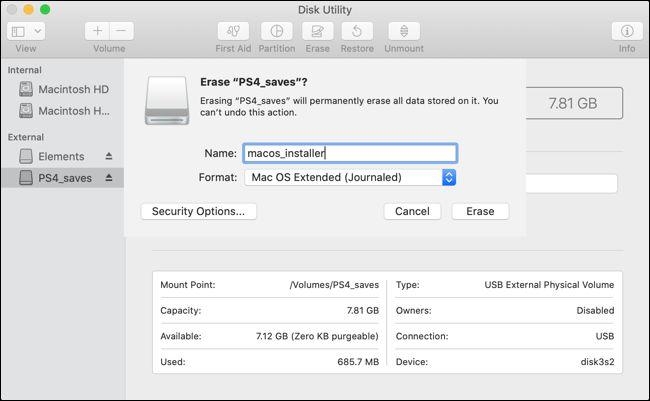
Select Mac OS Extended (Journaled) > click Erase to start the process.
Install macOS from Scratch
Startup your Mac by pressing Shift- Option/Alt-Command-R.
In the macOS Utilities, choose the Reinstall macOS option.
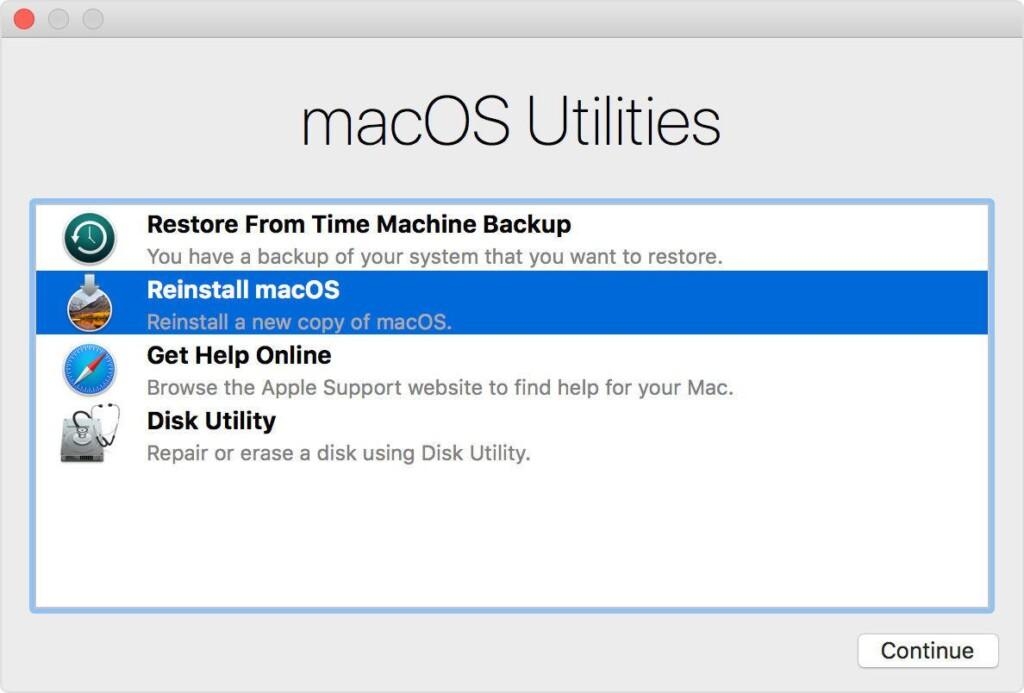
Click Continue and then follow simple steps.
Select your startup disk > choose Install.
Your Mac will restart once the installation is complete.
You can use virtual machines if you don’t want to install older macOS on your main machine. You can install macOS on a Virtual machine and then do your work.
Directly in Your Inbox