
SD Cards have become indispensable for storing many photos. It’s a practical solution to tackle the escalating storage needs caused by the ever-improving cameras in smartphones and laptops. As you capture better-quality images, the file sizes grow, leading to storage challenges.
Unfortunately, instances occur where these cherished photos get unexpectedly deleted. Thankfully, this article serves as a guide, offering practical know-how, tips, and tricks to help you recover deleted photos from SD Cards.
This ensures you have your memories intact. You’ll also learn about an excellent SD card recovery tool that can restore your photos quickly.

Part 1. Common Reasons for Losing Photos on SD Cards
Photos often vanish unexpectedly from SD cards due to various reasons. Understanding these common causes can assist in preventing such incidents or in recovering deleted photos from SD Cards.
Accidental Deletion While Cleaning Up Files
One of the most prevalent causes of lost photos is accidental deletion during file cleanup. Users may accidentally delete entire folders or select images, mistakenly including crucial ones to free up space. This action is usually irreversible. As such, immediate recovery measures are required to retrieve the deleted files.
Reformatting the SD Card
Another common cause is when users recklessly reformat an SD card. This occurs when users format the card to resolve issues or prepare it for use, inadvertently erasing all data, including photos. Reformatting without proper backup leads to the permanent loss of images.
Corrupted Files Due to Misuse of SD Card
Improper handling or removal of the SD card while it’s in use can result in corrupted files. This might happen if the card is abruptly ejected during data transfer or subjected to physical damage. Such misuse can corrupt the file structure, rendering the photos inaccessible.
Virus or Malware Intrusion
SD cards are susceptible to virus or malware attacks, especially when used across multiple devices. Infected files or devices can cause the corruption or deletion of photos. Scanning the SD card for potential threats is crucial to safeguard the stored data.

Understanding these common reasons for photo loss on SD cards is vital. Implementing preventive measures and knowing how to recover data in such scenarios can significantly mitigate the risk of losing valuable photos. Now, dive into practical methods to recover deleted photos from an SD card.
Read: [5 Fixes] How to Format SD Card for 3DS Easily
Part 2. Basic Ways To Recover Deleted Photos From SD Cards
Losing photos from an SD card can be distressing, but there are fundamental steps to take before diving into recovering pictures from SD cards.
- Stop using the SD Card immediately. Continued usage might overwrite the deleted data, making recovery more challenging. Remove the card from the device and avoid any further write operations.
- Check for backups. Prioritize checking for backups on your computer, external hard drive, or cloud storage. Restoring the deleted photos becomes significantly easier if you have a backup. Regularly backing up your photos to an external source is essential to avoid permanent loss.
- Check the Recycle Bin. Sometimes, deleted photos might not be permanently erased but moved to hidden folders or the Recycle Bin on your computer. Explore these locations to see if the deleted images are still retrievable before moving to advanced recovery methods.
Methods To Recover Deleted Photos
Before anything else, please note that once you have deleted files from an SD card, more often than not, you cannot recover them by normal means. You’ll have to use a dedicated file recovery tool – which will be discussed in the next section.
Meanwhile, here are some methods you can use to recover deleted photos from SD cards. Implementing these basic recovery steps increases the chances of regaining your lost photos. Prevention is key; regularly back up your photos to prevent future losses.
Restoring From Recycle Bin
If your photos were deleted from a connected computer, check the Recycle Bin (Windows) or Trash (Mac) first. Deleted files might reside here temporarily before being permanently removed.
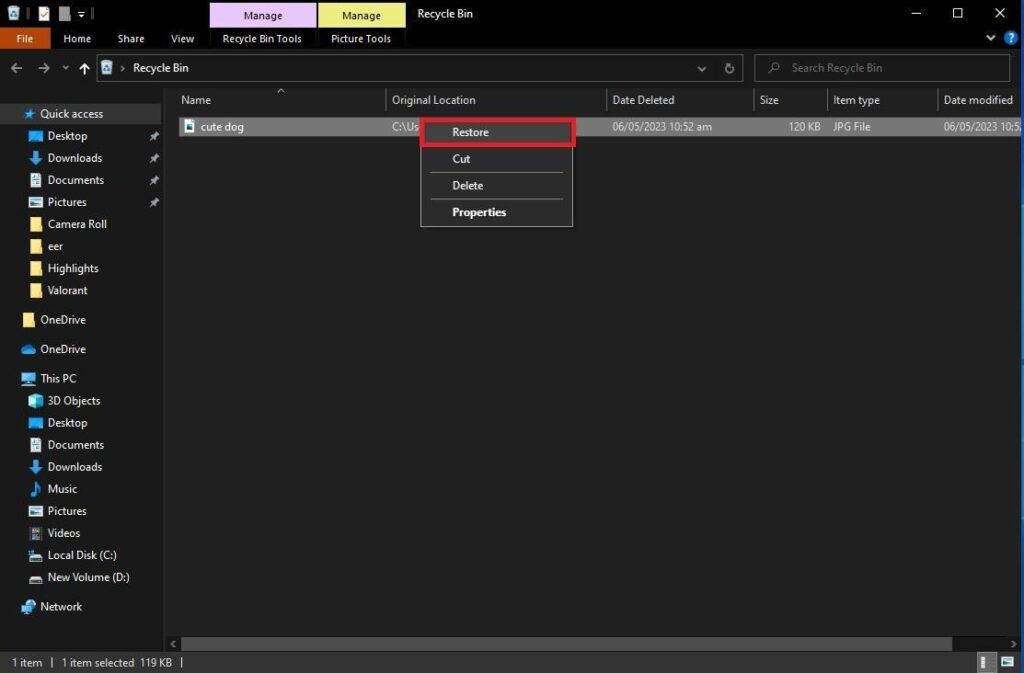
Restoring From Backups
If you have a backup, restore the deleted photos from the backup source. Remember, maintaining regular backups is crucial for safeguarding your data against loss.
Check Social Media Sites/Cloud Drives
In some cases, deleted photos might have been uploaded to social media platforms or cloud drives. Log in to these accounts and check if the images were previously shared or synced to retrieve them.
Part 3. How To Use a Professional Tool for SD Card Recovery
Deleting files often leads us down a path where retrieval seems impossible. Even the aforementioned tips may not suffice if the photos are permanently deleted. In such scenarios, employing a third-party tool like Wondershare Recoverit becomes essential to recover photos from an SD card.
Wondershare Recoverit is a powerful data recovery tool that retrieves lost or deleted files from various storage devices, including SD cards. Its user-friendly interface and high efficiency make it a go-to SD card data recovery solution.
Recoverit encompasses an array of advanced features tailor-made for efficiently recovering deleted files from SD cards:
- Comprehensive data recovery: This tool can restore a wide range of file types, including documents, photos, videos, audio files, emails, and more, ensuring an extensive coverage of recoverable data.
- Deep scan capability: Utilizing advanced deep scanning algorithms, Recoverit thoroughly searches for lost or deleted files due to formatting, corruption, or malware intrusion, enhancing the chances of successful recovery.
- User-friendly interface: With an intuitive and easy-to-navigate interface, users of all skill levels find it simple to recover their data without extensive technical knowledge.
- Preview function: Recoverit allows users to preview recoverable files before restoring them, enabling confirmation of the correct files and avoiding unnecessary data restoration.
- Multiple device support: The tool’s versatility extends to various storage devices such as hard drives, external drives, USB flash drives, and, notably, SD cards, catering to a wide user base.
- High recovery rate: Boasting a high success rate in recovering lost or deleted files, Recoverit establishes itself as a reliable and effective solution for data recovery needs.
Recoverit is compatible with Windows and Mac operating systems, ensuring accessibility to a wider user base. Moreover, it seamlessly interacts with numerous devices like digital cameras, smartphones, tablets, and computers, solidifying its position as a versatile SD card data recovery solution.
How To Use Recoverit for SD Card Recovery
Before initiating the recovery process, refrain from storing new files on the SD card to prevent overwriting potentially recoverable data. Then, follow these steps:
Step 1: Download Recoverit from the official website and install it on your computer.Step 2: Open the software and select the SD card from the list of available drives.
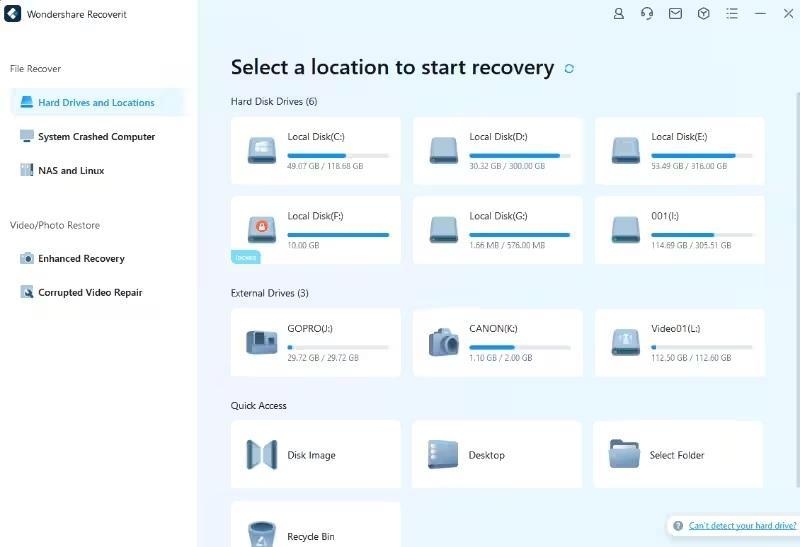
Step 3: Allow Recoverit to scan your SD card thoroughly.
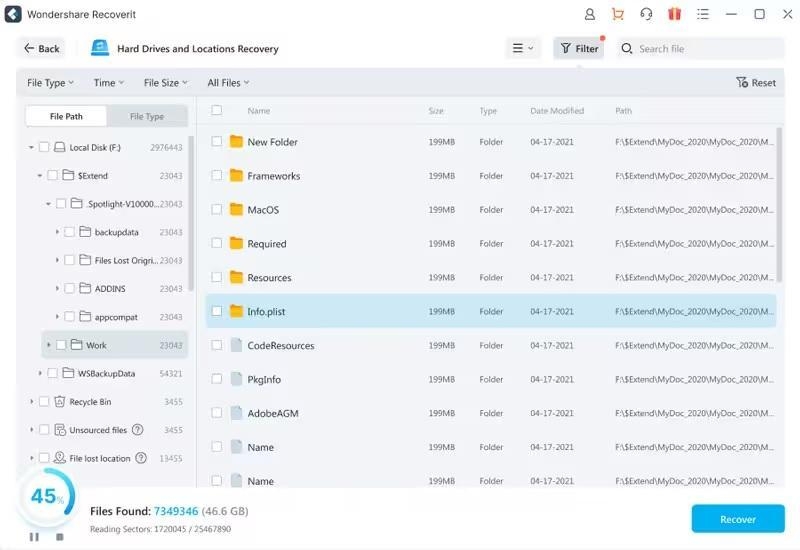
Step 4: Once the scan is complete, preview the recoverable files and select the desired ones for recovery. Click Recover to restore these deleted files.
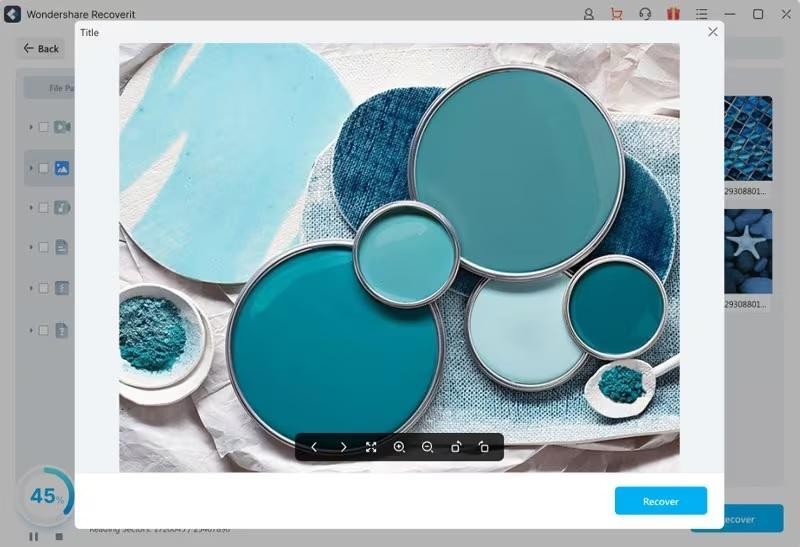
Following these steps, you can efficiently recover deleted photos from your SD card using Wondershare Recoverit, ensuring a high chance of retrieving lost memories.
Conclusion
Don’t let your precious memories fade away. Recovering deleted photos from SD cards is important to keep those special moments alive. Wondershare’s Recoverit is like a superhero—it’s super effective at bringing back your lost photos. Give it a go and get back those deleted memories.
Oh, and here’s the best part: it’s not just for photos. Use it for any other data you might lose. Trust Recoverit for all your data recovery needs—it’s reliable, efficient, and your best bet for retrieving what you thought was lost forever.
Read: How to Format an SD Card Without Losing Data Safely in 2023
Directly in Your Inbox

![[2022 Update] How to Recover Permanently Deleted Photo/Picture on PC Images](https://tech-latest.com/wp-content/uploads/2022/04/Images-Featured-300x169.jpg)

![Recover Deleted Files Not in Recycle Bin on Windows 10/11 [4 Ways] Data Recovery](https://media.tech-latest.com/wp-content/uploads/2022/12/06123727/Data-Recovery-Featured-300x169.jpg)





