
Is SSD data recovery possible? SSDs are susceptible to data loss issues like HDDs, such as drive corruption and power outages. However, recovering deleted files from SSD is challenging due to the drive’s unique construction and the limited systematic knowledge about it compared to HDDs.
Finding the right solution for your needs is crucial, considering that different methods work for different scenarios. This article discusses four effective ways to recover data from SSD drives and helps you decide between different solutions while estimating the associated recovery costs.
Part 1: Is It Possible to Recover Data From SSD?
SSD data recovery is possible, but it’s very challenging due to factors like TRIM. It is a feature that tells the SSD which blocks are ready for deletion or rewriting. Moreover, it helps the OS pinpoint where your data is stored, so the SSD only accesses the necessary blocks.
When you delete something, TRIM swiftly wipes the pages, eliminating the wait before writing new data in that space. It has to shuffle existing data around to write new data. So, when you delete files, they aren’t completely wiped out; they just get removed from the list, and the space is tagged as available.
So, you still have a chance to recover deleted files from SSD. You can also boost this chance by unplugging the SSD right after deleting files and steering clear of using the SSD until you’ve recovered your files to avoid overwriting.

Part 2: How to Recover Data From SSD Easily?
2.1 Preparation before SSD data recovery
There are a few methods to recover data from SSDs, but their success depends on specific circumstances. However, disabling TRIM is essential before you proceed with them, as this will give you a better chance at faster SSD data recovery. Here’s what to do:
Step 1: Type “cmd” in the search bar. This will open the “Command Prompt.” Run it as administrator.
Step 2: Type “fustil behavior query disabledeletenotify.” Hit ‘Enter.”
Step 3: Check the return data; 0 means TRIM is on, and 1 is off. To turn off TRIM, type “fustil behavior query disabledeletenotify 1” if needed.
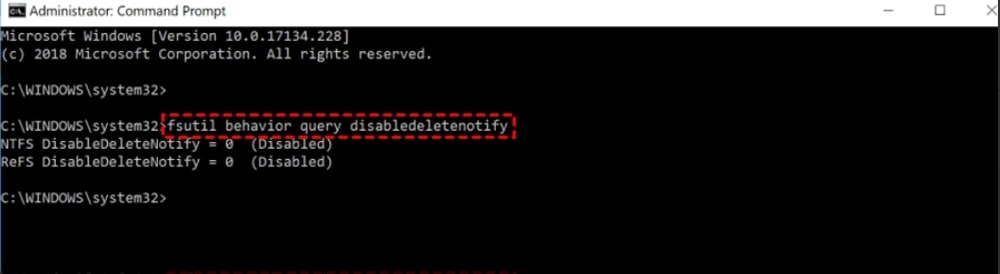
Once you’ve switched off TRIM, check out the four methods below to recover data from SSD.
2.2 Recover Deleted Files from SSD via Recycle Bin
Start with the easy route to recover deleted files from SSD – check your recycle bin. If you recently deleted files and haven’t emptied the bin, they might still be there. Here’s what to do:
Step 1: Double-click the Recycle Bin icon and look for your deleted SSD files in the Recycle Bin folder.
Step 2: Right-click on the files and hit “Restore.” You can also drag them out of the bin.
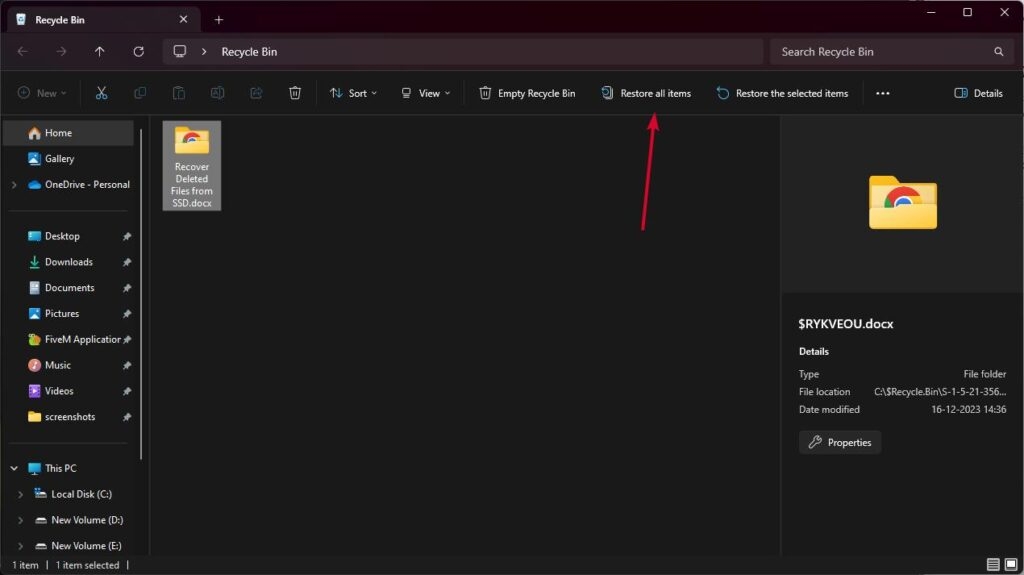
If your files aren’t in the Recycle Bin, consider using SSD data recovery software.
2.3 Recover Data from SSD using Tenorshare 4DDiG
For the best shot at SSD data recovery, turn to 4DDiG Data Recovery software. It’s a top performer, excelling in recovering permanently deleted, lost, formatted, or corrupted data from SSD and HDD drives.
But the standout feature of this best SSD data recovery software is that it preserves the original file name and format. Other than that, here’s what this tool can do:
- Recover data from various SSD drives like Samsung, WD, Kioxia, Seagate, Micron, Crucial, etc.
- Recover 2000+ file types, including videos, audio, images, documents, archives, etc
- Retrieve data from crashed or unbootable systems, virus-infected PCs, and lost partitions.
- Preview files before recovery.
- Recover deleted files in just three simple steps.
Here’s how to use this best SSD data recovery software to retrieve deleted data from your SSD drive:
Step 1: Download and install the software on your PC, launch it, and choose the SSD disk where your data was deleted. Click “Start” to initiate the SSD data recovery process.
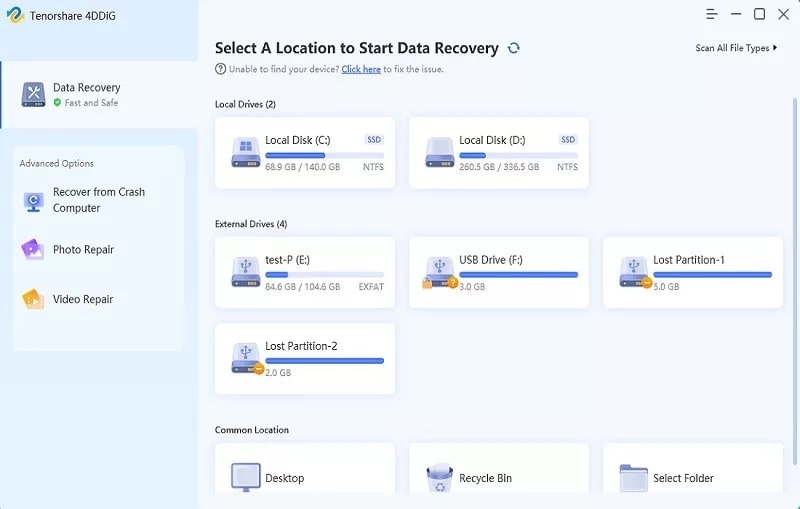
Step 2: Once scanning is complete, view the scanned files in “Tree View,” categorized under Deleted Files or Lost Location. You can also switch to “File View” to check specific file types like video, document, etc.
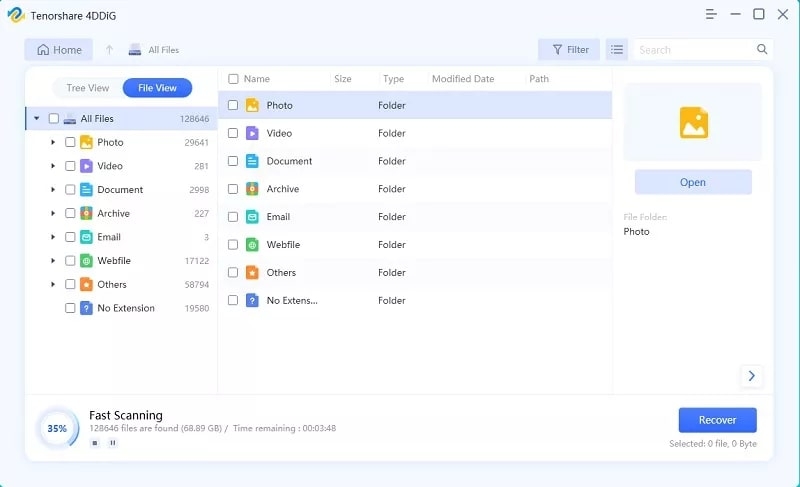
Step 3: Select the files you want to recover and click “Recover.” Choose another location to store the recovered data other than where you lost it, and you’re done with the recovery process.
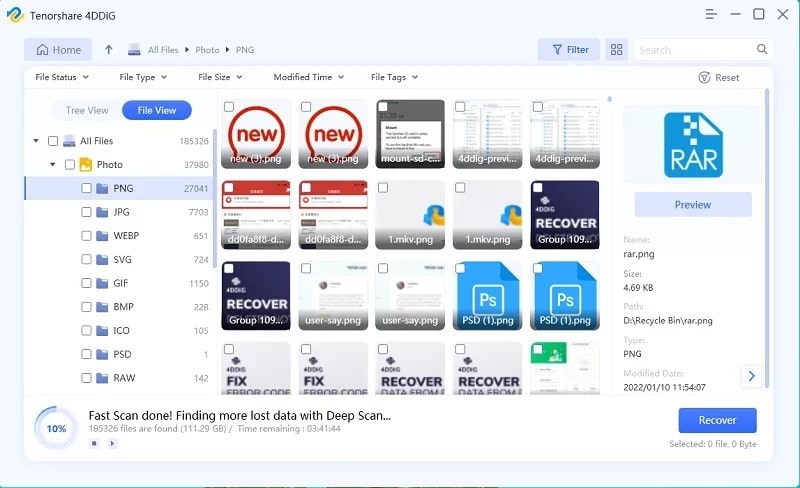
2.4 Professional Data Recovery Services
If you can’t recover the data yourself, or the situation is too complex, even the best SSD data recovery software may not cut it. In such cases, reach out to an SSD data recovery service. While they might seem pricey, these services have expert teams dealing with data loss regularly.
Contact them, share your SSD details like model, capacity, serial number, and firmware, have a free consultation, and get a quote. Ship your SSD to their facility and ask for a diagnostic test to determine the cause and extent of data loss, potential solutions, and risks.
Based on their advice, pick the best option. They’ll quote you labor, equipment, software, and other fees. Compare quotes and choose the service provider that offers the best value.
2.5 Available Backup
If you have a backup of your SSD drive, you don’t need to spend on an expensive SSD data recovery service. You’ve got a few choices here.
Consider using cloud storage services like OneDrive, Google Drive, or Dropbox. If automatic backup was activated on your SSD before the mishap, your files might be recoverable from the cloud.
Another option is relying on another drive that holds a copy of your SSD’s data. This could be an external hard drive, a USB flash drive, or a memory card. Regular backups on this secondary drive could save the day.
Lastly, there’s the file history feature in Windows. If you had it running on your SSD before the issue, it creates snapshots of your files, making recovery possible. Remember, backup is always the easiest and safest way to recover deleted files from SSD.

Part 3: How to Choose SSD Data Recovery Software?
To choose the best SSD data recovery software, consider the factors below for an informed decision:
- Ease of Use – Look for user-friendly software that’s easy to install and doesn’t require technical skills. It should allow you to recover data from SSD effortlessly.
- Success Rate – Ensure the software boasts a high success rate, recovering all file types regardless of the cause or extent of data loss.
- Compatibility – Check for compatibility with your operating system, SSD model, file system, and formats. It should support various SSD types like SATA, M.2, NVMe, etc.
- Speed – A good SSD recovery tool shouldn’t take forever; it should quickly scan and recover data.
- File Preview – Choose software that lets you preview recoverable files before initiating the recovery process, saving you time and effort.
- Price – Opt for software with reasonable pricing relative to its features and performance. You can compare options to find one that fits your budget.
Part 4: SSD Data Recovery Software vs. SSD Data Recovery Service
Stuck between choosing an SSD data recovery software or a service? Your decision hinges on your SSD’s condition. For corrupted, formatted, or permanently deleted data, use SSD data recovery software.
It’s cheaper, doesn’t need special skills or equipment, and can recover various files like photos, videos, and documents from the comfort of your home.
Opt for an SSD data recovery service if it’s physically damaged or dead or files are overwritten. They have advanced tools and experienced technicians for complex cases, ensuring a high success rate. Though pricier and slower, they offer a no-data-no-recovery guarantee.
Part 5: How Can I Estimate SSD Data Recovery Cost?
The cost of recovering data from a damaged or lost SSD depends on various factors. These variables include SSD type and size, the cause and extent of data loss, recovery methods, and the service provider’s experience and reputation. There’s no fixed price due to the uniqueness of each case, requiring a customized quote.
However, SSD data recovery is typically pricier than standard hard drive recovery due to the complexity of SSD technology. Costs may range from $500 to an average of $3500, reflecting the specialized tools and procedures involved.
Below are some trustworthy SSD data recovery services in the US:
- Ontrack
- Secure Data Recovery
- Salvage Data Recovery
- DriveSavers Data Recovery
- Data Tech Labs
SSD Data Recovery FAQs
Q1: Is it harder to recover data from SSD?
Yes, recovering data from SSDs is tougher due to the TRIM feature. SSDs have TRIM enabled by default, instantly clearing deleted data, making recovery challenging.
Moreover, SSDs store data more intricately, constantly changing data locations to prevent wear and tear on flash chips. Hence, locating data on an SSD during recovery is complex.
Q2: Can you recover data from a physically damaged SSD?
Recovering data from a physically damaged SSD is possible but complex. If the SSD isn’t recognized due to physical damage, opting for professional data recovery services is best, as they have advanced tools and tech to retrieve data. Alternatively, if you have a backup of your SSD drive, use the copy on another drive.
Q3: How do I recover permanently deleted files from my SSD?
If you don’t have a backup or if the backup is unavailable, you can recover deleted files from SSD with the help of SSD data recovery software. These tools work by scanning the storage medium for traces of data that haven’t been overwritten.
Bottom Line
SSD data recovery is challenging due to the unique features of this type of drive. While it’s not impossible, success hinges on the drive’s condition.
If your SSD data is corrupted, permanently deleted, formatted, or lost, the 4DDiG Data Recovery tool stands out as the best SSD data recovery software.
Its user-friendly interface lets you preview files before recovery and allows you to target and retrieve the files you need specifically.
Further Reading:
Directly in Your Inbox

![[2022 Update] How to Recover Permanently Deleted Photo/Picture on PC Images](https://tech-latest.com/wp-content/uploads/2022/04/Images-Featured-300x169.jpg)
![Recover Deleted Files Not in Recycle Bin on Windows 10/11 [4 Ways] Data Recovery](https://media.tech-latest.com/wp-content/uploads/2022/12/06123727/Data-Recovery-Featured-300x169.jpg)






