Advertisement
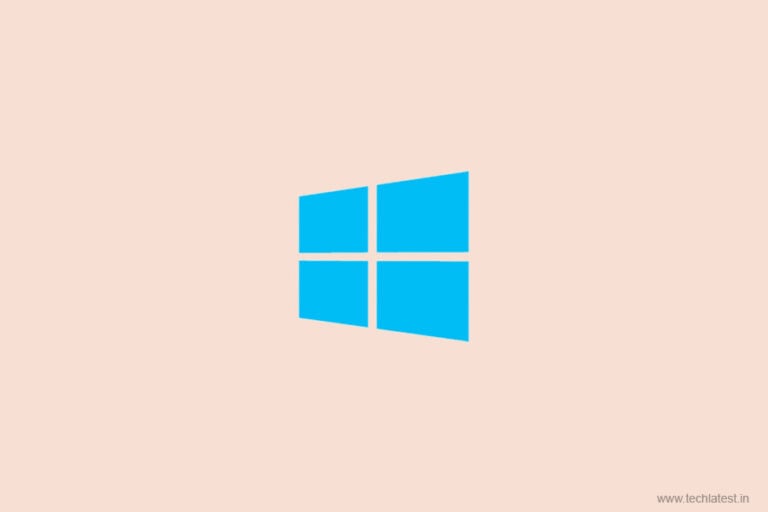
TechLatest is supported by readers. We may earn a commission for purchases using our links. Learn more.
When it comes to customization, Windows 10 is possibly the most versatile computer OS of all time. You can install a countless number of custom themes or visual styles to change the overall look and feel of your Windows 10 computer.
Advertisement
You can download two kinds of themes: Microsoft and Non-Microsoft themes
How to Install Microsoft Themes
Microsoft actually makes available few of the themes on its own website. Follow these steps to enable these themes:

- Open the Microsoft Store and look for themes.
- Select the theme of your choice then press the Get button to install it.
- Open Settings and check for Personalize section then tap on Themes.
- The newly downloaded theme will appear automatically in the Themes section.
How to Install Custom Themes
We’ll first need to loosen some of the Microsoft’s restrictions on theme installations to install a custom theme. Before moving forward make sure you backup, Using a theme that doesn’t match can nuke your system, and there’s a non-negligible chance of that happening. An image backup is better than a restore point.

- Download and install UltraUXThemePatcher.
- Restart your PC.
- Download a custom theme from DeviantArt or Themepack or from any other website that offers themes.
- Copy and transfer the theme files to
C:/Windows/Resources/Themes
- Open the Control Panel and under Appearance and Personalization section click on Change the theme.
- You can now easily apply your downloaded custom theme now.
Read More
Get Weekly Updates
Directly in Your Inbox
Directly in Your Inbox
Advertisement



![[Solved] Windows Update Error Code 0xc1900223 Windows 10 Update Featured](https://tech-latest.com/wp-content/uploads/2021/12/Windows-10-Update-Featured-300x225.jpeg)





