
All the gamers know how nostalgic and good a GBA emulator is as you can do a lot of fun stuff and bring back many memories from the past by playing those classic old games on your iOS devices. That is why we will show you how to install the GBA emulator on iOS 14/iOS 15/iOS 16.
In this article, we are going to show you how to install GBA emulator on iOS 14/iOS 15/iOS 16 using some easy steps and methods. GBA emulator is known as GBA4iOS so let us begin with our guide.
About GBA4iOS
Who doesn’t loves the Game Boy Advanced console and all the memories associated with it? We all sometimes crave those memories, and that is where GBA4iOS comes into play. With GBA4iOS, you can easily install those retro games and play them on your iPhone and iPad.
In the past, to install GBA emulator on any iOS device, users were required to jailbreak their phones but now you don’t need to do any of that, all you have to do is install GBA emulator on your iOS device, and you are good.
Install GBA Emulator on iOS 14/iOS 15/iOS 16
Using ignition.Fun
Step 1: Open the Safari browser on your iPhone and type “ignition.Fun”.
Step 2: Now you will enter the page, navigate and tap on ‘Install Now (App)’. You might get a prompt asking if you want to install ‘ignition’, tap on ‘Install’.

Before you do the above two steps, just follow the instructions given below:
- Go to Settings, tap on General, and navigate to Profiles and Device Management.
- You will see the Enterprise App section, just tap on it. In case you do not see it, just wait for a while.
- You have to tap on ‘Trust’ under “SIIC Shanghai (Holding) Co, LTD.”
- You might get a message, tap on ‘Trust’.
Now trusting this enterprise will allow any of the apps from this enterprise to be used on your device and also collect data.
Step 3: After the installation of the ignition app, go to the Home screen and open the app.
Step 4: Tap on the second tab at the bottom on the Apps page and then tap on Emulators.
Step 5: Navigate down and find GBA4iOS and tap on the ‘GET’ button.
Now you will see a prompt reading “ignition.Fun would like to install “GBA4iOS”, tap on ‘Install’.
That’s it ignition app will install GBA4iOS on your device and now let us move to the next part:
Using Tweakbox
Step 1: Open the Safari browser and go to Tweakboxapp.com.
Step 2: On the first page, you will see ‘install now’, tap on it. Allow all the permissions.

Step 3: Now that the profile is downloaded, go to Settings, tap on General, then go to Profile.
Step 4: Find the Tweakbox Profile and install it.
Step 5: Upon successful installation, open the Tweakbox app from the Home screen.
Step 6: Go to the app section and find GBA4iOS and tap on it.
Step 7: Tap on the install button and you will get a pop-up, tap on install, and now the process of installing GBA4iOS will start.
Upon successful installation, you can easily find GBA4iOS on your Home screen.
Using AppValley
Step 1: Go to the AppValley Installer Page, download AppValley, and install it.

Step 2: Now open the app and you can download GBA4iOS easily from there.
If it shows an Untrusted Developer error, just go to Settings, tap on General, open Profiles and tap on the App Developer and then tap on ‘Trust’ and the app should work fine.
Downloading GBA4iOS ROMs
Yes the GBA emulator will require you to download different ROMs for different games and here is how to do it:
You can download games directly from GBA4iOS by tapping on the search button. Additionally, you can also check our list of best safe ROM sites to download your favorite ROMs.
Also, Read: 10 Best & Safe ROM Sites
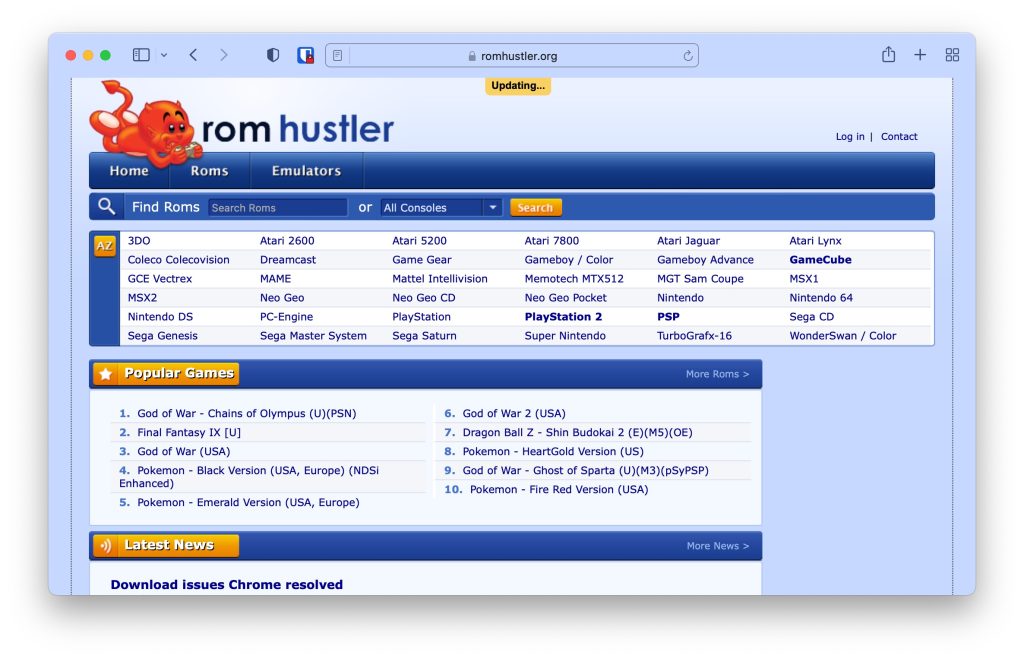
Rename the downloaded file and save it. Let the download complete, tap on the downloaded game to launch and you can play the games easily.
Installing Games on GBA4iOS
Step 1: Open the GBA4iOS app and set it up for notification permissions and other stuff.
Step 2: On the welcome screen it will read “No games right now”.
Step 3: Now if you want to play some games, tap on ‘All’.
Step 4: Go to Settings from the top-left side, tap Home Page, choose Google, and then click on Done.
Step 5: Now in the search icon you can enter the name of any game that you want to play and you will get direct download links and then play the game. You can also do this separately on Safari, just download the game from Safari.
Step 6: If you used Safari to download the game follow the further steps, tap on the magnifying glass icon and you will see the download folder.
Step 7: Find the downloaded file, tap and hold it, now tap on ‘Copy to GBA4iOS’ and open your GBA4iOS app. You can now play your game comfortably.
Deleting GBA4iOS
Step 1: Go to Settings, tap on General, open Profile.
Step 2: Search for GBA4iOS Profile and tap on it.
Step 3: Now delete GBA4iOS.
You have successfully deleted the GBA4iOS Profile. And to delete the GBA4iOS app, just tap and hold until it starts jiggling, then tap on the cross icon(x).
That is it and you are all set. So that was all about how to install GBA emulator on iOS 14 using some simple steps, we have also shown how to install games on GBA emulator and how to uninstall the GBA emulator and profile too. If you face any difficulty feel free to reach out.
FAQs
-
Is GBA4iOS Safe?
Yes, GBA4iOS is completely safe and you also don’t need to jailbreak your iOS device which makes it quite safe.
-
Do I Need to Jailbreak My iOS Device?
No, You don’t need to jailbreak your iOS device.
-
Will I be Required to Install ROMs on My iOS Device?
Yes, to play different games, you will be required to install different ROMs on your iOS device.
-
What is GBA Emulator Used For?
GBA emulator can be used to play retro games like Pokemon and other similar games that you used to play on your Game Boy console
Directly in Your Inbox









