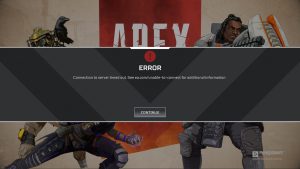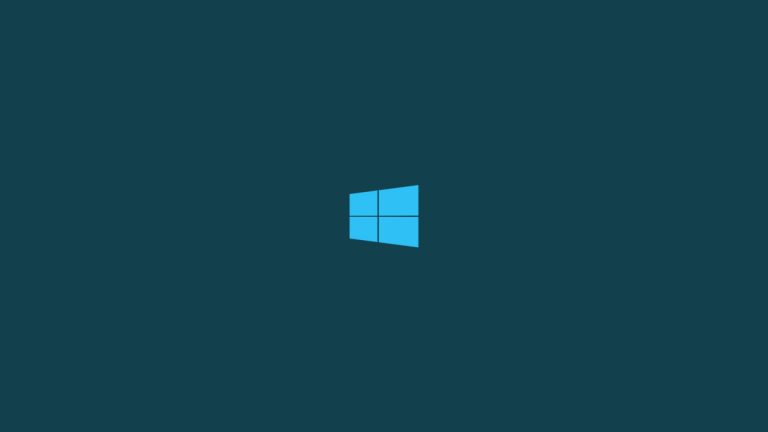
Are you also facing ‘Kmode_Exception_Not_Handled’ error on Windows 10, again and again? This might be frustrating sometimes when you unable to boot into the windows. Don’t worry, we are here with all the possible solutions to this irritating problem. You will troubleshoot this issue very easily.
KMode exception is a BSOD (Blue Screen of Death) error. This can irritate the user in two scenarios, in the first case you weren’t able to boot into the Windows. And in another scenario, you would able to boot into Windows but after few minutes same Kmode_Exception_Not_Handled error prompted up.
So here in this article, we are providing solutions for both scenarios, try the below-mentioned methods and fix the issue Kmode_Exception_Not_Handled easily in Windows 10.
How to Fix ‘Kmode_Exception_Not_Handled’ on Windows 10
Reasons
Here are some reasons, that may lead to generate the error Kmode_Exception_Not_Handled on Windows 10.
- The error Kmode_Exception_Not_Handled shows a 0x0000001E value which means that a Kmode exception has been generated by a Kmode program, and the error handler is unable to catch the exception.
- And many time, this error often prompt up due to the blue screen display, which shows up when we try to install any program or Windows drivers.
- The faulty system services, faulty device driver, invalid memory may lead to Windows kernel to run into an unknown or illegal process instruction.
- Recently installed or updated device driver.
Before You Start
Before you start with the fixes to resolve ‘Kmode_Exception_Not_Handled’ error on Windows 10. You should keep track of the error that from when this error is prompting up and after executing which task this error prompts up more frequently. Because it is tough to troubleshoot the issue, it can only be solved easily when you keep a track of when and where this error is popping up. Otherwise, it is tough to figure out how, and why you are getting this error.

Anyway, we have listed some methods, which will guide you to fix the ‘Kmode_Exception_Not_Handled’ error on Windows 10. So let’s get started, and fix the issue easily.
Also Read: How to Fix Microsoft Compatibility Telemetry High Disk Usage in Windows 10
Fixes
If You Are Unable to Boot Into Windows
If you get the error before logging into Windows or while starting Windows 10, so follow the following methods to fix the error Kmode_Exception_Not_Handled.
In Windows 10 after three consecutive power-offs, your system will itself enter into Automatic repair mode. So start your computer with the power button and turn it off, repeat this process three times. After the third restart, you will get an Automatic Repair Screen,
- Go to Advanced options.
- Select Troubleshoot.
- Then, Advanced options.
- Then you will get a screen with few listed options including
- System Restore
- System Image Recovery
- Startup repair
- Command Prompt
- Startup Settings
- Go back to the previous build.

Don’t get confused with so many options, let’s try them and resolve the issue Kmode_Exception_Not_Handled on Windows 10.
System Restore
- Go with the first option system restore.
- Click Next.
- Your system will start searching for the system restore point. If you got the system restore point, so follow the following steps, otherwise, go to the next method.
- You are reading this step, which means you get some system restore point, so choose the most recent one.
- To check which programs will get affected, click on “scan for affected programs”.
- Click Next, then Finish.
- This will restore the System and may fix the error Kmode_Exception_Not_Handled on Windows 10.
Also Read: How to Fix Confirm Form Resubmission ERR_CACHE_MISS Error
Start-Up Repair
If you don’t get any system restore point so you try this method. Start-up repair will diagnose your errors automatically and will fix them. To do so, follow the following steps:
- Go to Startup repair.
- Click on Advanced options.
- Click on Troubleshoot.
- Now, click on Advanced options.
- Choose Startup repair.
- It will diagnose your errors automatically and will fix them.
Also Read: How to Fix ‘No Audio Output Device is Installed’ Error in Windows
Repair Corrupt Files
- Go to Command Prompt.
- Type SFC/scannow, and hit enter.
- It will scan your PC for corrupt Windows Files.
- It will diagnose and repair corrupted files automatically. It may repair Kmode_Exception_Not_Handled on Windows 10.
Also Read: How to Download Songs from SoundCloud
If you managed to Boot into Windows
If you managed to boot into Windows and then getting such error, so try the following methods,
Disable Fast Start-up
Disabling fast Start-up also fixed the issue, To do so follow the given steps:
- Go to start, and open the control panel.
- Search for Power Options, and open it.
- Select Choose What the Power Buttons do.

- Tap on Change settings that are currently unavailable.
- Uncheck the boxes in front of the option saying Turn on fast startup (recommended).
- Now click the Save Changes button.

This will disable the fast start-up and may also repair the Kmode_Exception_Not_Handled issue on Windows 10.
Also Read: How to Restore Windows 10 PC Using Media Installation
Update Faulty Drivers
With each kind of error in Windows overdated drivers are the main reason, So if you get any error in windows must check for the driver, and Windows updates. Old and corrupted drivers cause BSOD error, so to update your driver, follow the given steps.
- Go to start menu and search Device Manager.
- In Device Manager, find the category of hardware you want to update, and expand it.
- Click on Properties.
- Go to the Driver tab.
- Select “Search automatically for updated driver software” option
- Click on Update Driver.
Or you can visit the manufacturer’s site and search for the latest driver, and update them manually. This will update the drivers and also fix the error Kmode_Exception_Not_Handled on Windows 10. If the error has been occurred due to an overdated driver.
Also Read: How to Reset Windows 10 To Factory Settings
Check Hardware Compatibility
If you are getting the error, again and again, you can examine your hardware, many times sue to incompatible hardware windows 10 shows such error. This case can exist when you recently upgraded to Windows 10. Well, in that case, you need to replace your hardware or change the Operating system.
Also Read: How to Remove Installed Updates from Windows 10
Repair Windows File
Windows uses the SFC command to repair corrupted files. To do so, follow the following steps and resolve the error Kmode_Exception_Not_Handled on Windows 10.
- Go to Start, type cmd in the search bar.
- Right-click on Command Prompt.
- Select Run as Administrator.
- Type SFC/scannow, and hit enter.

- It will scan your PC for corrupt Windows Files.
- It will diagnose and repair corrupted files automatically.
- Restart your system, and check the error Kmode_Exception_Not_Handled may fix on Windows 10.
Also Read: How To Fix “USB Device Not Recognized” Error in Windows 10
Windows Memory Diagnostic
Windows memory diagnostic is a system memory test. If it detects any issue during the testing, so it shows a status bar. To do so, and fix the error Kmode_Exception_Not_Handled may fix on Windows 10, follow the given steps:
- Go to Start, type Windows Memory Diagnostic in the search bar.
- Click on Restart Now and check for problems (recommended).
- It will diagnose and repair the error Kmode_Exception_Not_Handled on Windows 10.

Also Read: How to Fix Microphone Problems in Windows 10
Uninstall Recent Software/Hardware
If you recently installed and software or hardware into your system, and getting error just after that. so try to uninstall that application. this is a basic fix used to troubleshoot this error. There is a chance that the application might be conflicting with some process to generate the error Kmode_Exception_Not_Handled on Windows 10.
So these were some methods, which may help you to fix error Kmode_Exception_Not_Handled on Windows 10. I hope you are out of the problem and successfully resolved the error. If not so please write your issue at Microsoft Support to file a bug. And if you have some more suggestions, so please share them with us in the comment box.
Are you facing any problems and issues with Windows 10? Then there is nothing to worry about, we have an article dedicated to Windows 10’s issues and guides, visit Windows 10 Troubleshooting Guide. I hope you would like this content if you have some more suggestions let us know in the comment section.
Directly in Your Inbox