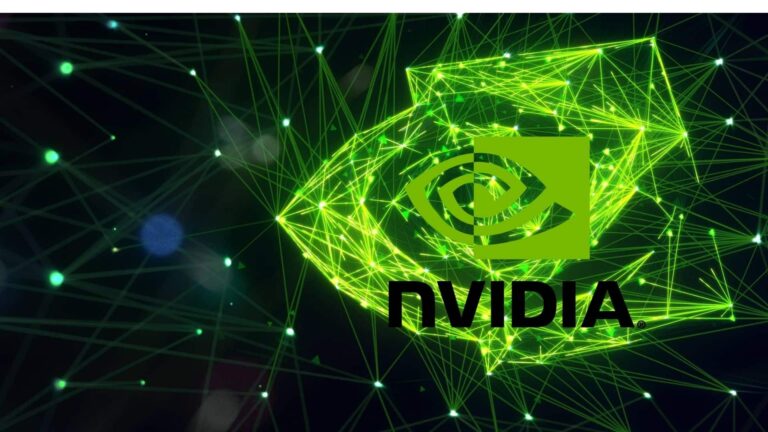
Recently I installed a new copy of Windows 10 on my laptop and everything seemed quite normal until I saw that the Nvidia control panel was missing from my computer.
Now, clearly, this is a problem as I can’t use my dedicated GPU to the fullest. So I tried to fix the Nvidia Control Panel missing on my laptop.
In this article, I am going to show you how to fix Nvidia Control Panel missing in Windows 10 using some simple methods.

Possible Cause for the Error
In my case, the cause for the missing Nvidia Control Panel was the installation of new Windows. However, there can be other reasons too for this problem:
Problematic Drivers: In this case, there might be something wrong with the Nvidia Display Drivers. There might be some outdated, corrupted, or faulty driver that might be causing the issue for you.
New Windows Update: Sometimes when you update your Windows to a newer version, the drivers might not be compatible with it and that can also cause this issue. You can roll back to the older update and that might solve the issue for you.
Missing Windows Registry: The Windows 10 Registry is very important and handles a lot of operations, anything wrong with the registry can also cause this error.
Corrupt Nvidia Panel: Yup, this could also be one of the reasons why the Nvidia Control Panel is missing. This happens if some files are deleted or damaged.

Also, Read: How to Customize the Right-click Menu on Windows 10
Fix Nvidia Control Panel Missing in Windows 10
By Restarting Nvidia Services
Step 1: Go to the Windows Search bar, type “Services”, and hit enter.

Step 2: In the Services window, navigate down and search for all the services that have NVIDIA in them.
Step 3: Select them one by one and click on the ‘Restart button from the left window. If the service is not working, then click on ‘Start’.

Now you might get an error message Error 14109 reading Windows cannot start Nvidia Display Container Service, for that follow the steps below:
Step 1: Go to the Windows Search bar, type “Device Manager” and hit enter.

Step 2: Double click on ‘Display adapters’ to expand it.
Step 3: Select the Nvidia Display adapter, right-click on it and click on ‘Uninstall device’.

Complete the process and restart your computer.
See if this method helps, if not jump to the next one.
By Installing the Nvidia Control Panel App from Microsoft Store
Step 1: Go to the Windows Start button, click on it.
Step 2: Click on the Settings icon to open the Settings app.

Step 3: From the menu on the left side, click on ‘Apps & Features’, search for “Nvidia” in the search box.

Step 4: If the Nvidia Control Panel is missing, then click on the link below to download it from the Official Microsoft Store.
By Unhiding the Nvidia Control Panel
You can also try this method to fix if Nvidia Control Panel is missing in Windows 10. Here is how you can unhide it:
Step 1: Go to the Windows search bar, type “Control Panel” and hit enter.

Step 2: Change the ‘View by:’ option to Large icons.

Step 3: From the options, click on ‘NVIDIA Control Panel’.

Step 4: Once the menu is open, navigate to ‘Desktop’, and check on ‘Add Desktop Context Menu’ and ‘Show Notification Tray Icon’

That’s it and now you can try to open the Nvidia Control Panel from the system tray or by right-clicking on your desktop.
By Opening the Nvidia Control Panel Manually
Step 1: Go to the following path: C:\Program Files(x86)\Display.Nvcontainer. If you do not have Program File(x86) folder, go to the Program Files folder and search for Display.Nvcontainer folder.
Step 2: Go to the folder, you will see a file named “Display.NvContainer”, copy that file by right-clicking.
Step 3: Now go to the Windows Search bar, type “Run” and hit enter
Step 4: In the run window, type “shell:startup” and hit enter. This will open the startup folder.

Step 5: Once you have the access to the startup folder, paste the copied file in the folder.
Step 6: Now right-click on the pasted file and click on ‘Properties’.
Step 7: Navigate to the ‘Compatibility’ tab and check the ‘Run this program as administrator’ option.

Click on OK to apply the settings and restart your computer. This shall fix the Nvidia Control Panel Missing problem.
By Updating the Drivers
Step 1: Go to the Windows Search bar, type “Device Manager” and hit enter.
Step 2: Double click on ‘Display adapters’ to expand it.
Step 3: Select the Nvidia Display adapter, right-click on it and click on ‘Update Driver’.
Step 4: From the next menu, select ‘Search automatically for updated driver software’. This will find the best driver and install it. If there isn’t any, you will be informed about that too.

By Reinstalling the Nvidia Drivers
If none of the above methods seem to be working for you, this is the final thing that you can try and that is reinstalling the drivers again to fix Nvidia Control Panel missing problem.
First of all, uninstall any of the previous Nvidia drivers you have, to do that:
Step 1: Go to the Windows Search bar, type “Device Manager” and hit enter.
Step 2: Double click on ‘Display adapters’ to expand it.
Step 3: Select the Nvidia Display adapter, right-click on it and click on ‘Uninstall device’.

Complete the process
Now on to the next steps:
Step 1: Now open your browser and go to the Nvidia Drivers download page.
Step 2: You can download the automatic installer or you can also manually download the drivers by entering the relevant details.

Step 3: After downloading the drivers, install them and restart your computer.
This will fix the issue for you.
Conclusion
So that was all about how to fix if Nvidia Control Panel missing in Windows 10. We hope that you could have resolved the issue, where your laptop’s/desktop’s Nvidia control panel is missing.
In case you didn’t understand any step, or you can any other query regarding this article, then feel free to comment down below, we will be more than happy to assist you.
Also, Read: Download Android USB Drivers for Major Manufacturers
Directly in Your Inbox




![[Solved] Windows Update Error Code 0xc1900223 Windows 10 Update Featured](https://tech-latest.com/wp-content/uploads/2021/12/Windows-10-Update-Featured-300x225.jpeg)




