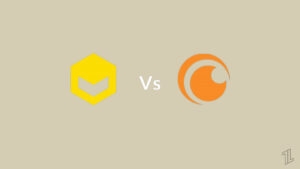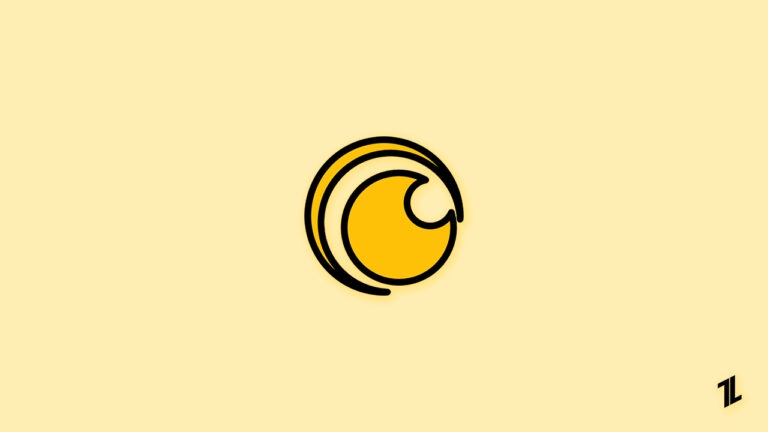
Do you love streaming anime on Crunchyroll but are disappointed with subtitles not working on it? This is a common problem faced by most anime streamers on Crunchyroll.
Even when the subtitle option is turned on, there are chances that Crunchyroll might not display it while streaming. In most cases, it can be due to issues on the server side. One common trick that works for most people is to change the subtitles while streaming.
In this article, we have covered many such solutions that can help you fix the Crunchyroll subtitles issue while streaming. Have a look at each of these solutions below.
Working Solutions for ‘Crunchyroll Subtitles Not Working’ Issue
Solution 1: Sign out of Crunchyroll and Sign In
This might look like a simple solution, but it worked for most of the users. Signing out of Crunchyroll and signing in back again will clear the cache or any other bugs associated with the app.
If this solution does not work for you, skip to the next solution below.
Solution 2: Toggle the Subtitles option On and Off
Sometimes toggling the subtitle option works like a charm. Here is how you can toggle On and Off the subtitle option on your PC or Mac:
- Firstly, click on the Gear icon in the bottom left corner of the player.

- Now, you can see three options that pop up: Autoplay, Subtitles, and Quality. Click on the Subtitles option.
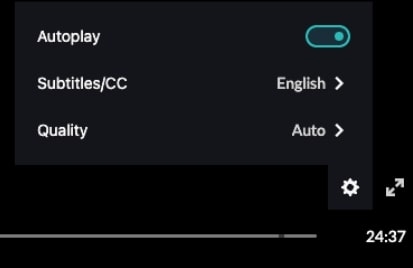
- You can now choose the option None to turn off the subtitles or change it to any other language. Now, wait for at least 10 seconds before you change the language back to English or whatever your previous option was.
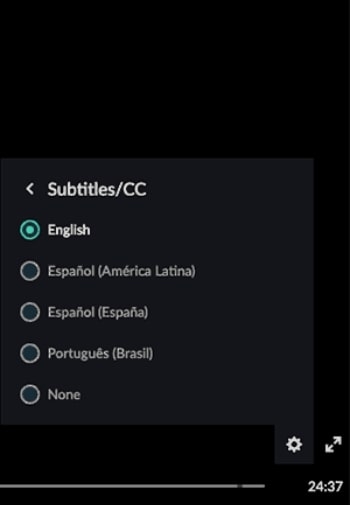
Solution 3: Update the Crunchyroll Application
If you are streaming the anime on a web browser, then this solution is not applicable to you. You can skip to the next solution. However, if you are using the Crunchyroll application on your mobile device, then try to update the application.
On the outdated applications, there might be some bugs that the developers fix in the updated version. Hence, always keep an eye on the updated version of the Crunchyroll. You can check for the updates on your Android and iOS stores.
Solution 4: Update Your Web Browser
Just like updating the application, if you are streaming the content on the web browser, then it is recommended to check if the browser is running on an updated version or not.
If you are using a Chrome Browser, then you can follow the steps below to check if the browser is updated or not:
- Firstly, launch the browser on your PC.
- Now, click on the three vertical dots present in the top-right corner of the browser.
- Click on the Settings options and select the About Chrome option.
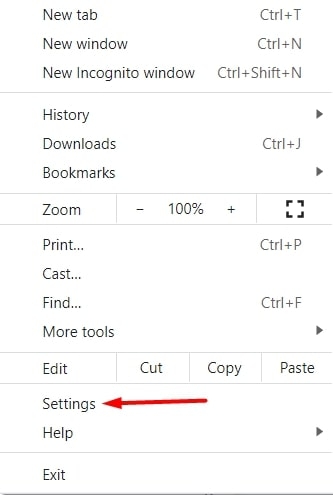
- Now, the Chrome browser will scan for updates and accordingly install the updated version.
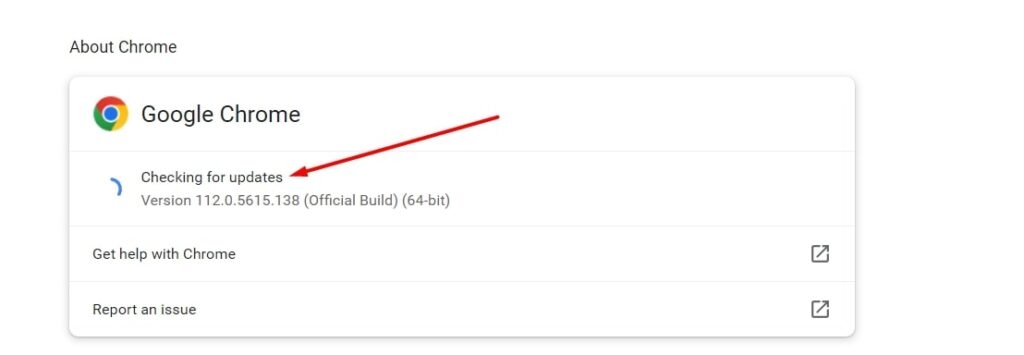
- After the latest version is installed, restart the Chrome browser.
For Safari Browser
Similarly, if you are using the Safari browser, you can check whether the browser is running on an updated version or not by following the steps below:
- Firstly, navigate to the Apple menu and navigate to the System Settings.
- Now, click on the Software Update option.
- If you find any updates available, restart the system to install the latest version. Automatically Safari browser also gets updated.
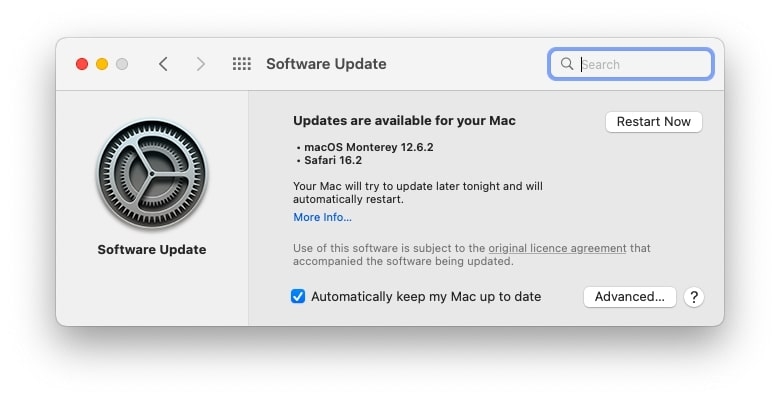
Solution 5: Disable VPNs or Any AD Blockers
Usually, VPNs interrupt the speed of the internet connection, and ad blockers on the other end interrupt the basic working of the website.
If you are using either of them, it is recommended to disable them and reload the Crunchyroll website, and see if the issue is resolved or not.
Solution 6: Update the Flash Player on Your Web Browser
Content Streaming is usually associated with the Flash player on your web browser. If the Flash player is outdated, you cannot stream the content on any website properly. The same applies to Crunchyroll as well.
If you are using Chrome Browser, here is how you can update the Flash player:
- Firstly, launch the Chrome browser and paste chrome://components/ in the URL section, and hit Enter.

- Now, when the Components Page opens, select the Adobe Flash Player option.
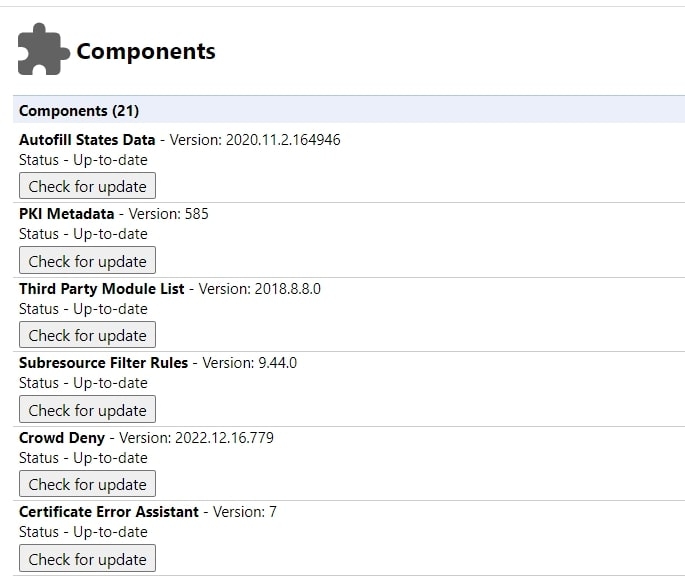
- Select the option Check For Update to see if there are any new updates for the Flash player.
Additional Tip: Try using These VPNs For Crunchyroll Streaming
We understand that we have mentioned disabling VPNs in one of our solutions above. However, if you are in a country where Crunchyroll is not allowed to stream from the IP, then try using some of the premium VPNs listed below:
Nord VPN:
This is one of the best VPNs that does not impact your browsing or streaming speeds. You can try this risk-free for 30 days, which gives you more trust in this VPN. Moreover, it has strong security features that do not leak your browsing data and also keep the trackers away.
Express VPN:
If you are looking for a premium VPN, then Express VPN is the best choice. It has fast server access in over 94 countries and is especially one of the best VPNs that you can consider for Crunchyroll streaming.
CyberGhost:
This has specialized streaming servers that are available 24/7 and making it an ideal choice to consider for Crunchyroll.
SurfShark:
If you are on a budget, then consider SurfShark for your streaming purposes. It also comes with exceptionally high streaming speeds and also strong security.
Conclusion – Solutions for Crunchyroll Subtitles Not Working Issue
Crunchyroll has millions of users streaming the platform at the same point in time as us. Hence, there might be certain server-level issues that are causing the subtitles error on the platform. Try the above-mentioned solutions and fix the subtitles not working issue on Crunchyroll.
Further Reading:
Directly in Your Inbox