
Here, in this article, we are going to show you the steps with which you will be able to Start a Google Meet session from Gmail without any problem.
The world’s leading brand, tech giant Google announces that their video-conferencing product Google meet is now free for everyone. During this pandemic, this step by Google is momentous and highly appreciable. In this lockdown, we all get to know about the power of video meetings, either it is working from home/ sharing our work with teammates/ discussing the projects over video conferencing, or it is spending time with loved ones, learning from home. Video meeting is the best and convenient option to stay safe and productive.
Start a Google Meet Session from Gmail
- Open your favorite browser and navigate to Gmail.
- Find the “Meet” section in the bottom left corner of your screen.
- Click “Start a meeting.”

- If this is the first time you’ve used Google Meet, your computer may prompt you to grant it access to your microphone and camera.
- Meeting initiators will see a “Meeting ready” screen that contains their meeting URL, dial-in number, and PIN that can be shared with participants.
- Select whether you’d like to “Join now” to start the meeting or “Present” if you want to share your screen from the start. You can also choose to share your screen after the meeting has begun.

- You’re in! From here, up to 100 people can jump into your meeting and participate in the conversation through video, audio, and chat.
That was it, this was the easiest way to Start a Google Meet session from Gmail. I hope you find it informative.
Directly in Your Inbox


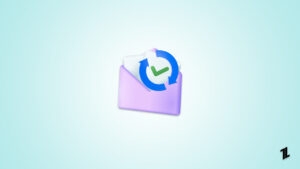
![[Fix]Why is My Gmail not Receiving Emails? Gmail](https://tech-latest.com/wp-content/uploads/2022/04/Gmail-Featured-300x158.jpeg)




