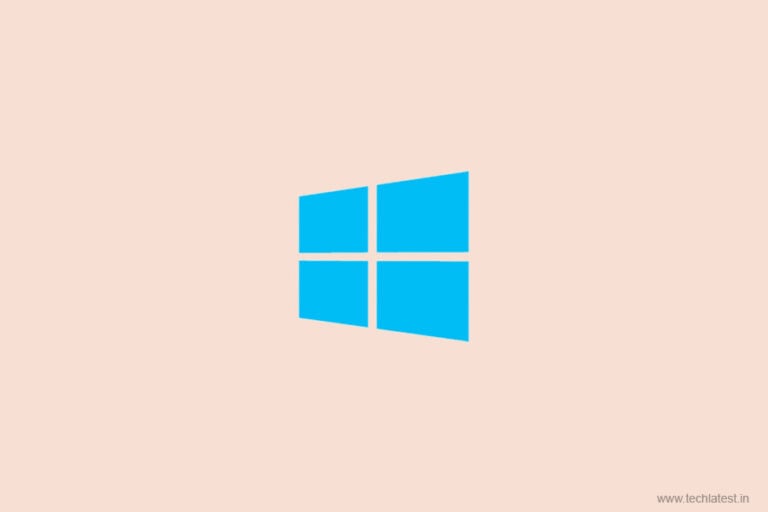
Windows 10 updates are weird, first of all, they are just too frequent and secondly, they also have lots of bugs in the early releases. With some recent development, some users are finding many bugs and errors with the Windows 10 update.
With the new Windows 10 update, many users are facing issues and one of them is that the OS is automatically switching to tablet mode on a normal desktop. This is happening with users who are running Windows 10 May update with installed cumulative update KB4557957) and November 2019 update (with KB4561600).
People who are normally using the mouse and keyboard on the desktop are having optimizations that are meant to make the desktop easy-to-use with touch-based controls. This is obviously a hassle.
How to Fix Windows 10 Update Error
Now a very basic and easy fix for such error is to uninstall the new update or do not download it in the first place but another way is:
Step 1: Go to Windows search bar and type ‘Settings’.
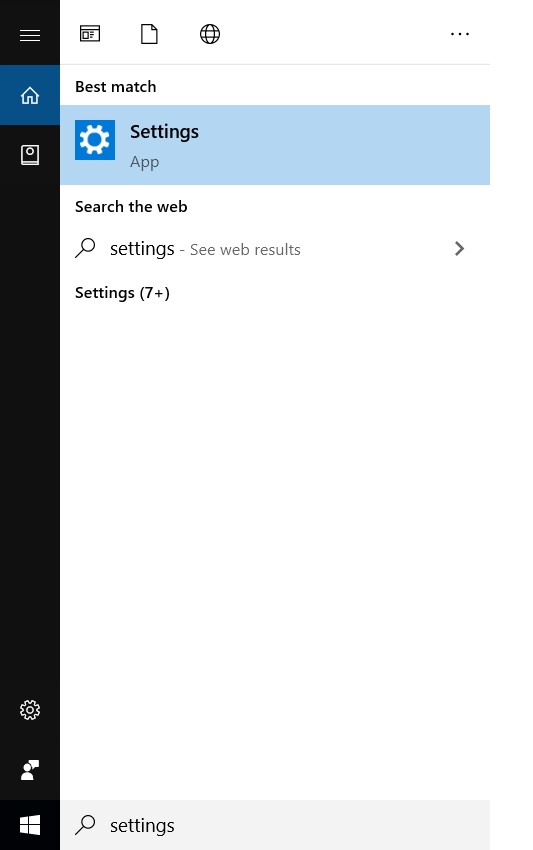
Step 2: Go to ‘System’ then click on ‘Tablet’.

Step 3: Go to ‘Change additional tablet settings’ and turn off all the options under ‘When I’m not using tablet mode’, and restart your desktop.
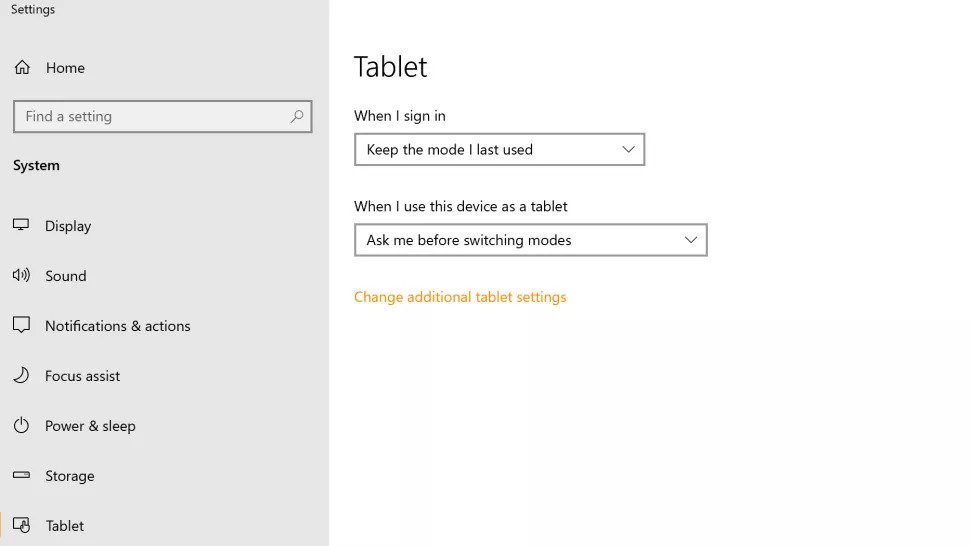
That is it and hopefully your desktop should work fine now.
So, this is how you fix the Windows 10 update error that makes the Desktop to automatically switch to tablet mode.
Read More About
Directly in Your Inbox









