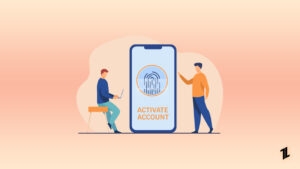Google Authenticator is known as one of the simplest and oldest 2-Step Verification application. The only flaw it had was that you can’t transfer accounts devices. Now the company has solved this issue. The new 5.1 version of Google Authenticator on Android has an account exporting tool and you can now use this is a tool to export your accounts to a new device which also means that you can import your accounts from your old device.
Also read: 3+ 2FA Applications to Secure Your Online Accounts
Steps to Transfer Google Authenticator Account across Devices
Before starting, update to the latest version v5.1 of the app. The update is on the PlayStore on the Google Authenticator app from Google Play. If you haven’t received the update yet, then directly download the APK.
The latest version of the app should be installed on both your old android device from which you will transfer and your new device from which you want to receive.
- Open the app on your old device.
- Click on the top-left menu, and you’ll find an Import/Export button.
- Click on Export and you will be asked to select your accounts that you want to export.
- Choose the accounts you want to transfer, and then click on Next.
- A QR Code will be on the next screen. Open the Authenticator App on your new device now and navigate to the Import/Export menu, then click on Import.
- Scan the code on your old device using the new device. Once you are done, all your 2-Step Verification codes will be moved to your new device.
Conclusion
Well, it is as easy as it seems, now you can transfer all your codes with just a few steps. Google should’ve done this earlier since most of the people have moved to other services because this app lacked this feature. Nonetheless, new users can use it from this time.
Directly in Your Inbox