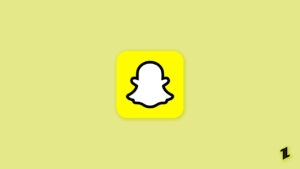Reading books is at the heart of many individuals; it gives a much-need pleasure. You would find several beautiful things, including quotes, mesmerizing words, or something informative.
Noting them helps you to retain them in the long run. But it’s terrible when you do not find the price of highlights and your added notes. Therefore, we have covered you with the methods you can use to view Kindle Highlights and notes.

How to View Highlights and Notes on Kindle?
There are two approaches to viewing highlights and notes on Kindle. You can open the Kindle app or visit the official website when you want to view it.
Method 1: View Highlights and Notes on Kindle App
The Kindle app gives you quick access to the functionalities of Kindle in a single place. It’s pretty easy to check out all your highlights and notes using the mobile app.
Follow the steps given below to view highlights and notes on the Kindle app online:
- Open the Kindle app
- Head over to the book you desire
- The highlighted text and notes will appear
However, for XYZ reasons, the following method is meant for you if you want to access Kindle Highlights and notes via the website.
Method 2: View Highlights and Notes on Kindle Website
You can use your laptop or computer to check out Kindle highlights and notes via the website. It extends the app functionalities, and often, for a wider screen, you would use it.
Follow the steps given below to visit the official website to view Kindle Highlights and notes:
- Visit the official website
- You will be prompted to log in
- Enter your Amazon account credentials
- The browser will open the webpage displaying Kindle Notes and Highlights
The dashboard will be empty if you have not added Kindle Notes and Highlights. If you do not know how to add Highlights to Kindle, scroll down to read more!
How to Add Kindle Highlights?
When you want to add Highlights to Kindle, there are two approaches. You can add Highlights using the mobile app or online through the website.
Follow the steps given below to add Highlights to Kindle:
- Open the Kindle app
- Select the text that is to be highlighted
- Leave your finger on the Kindle screen
- Tap on Highlight and click on Save
You will get a prompt box notifying you that you have added to Kindle highlights. Further, if you want to undo them, you can click on the Undo option that appears when you add to highlights. Besides, if you want to remove added highlights, you can tap on the highlighted text and navigate to delete it.
How to Add Kindle Highlights Online?
Open your web browser to add Highlights to your Kindle, and we will help!
Follow the steps given below to add Kindle Highlights online:
- Go to the Kindle Reader’s website
- Choose the book in which you want to add Highlights
- It will open to the page where you left
- Select the text that you want to highlight
- A drop-down menu will pop up; click on Highlight
Afterward, tap on Save to save the highlights. If you want to know how to add Kindle notes, the next part is for you!
How to Add Kindle Notes?
Adding notes to text helps you recall what you have retained in the extract. Note-taking and note-making become easier with Kindle notes!

Follow the steps given below to make Notes on Kindle:
- Open Kindle app
- Select the text to highlight the text to which you want to make Notes
- A drop-down menu pops up, and click on Note from it
- A keyboard pops up, and you add your notes to the text
- Afterward, select the Save option to add your notes
You can even edit your Kindle notes. In the highlights section, a number will display; tap on it. Now, you can edit, share or delete your notes.
How to Edit Kindle Highlights Online?
If you want to edit, share, or delete the Kindle Highlights, you can do so online easily using the app and your web browser.
Follow the steps given below to edit Kindle Highlights online:
- Open Kindle app
- Choose your book in which you have added notes
- On the right side of the screen, Kindle will display the Highlights
- Tap on the Options button
- Click on Open and then select using a Web Browser
- The webpage will now display the highlights, and you can edit the highlights
The option also lets you delete highlights or add some more. It is noteworthy that all the changes would reflect wherever you access Kindle.
Frequently Asked Questions:
How do I find my clippings on Kindle?
Open the page of the book in Kindle that you are reading. Navigate to the options to Save Page as Clipping. Now, head over to the option on the page you are reading. My notes and Marks, and you will see your clippings.
The Final Word
If you were thinking of how to view Kindle Highlights and notes, you would have your answer. Both methods have been suggested if you access Kindle using the app or website. Stay tuned for more!
Directly in Your Inbox