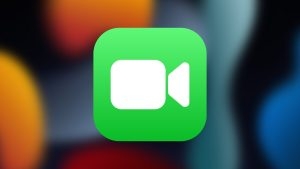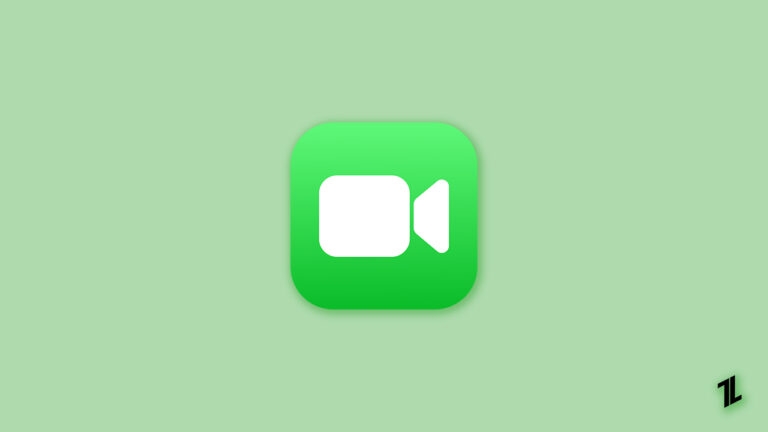
With the release of the iOS 15 version, Apple has launched a huge update to FaceTime in 2021. FaceTime has got a feature called SharePlay, which helps in sharing the screen while streaming any media on iOS devices.
When you are on a call on the FaceTime app, the SharePlay feature lets you watch movies and other media with exact playback and video controls.
How to Watch a Movie on FaceTime?
As mentioned earlier, SharePlay helps in watching movies with your friends on FaceTime. iOS users need not depend on third-party screen-sharing applications to watch movies remotely with friends and family members.
However, to watch a movie on the FaceTime application, you need to make sure that the following things are in place:
- People who are participating in this FaceTime call should have the iOS versions updated to 15.1. If it is Apple TV, then the version must be updated to tvOS 15.1.
- Make sure the FaceTime application is signed in with the Apple ID.
- All the participants should have an active subscription to a streaming application. If anyone does not have an active subscription, screen sharing with that participant is not possible.
Once you ensure that the above criteria are fulfilled, go ahead with the step-by-step guide mentioned below, and start watching movies together on the FaceTime application.
Step 1: Start the Call on FaceTime
Whoever is the host for the FaceTime call must stream the movie on SharePlay. Once the above checklist is fulfilled, make sure to send a FaceTime invite to all the participants and start streaming on SharePlay.
To share the streaming link on FaceTime, follow the steps given below:
- Navigate to the ‘Settings’ section and open the FaceTime application.
- Here, you can either click on the ‘New FaceTime’ option or select the contacts you have contacted recently.
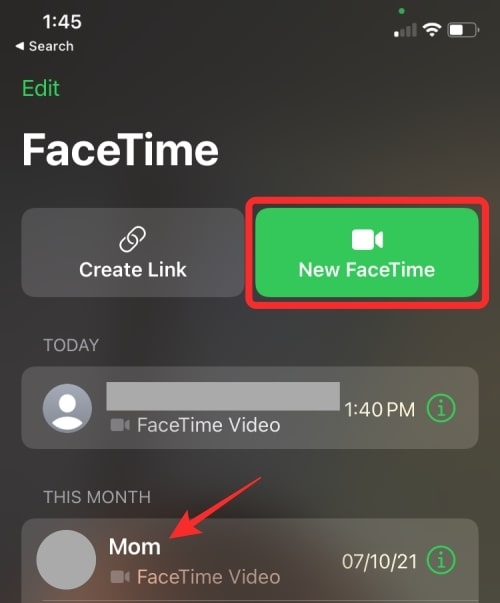
- Once the contact list is finalized, initiate a call by clicking on the FaceTime button present at the bottom of the screen.
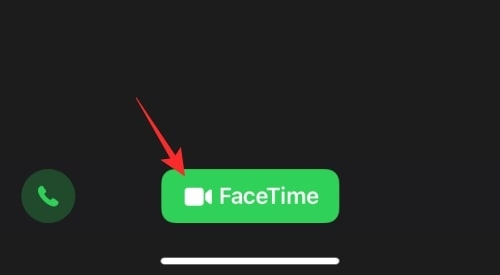
Once the call starts, you can find a new control bar of the FaceTime application appearing at the top of the iPhone / iPad screen. When you are on the call, navigate to the TV show or movie streaming application.
Step 2: Stream the Movies/ TV Shows from Hulu, Showtime, or any Streaming App
The person hosting the FaceTime call must open any movie or TV show streaming applications before streaming it on SharePlay. The host need not start the SharePlay within the FaceTime application to watch any media. Instead, he can open the TV show/ movie streaming app and directly share the content.
For example, suppose the host is streaming any content on the AppleTV application (as it supports the SharePlay feature). In that case, he/she can see a popup notification asking for “Choose Content to Use SharePlay” at the top of the device screen.
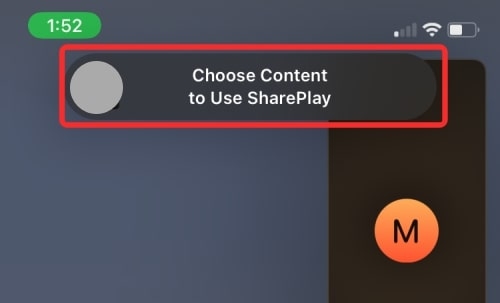
Once the host taps on the notification bar, they can see different SharePlay options, as shown in the image below:
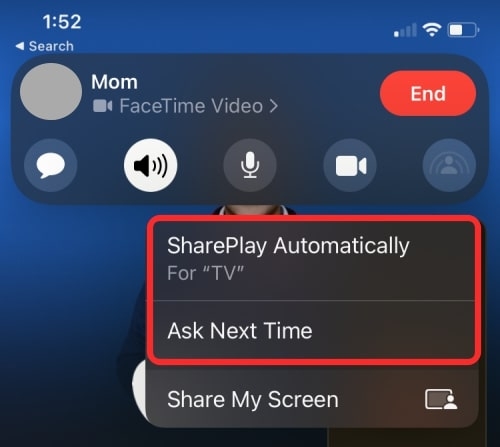
Ask Next Time means the host lets the application choose whether the SharePlay needs to be activated whenever the content is being streamed on the Apple TV application next time.
SharePlay Automatically means whenever the Apple TV application is opened; the content streams automatically on a FaceTime call.
Now, when you stream the content on Apple TV through SharePlay, the streaming app will prompt, asking you whether you wish to SharePlay the content or not. To watch the movie together, tap on the ‘SharePlay’ option, as shown in the image below.
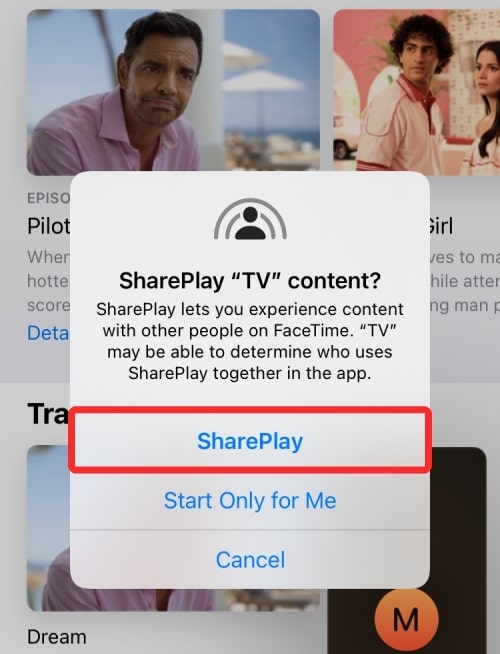
You can also see a floating window that helps you do video calls and stream the content.
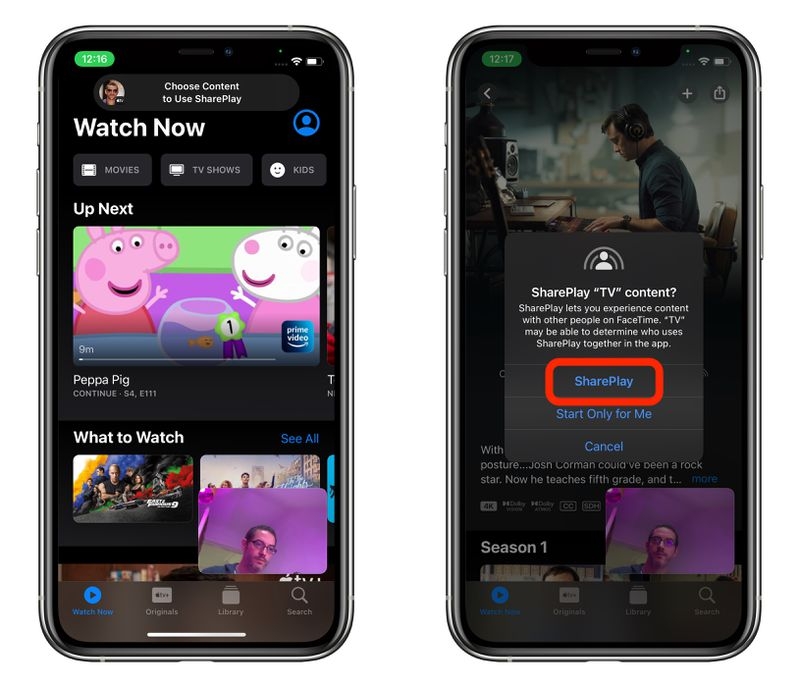
Step 3: Join SharePlay
Participants who want to stream the content on the FaceTime call need to follow these steps.
- Firstly, click on the FaceTime link shared with you by the host, and join the FaceTime call.
- Now, if anyone is streaming the media within the FaceTime call, you can find it from the call controls on the top of the application.
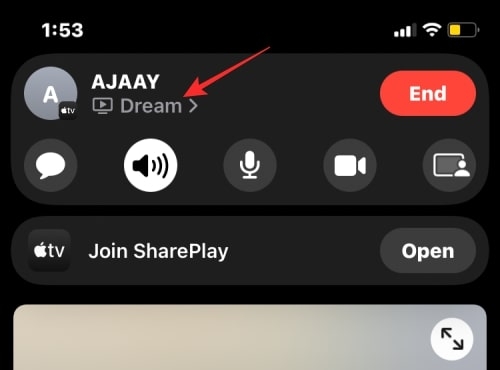
- Now, click on the ‘Open’ option just beside the ‘Join SharePlay.’
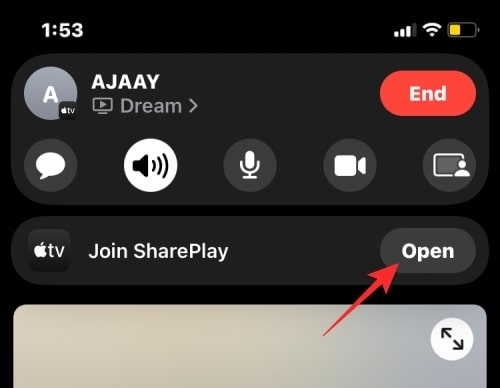
- Once you click on it, you will again get a prompt. Click on ‘Join SharePlay.’
- After joining the call and streaming the content with the other participants, you can now see the playback controls.
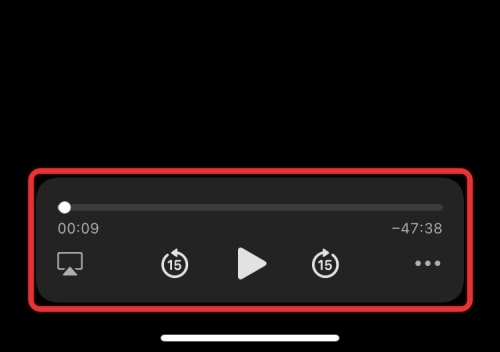
Watch Movie on FaceTime Call on Mac
The process of watching a movie on FaceTime on Mac is similar to the one shared above. Here is the step-by-step process:
- Firstly, start the FaceTime call on Mac and answer the call as a participant.
- Now, open any of the SharePlay-supported streaming applications.
- When the streaming starts, click on the ‘View’ option to open the streaming application on Mac. Now, click on ‘Join.’
- Now, click on the ‘SharePlay’ icon on the top, and once the streaming is done, click on the ‘Close’ button to leave the FaceTime call.
Conclusion
Whether you want to watch a movie on Facetime through your iPhone, iPad, or Mac, you can follow the above-given steps and stream seamlessly. However, ensure that all the participants and host have iOS 15.1 version on the iOS devices, or else SharePlay does not work.
Directly in Your Inbox