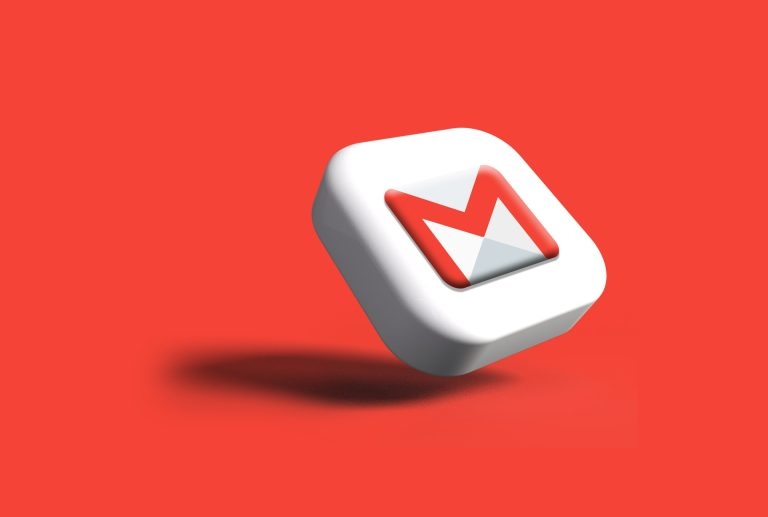
If you’ve ever sent an email and received a message with a queued meaning in Gmail, you’re not alone. The queued meaning in Gmail is an easy-to-understand way to make sure you receive all of your emails as quickly as possible.
But there are also several causes of this error. Gmail is a popular service that processes 293 billion messages a day, which can cause its servers to go down from time to time.
If you’re getting a queued meaning in Gmail, you’re probably experiencing a problem with your email service. You’re either running out of storage space, or you’ve reached a certain size limit.
If these are the primary causes, you can increase your storage capacity or reconnect to your network. If these steps don’t work, you can try these workarounds. Hopefully, one of these solutions will fix your problem.
Reasons Your Email Might Be Queued
There are some serious reasons for queued issues in Gmail.
- The first reason is low storage. If your Gmail has very low storage, then you will face queued email issues. To fix the issue, you can buy extra storage.
- Server Issue: Sometimes, due to server and client issues, you can face this Gmail in queue issue. Also, check your Internet connection. Sometimes due to ISP issues, you will face this issue and be unable to send emails in Gmail. Check your Internet speed because it can also cause the Queued issue in Gmail.
- In some cases, the issue is related to the threshold limit. If your account has reached the threshold limit, then you can’t send emails or too many outgoing emails.
How To Fix the Queued Email in Gmail Issue?
Before going to apply these solutions mentioned below, make sure that you can face the issue only on a mobile. Access your Gmail on your Desktop and try to send mail.
If the email won’t send, then the issue is something different. Maybe Gmail servers are down or not working. If it is working fine on your desktop or laptop, then follow these steps:
Method 1: Enable and Disable Sync
Step 1: Go to the Settings in your Gmail app.
Step 2: Select Accounts and select your Google Account.
Step 3: Select the Email Account with which you are facing issues.
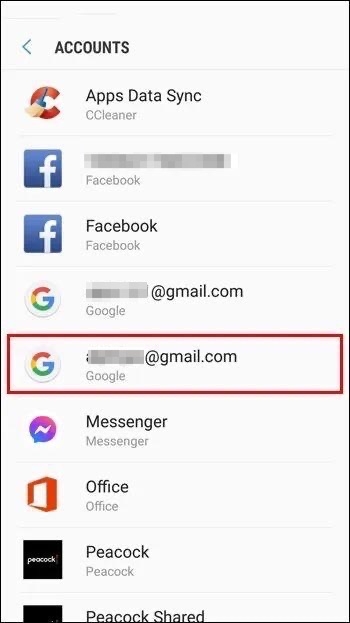
Step 4: Press Uncheck sync option > restart your phone.
Step 6: Once the restart is done, follow the same process and Check the Sync option again to enable automatic sync.
Method 2: Clear the App’s Cache
You can fix the issue by clearing the Gmail App cache on your phone. Here are the steps:
Step 1: Open Settings on your Android and go to Apps manager
Step 2: Choose All apps > find and tap on Gmail from the list.
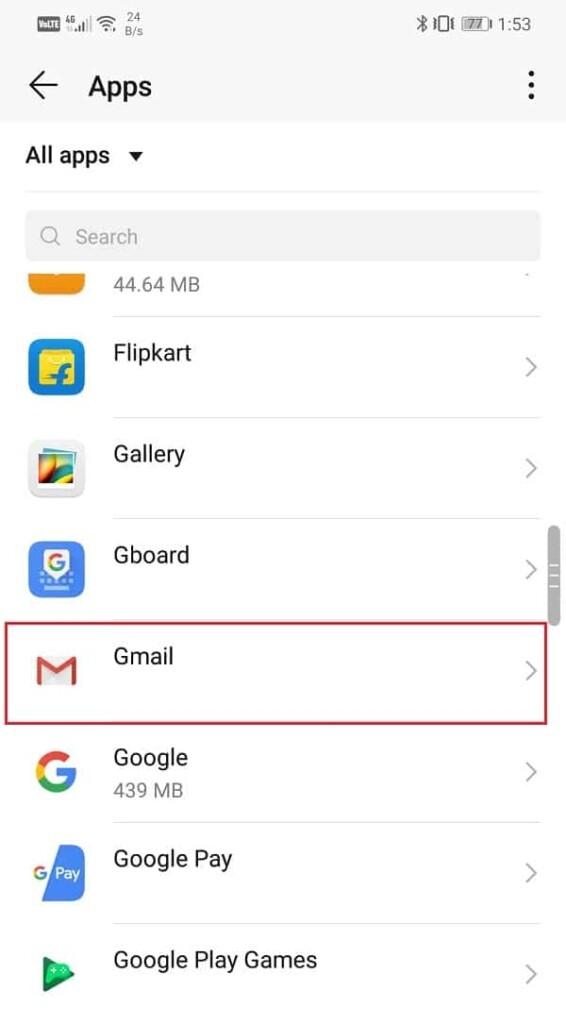
Step 3: Tap on Clear cache and Clear data. This will clear all App data and cache too. Now restart your phone and open Gmail App.
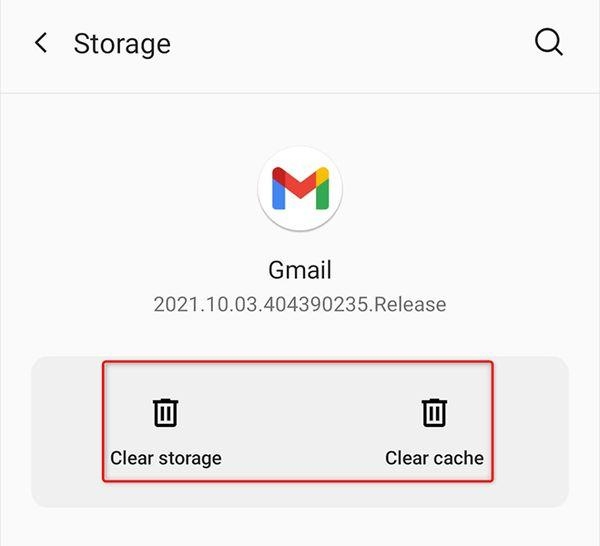
Step 4: Log in to your Google account.
This will surely fix queued in the Gmail issue.
Conclusion
There are many other methods to fix the issue, like checking Gmail background activity usage or the old Gmail app. If you’re using an older version of the Gmail App, then you can face many issues like this. To avoid such issues, always use the updated app on your phone.
Directly in Your Inbox


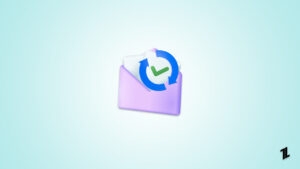

![[Fix]Why is My Gmail not Receiving Emails? Gmail](https://tech-latest.com/wp-content/uploads/2022/04/Gmail-Featured-300x158.jpeg)




