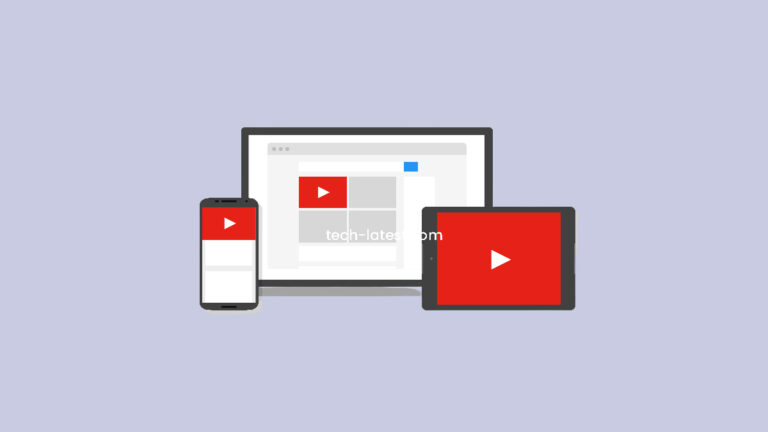
If you face troubles with using YouTube, like if it keeps pausing time and again or if you have any issues with lagging, then you are not alone!
Many YouTube users have been facing the same issue for some time. Many have revealed and reported that the videos repeatedly pause on their devices. Be it, smartphone, laptop, PC, iPhone, or whichever!
Scroll down below, and you will see a guide that will help you resolve the “YouTube pause error.” Most of the time, the device has a lot of cache memory accumulated from the previously played videos.
Cache memory is the memory that stores the data of your application’s activity. Do follow our guide to find the top-notch solutions that will fix your “YouTube pause issue.“
YouTube is one of the best and most popular video streaming platforms used amongst many others of today’s era. More than a billion people use the app for entertainment, recreational, or productive purposes.
It will not allow you to watch, download, and share YouTube videos, but you can also upload your videos on the most popular video streaming platform.
Like other applications, you must have also experienced inevitable glitches while accessing the YouTube application. One of the most common issues is when the app crashes and pauses repeatedly.
Unfortunately, it becomes irritating for the user. Though several users have reported that you can enjoy a seamless video streaming platform, it pauses again and again if your random touch on the screen goes wrong.
Unfortunately, when the users play the video again, watch it till a specific time, the video is paused once after the time passes.
How does YouTube help you earn?
Nowadays, YouTube has revolutionized the marketing field a lot. Several marketers nowadays have adopted a novel marketing strategy. Marketers have become or hired YouTube influencers to capture the audience’s attention and generate leads to any niche.
The strategy’s success has added a cherry on the cake for all the marketers and social media marketers worldwide. However, if the app crashes, be it on whichever device or YouTube keep pausing, it can impact not only the content creators but also the audiences.
Below listed are some causes that lead to a glitch in your YouTube.There are numerous effective techniques to solve YouTube’s “app crash issue.” We are going to discuss some of the methods listed below!
Also, Read: Discord Webhook: Send YouTube New Upload Notification to Discord Server
Why does my YouTube have Glitches, and How to fix YouTube keep pausing error?
A majority of the users keep the auto-updates off on their play store/app store. There are many reasons for it, and you may find it a tedious task to do. You may want to go save up your phone’s memory.
Some also think it will delete their offline YouTube videos from the device. However, they have no idea that a single app’s cache memory can cause so many issues in your phone.
Another probable reason is that they usually do not have much internet data to update YouTube. If you also think about all these things, you must read and skim after that.
If your YouTube videos are pausing time and again without even intentional or random touches, then you need to have a check at your phone’s App Store or Google Play Store.
Search for YouTube on your App Store/Play Store. Check for the latest versions of YouTube and whether you’ve downloaded it or not. If not, then download it to the latest version.
Before downloading, make sure if you have enough internet/ strong WiFi connection to download it or not. If yes, then ensure if your device has enough storage or not. Moreover, if your device’s YouTube has any downloaded videos, delete them before trying any other method.
Weak/Distorted Network Connectivity:

One of the widest reasons for the YouTube pause and the crash issue is a weak or distorted network; that’s one of the most standard issues.
Your internet/WiFi connection might be having poor network connectivity, and then it causes your content to buffer. It’s because it takes more time to stream the content on your device.
Your WiFi/Internet providers often upgrade their networks that alter the network speed, so you should contact your network provider for a better setup. Such things happen when there’s no issue in your device but problems with the network provider.
YouTube is designed to have a default algorithm, and it will use it when there’s a network issue. An algorithm is a set of instructions performed by your device’s CPU to execute a particular task.
In this case, YouTube has an algorithm designed to debug network issues. It will stop the video you had been streaming if YouTube has not downloaded your video due to network issues.
If you encounter such an issue, then you have to switch to a different network provider or be patient and wait till you again get proper network connectivity for streaming.
If you choose a different network provider, it’s worth every penny, as you will also gain secure and reliable network connectivity.
However, if you don’t have a poor network, you can look for temporary solutions like rebooting your phone, resetting your phone, or updating your phone’s system software. But, if this does not fix your issue, then don’t worry; there are more methods available that can help you.
Also, Read: 5+ Free YouTube Downloader for Mac
Disable the Auto-Pause Feature:
YouTube has an auto-pause feature. It works according to the face sensor. As the name suggests, if the feature is enabled, YouTube automatically pauses your videos. For some genuine reasons, people do enable this feature, and sometimes you don’t know that it is enabled on your device.
As mentioned earlier, it works as per your device’s face sensor. The face sensors then recognize your face and look for your facial points while using the phone.
Then it accordingly works, and the YouTube functions also operate in the same way while you sleep, use the phone, keep it aside, etc. If this is on, try to turn it off, and it might fix the issue.
Clear the Cache Memory:
As mentioned earlier, your YouTube might be facing an issue if your app had acquired too much data as cache memory. So, all you have to do is clear the cache memory of YouTube in your phone, and you’re all decked up to binge-on YouTube content.
Follow the steps below to clear the Cache Memory of YouTube in your phone:
- Go to Settings
- Navigate to Applications/Apps
- In the list of Apps, please scroll down to YouTube and open it.
- In the given menu, you have to select the option of “Storage.”
- In Storage, you’ll find an option saying “Clear Cache.” Clicking on it will clear the cache memory of your device’s YouTube.

Turn off “Remind Me to Take a Break”:
YouTube has launched a “Remind Me to Take a Break” feature. The feature pauses your YouTube video after specific time intervals that you have set, or it would have been set by default.
The feature is helpful if you stream too much YouTube. It’s one of the probable reasons nowadays that YouTube keeps pausing. If you’ve turned it on, then turn it off. Follow the steps below to implement the same:
- Navigate to YouTube Settings.
- Click on General.
- You will find the first option as “Remind Me to Take a Break.” So, if it is turned on, you have to turn it off.

Other Application Softwares Intervening with your YouTube activity:
A rare probability also occurs if a third-party application software intervenes with your device’s YouTube performance. For finding out, check if the other app runs in the background while using YouTube or scanning YouTube for threats.
If yes, then close the background apps or disable them for some time and then check if YouTube’s performance has been enhanced or not.
Ensure that your YouTube functions well:
There can be several backend technical issues causing YouTube to malfunction. If you are doubtful of such a situation, then
- Navigate to the “YouTube Help Centre.”
- Browse your issue.
- You will get a list of related articles and then read them to fix your issue.
The causes mentioned above and solutions to fix the YouTube issue will work depending upon the cause that your device undergoes. Before implementing any of these, do it well and follow carefully.
Also, Read: Download YouTube Videos for an Uninterrupted Streaming Experience
Directly in Your Inbox




![[Solved] Why Won't Snapchat Download on my iPhone? The-Snapchat-app-now-has-a-web-version-from-Snap_11zon](https://media.tech-latest.com/wp-content/uploads/2022/10/07153122/The-Snapchat-app-now-has-a-web-version-from-Snap_11zon-300x225.jpeg)




