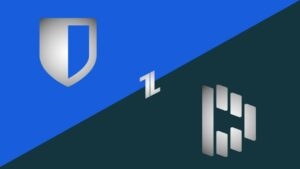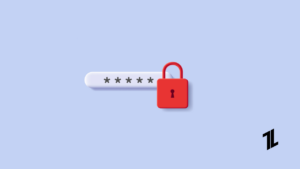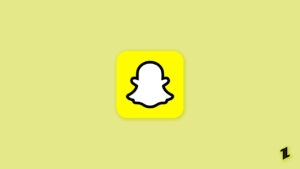Highlights
- Keeping your wireless network secure is crucial if you want to stay safe online. An insecure network or link can potentially lead to data loss, leaked credentials, or malware installed on the network.
- Wireless networks can be easily intercepted without security measures since data is transmitted through radio waves. In 1997, the Wireless Equivalent Privacy Standard (WEP) was introduced as the first attempt to protect wireless networks.
- Luckily, if you want to understand every aspect of protecting wireless networks with the new version of WEP, i.e., the WPA2 password, this article is for you.

Wireless networks are a necessity in today’s hyperconnected world. WiFi is indispensable for seamless internet access everywhere we go, from offices to cafes to airports. It is, however, essential to ensure wireless security with the convenience of wireless.
Security for wireless networks is not only achieved through robust authentication mechanisms but also through the use of WPA2 (WiFi Protected Access 2).
In this article, we will explain to you WPA2 password, their functions, and the importance of these passwords for securing wireless networks. So, let’s get started with the guide.
What Does WPA2 Passwords Mean?
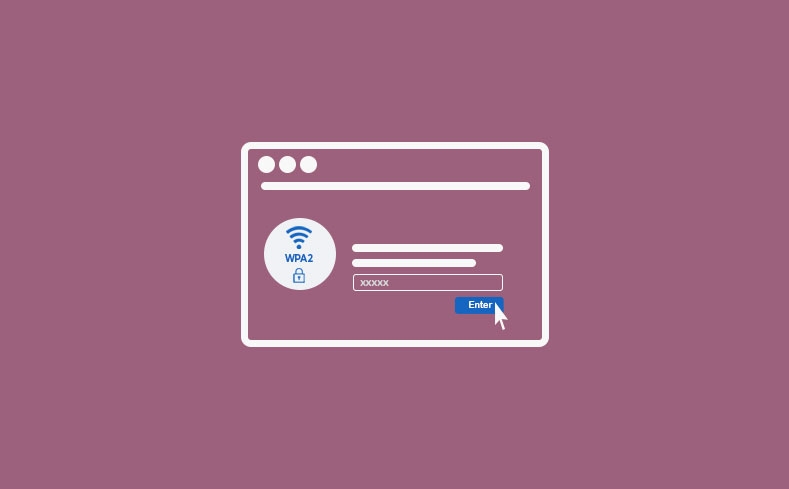
WiFi Protected Access 2 (WPA2), an encrypted security protocol, protects wireless networks. With WPA2, previous security flaws will be addressed, and more powerful encryption will be offered. In 2004, it became the standard for WiFi network security.
You use your router to create networks and manage data sent and received between devices that are connected to your network. As a result, hackers have access to your router’s private data, which makes it vulnerable to security threats.
In the same way as WPA and WEP before it, WPA2 encrypts data to prevent hackers from interpreting it. WPA2 offers the highest levels of encryption among all of these security protocols.
Is There a Requirement For WPA2 Passwords?
There are no password requirements for WPA2. It is possible, however, to enter a combination of the following:
Moreover, you must avoid using common keywords. The name of your street or the name of your home should never be used because they are so obvious. Ideally, you should choose a password with a random assortment of characters.
It is recommended that a password contain a minimum of 16 characters. Anyone who does not meet that standard can be easily hacked. A hacker can guess Millions of passwords every minute with the help of computer tools.
In order to protect your WPA2 password, you must increase the odds that they will not be able to crack it soon enough.
Why Did You Choose WPA2?
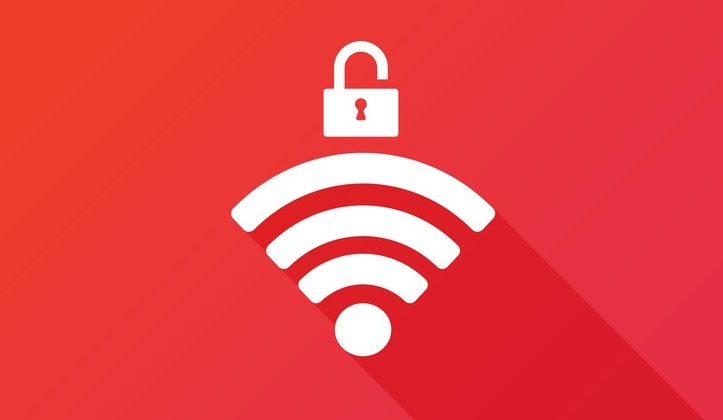
WPA2 should be your first choice if you are all about staying current with everything in your life. To keep up with everything in your life, you should upgrade from WPA to WPA2.
WPA2 creates a secure network with AES encryption and a long password, an updated version of WPA. Both home users and businesses benefit from WPA2 since it offers both personal and enterprise solutions. If you have an old device, it might be slow because the app requires a lot of processing power.
You should properly secure your WiFi connection regardless of whether you use WPA or WPA2.
What Is A Good WPA2 Password?

The best WPA2 passwords are ones that are difficult to predict in the future. Words commonly found in dictionaries can be easily guessed and cracked by an attacker.
In order for a password to be considered secure, it should be a random set of characters that is long enough for a computer to be unable to guess it.
Using an online tool like this password checker will help you determine the strength of your password. A weak password may be a sign that it’s time to upgrade your WPA2 credentials. No matter whether your password is protected by WPA2 or not, it can be cracked.
How Does WPA2 Work?
To encrypt and render data indecipherable, all security protocols use cryptographic keys. In order for the data to be decrypted, the same key must be used.
There are, however, differences in the technology used by all security protocols. Currently, WPA2 is the security standard in networks due to its advanced encryption methods. Additionally, WPA2 can be configured to optimize security according to the needs of the user.
How to Setup WPA2 Security For Your Network?
So, here are some steps that will help you set up WPA2 security for your network:
- To begin, you’ll need to access your router’s admin page.
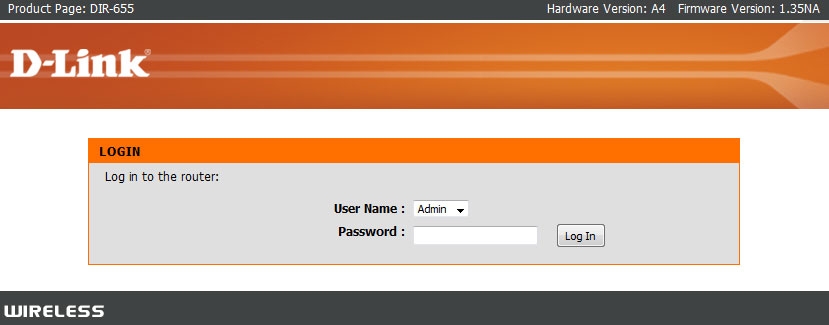
- Thereafter, once your device is connected to the WiFi network, you can enter the router’s IP address into your web browser.
- Afterward, to access the router settings page, enter the username and password you created.
- Usually, these details will be located at the end of the router’s manual or at the bottom of the router itself.
- On the Settings page of your router, you will see the details you entered.
- Select Advanced from the left-hand menu.
- In the last step, click on WLAN, followed by WLAN Basic.
- You will find information such as SSID, authentication mode, encryption mode, and PreShareKey.
- Afterward, you can choose from a variety of security types under Authentication Mode.
- Choose WPA2 PreShareKey.
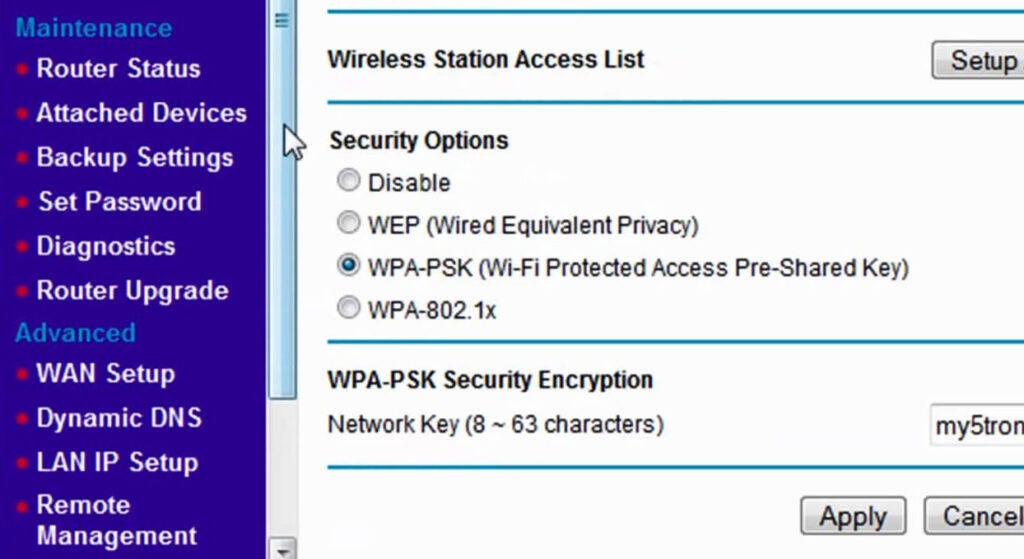
- With the encryption option, you can choose between TKIP and AES or even set both at once.
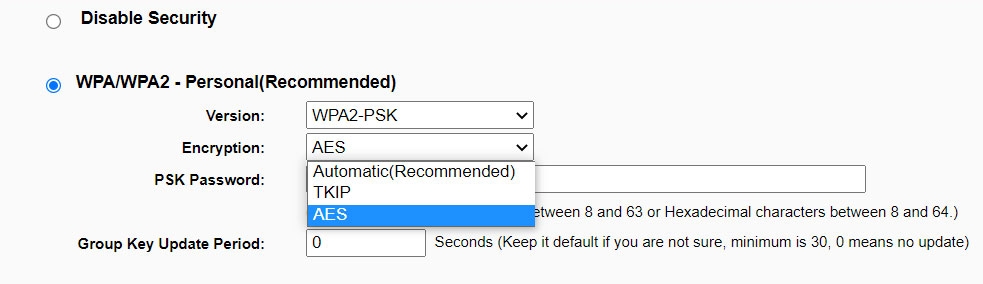
- Finally, enter your WiFi password. You should use both uppercase and lowercase alphabets, numbers, and special characters.
- Once all of that is done, click on the Apply or Save button.
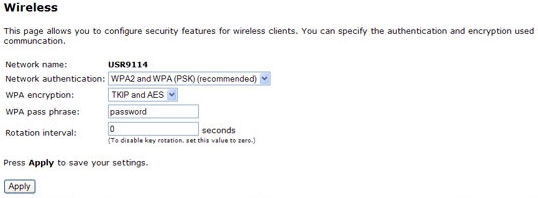
How to Find WPA2 Password?
If you enter the router’s settings page in a web browser, you can find and modify the WPA2 password. It is also possible to find the WPA2 password through a mobile app offered by the router manufacturer. Here are the steps to finding the WPA2 password on your router’s settings page.
- Locate your router’s IP address. Usually, it’s on the side or bottom of the router. From there, you can look up the IP address if you can’t find it.
- Thereafter, on your computer, launch your web browser and type the IP address you found. Next, press Enter to access router security settings.
- Go to the router’s settings page using the username and password you used to install the router. In case you forgot your password or username, check the router’s setup guide or your notes from the time you reset it.
- In most routers, you can find the WPA2 settings under the wireless or security section. Depending on your security protocol choice, you can choose WEP, WPA, or WPA5 and view the current password.
How Secure is WPA2?
Since it’s been the standard for years, there’s a good reason for it. That’s mainly because it uses AES encryption.
There is no security protocol that does not aim to address the flaws of its predecessor. Consequently, WPA2 improved upon the security flaws of WPA and WEP.
These security protocols have proven inferior in the past, as they were susceptible to hacking attacks due to their ineffective encryption systems. Even a powerful supercomputer would take billions of years to crack the AES encryption used by WPA2.
The number of viruses and other forms of malware targeted at your router is constantly growing. Hackers are constantly creating new and sophisticated varieties of viruses and malware. It is essential for you to remove a router virus as soon as you detect one since it is an important hub for security.
Final Thoughts
So, that’s all we have for you about the WPA2 password. Thanks for reading this guide. We hope that this article has helped you. In the meantime, comment below and let us know if you still face issues with your online privacy.
Further Reading:
Directly in Your Inbox