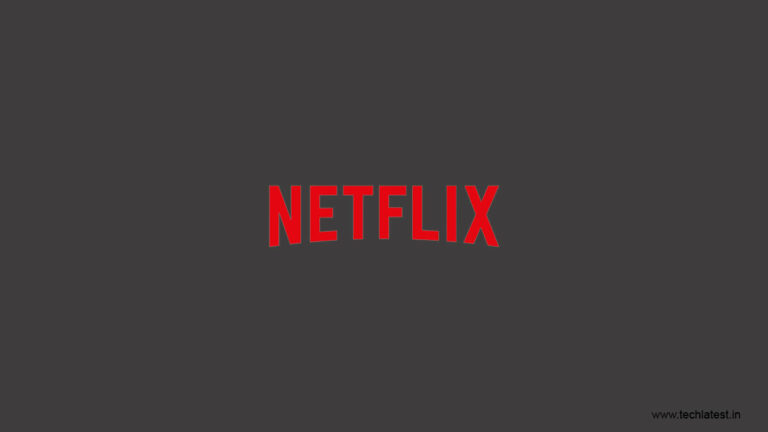
It is worth noting that Netflix is one of the best streaming platforms out there in the world and there is great content on the platform being uploaded every day.
Talking about Netflix, it is worth noting that the platform gives you an error every now and then.
When you are browsing Netflix from a Chrome browser, you might encounter an error message saying “Oops something went wrong. Unexpected error. There was an unexpected error, please reload the page and try again. Error code: D7361 – 1253”.
In this article, we are going to give you all the troubleshooting steps with which you can fix the Netflix Error Code D7361-1253.
How to Fix Netflix Error Code D7361-1253
Check your Internet Connection
It is quite possible that you have this error showing up on Netflix because of a poor internet connection. In that case, we recommend you first check whether your internet connection is working or not. Also, make sure to run a speed test to check the download/upload speeds of your connection.
Apart from that, disconnect other devices that are already connected to the internet if it is safe to disconnect them.
Because Netflix streaming requires your internet connection to be stable and fast and if there are multiple devices streaming from the same connection, your internet speeds can be reduced and this could cause you problems in streaming.
Update your Web Browser
If you have found out that the internet connection is fine and still the Netflix Error Code D7361-1253 appears on your PC then you need to update your web browser.
In case you are using Google Chrome as your default browser then here are the steps to update your browser:
Update Google Chrome
- Start Google Chrome and click the Menu icon.
- Go to Help and select About Google Chrome.
- Google Chrome will now check if there are any updates available.
- If there is an update available, it will give you an Update button which you can click and update your browser.
Update Microsoft Edge
- Open Microsoft Edge and click on the Menu icon.
- Go to Help and Feedback > About Microsoft Edge and the browser will check for updates.
- If you see the Update button, click on it and update your browser.
Update Firefox
- To update Firefox, open the browser and click on the Menu icon.
- Go to Help > About Firefox and it will check for updates.
- If there are updates available, proceed with updating your browser.
Disable Hardware Acceleration
Hardware Acceleration is a process that helps you in streaming online videos as it helps in rendering videos online for a smoother experience.
However, it is quite possible that the advantage can become a disadvantage and it could be the culprit giving you an error.
To disable Hardware Acceleration in Google Chrome, follow these steps:
- Start Google Chrome, click on the Menu icon and select Settings.
- Click on the Advanced button and expand the list.
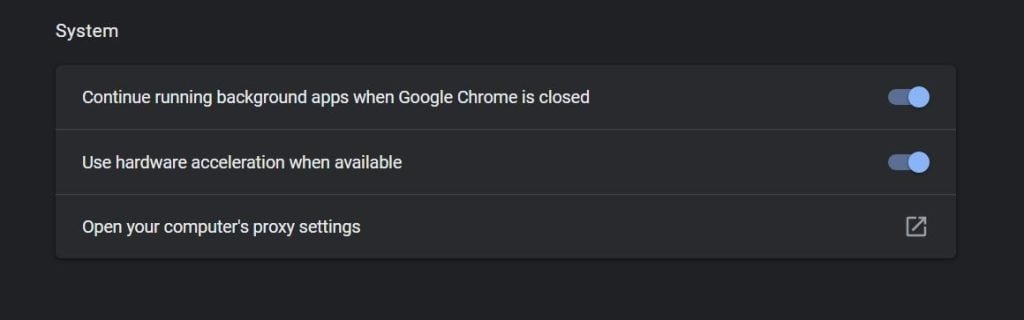
- Scroll down to the System section and click on “Use Hardware Acceleration when available” and turn off the toggle if it is turned on.
- Relaunch Google Chrome after this and your Netflix Error should be gone.
It is worth noting that the same process can be done if you use other browsers as well because hardware acceleration is available on most of the browsers now.
Change the Audio Sample Rate
It has come to our notice thanks to several users on the internet that they managed to fix the Netflix Error Code D7361-1253 by changing the audio sample rate.
Here’s how you can change the audio sample rate inside Windows 10:
- Right-click on the Speaker icon in your taskbar and select Sounds.
- It will open the Sound Control Panel, go to the Playback tab and detect your main speaker.
- Right-click on the Speaker and open its Properties.
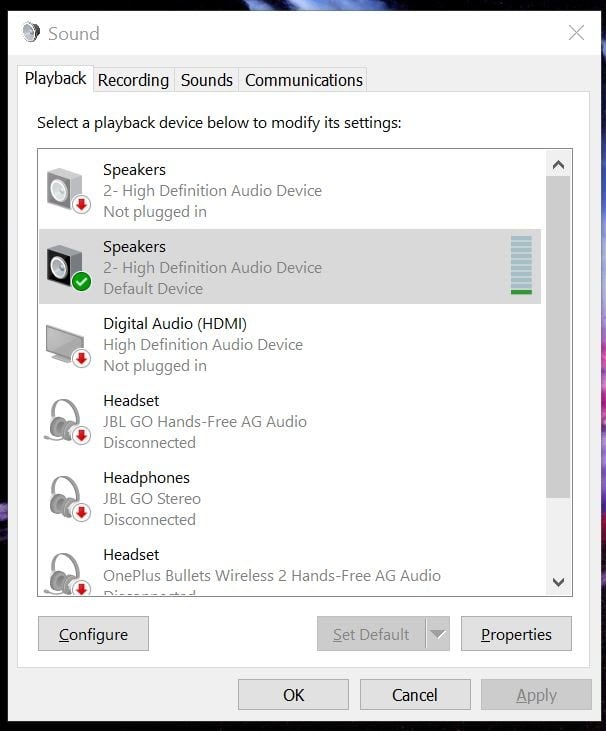
- Inside the Properties, go to the Advanced tab and you will see the option to change sampling rate under Default Format.
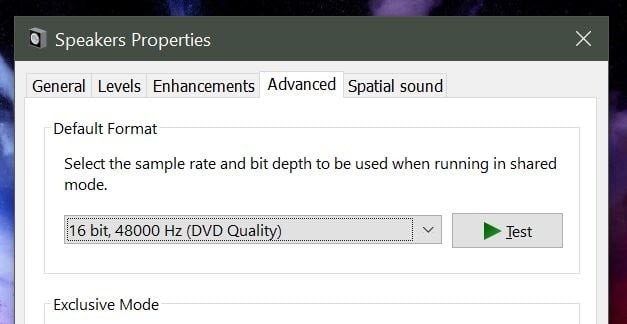
- Here, you need to change the sampling rate one by one and check Netflix to see if the error code goes away.
- Once the Netflix Error Code goes away, set the sampling rate as default, press OK and close the window.
Conclusion
In this article, we have given you the best troubleshooting steps in order to solve the Netflix Error Code D7361-1253.
It is worth noting that this error code is quite common for people who are streaming Netflix from their browser so there is no need to panic if you also encounter this error.
Also, the method to change the sampling rate has solved this problem for a lot of users so we recommend you implement the same and see if it solves the error for you as well.
Do let us know in the comments section below as to which of these solutions worked for you in solving the error.
Directly in Your Inbox









