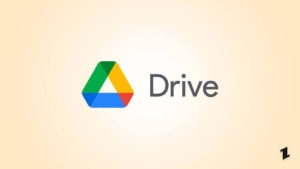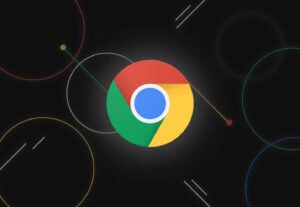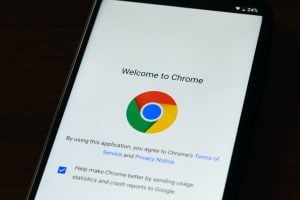With all of its notorious reputation in terms of RAM consumption, there is no doubt that Google Chrome is one of the best web browsers out there.
Apart from its smooth performance, Google Chrome also gives a lot of customization options to users so that they can set the browser according to them. One can change Google background, and add themes to Google Chrome browser.
In this article, we are going to show you how to change Google background on your desktop and mobile devices in easy steps.
Also, Read: Microsoft Edge vs Google Chrome vs Mozilla Firefox
Change Google Background on Google Chrome
On Desktop
This is fairly easy and if you have Google as your default search engine, then Chrome will open the main Google page. Here is how you can change the background from there itself.
Step 1: Just go to the bottom right of the main page. You will see a pencil-like icon, click on it.

Step 2: From here, you can select a background for Google from a number of categories. All you have to do is just click on the category and then select on.

Alternatively, you can also choose your own custom background by clicking on the ‘Upload from device’ option.
Step 3: Now you just have to click on ‘Done’ and that’s it.

Your new background will be visible with immediate effect. If you are one of the people who like to vary things, you can also enable the ‘Refresh daily’ option to get new images daily.

In a similar manner, you can also select colors and themes for your browser, all you have to do is click on ‘Color and theme’ after Step 1.

On Mobile Chrome App
This is where it gets a little bit tricky. It is not possible to change Google background on the original version of Google Chrome on an Android smartphone. However, there is an alternative Google app that lets you add a background image. Here is how:
Step 1: Go to the Google Play store and download Google Go.
Step 2: Upon successful installation, open Google Go.
Step 3: Tap on the gear icon at the top-right corner.
Step 4: Tap on “Choose wallpaper’.
Step 5: Now you can select an image from your image gallery.
Step 6: After selecting, click on ‘Set wallpaper’.
That’s it. Now you will see your custom wallpaper on the welcome screen. If you want to remove the wallpaper, just click on the gear icon and click on ‘Remove wallpaper’.
Change Theme in Google Chrome
As mentioned earlier, one can not only change Google background but also change the themes. If you are not satisfied with the options provided in the customization settings, you can download a lot of themes from the Chrome Web Store.
Also, Read: How To Create Your Own Chrome Browser Theme
Step 1: Click on the three-dots icon at the top-right of your browser.
Step 2: Navigate to ‘Settings’.

Step 3: Now click on ‘Appearance’.
Step 4: Click on ‘Theme’ and this will redirect you to Google Web Store.

Step 5: From here, you can select your favorite theme.

Step 6: Now to apply the theme, all you have to do is click on the theme you like and then click on the ‘Add to Chrome’ option.

The theme will be applied with immediate effect and you will not have to restart anything.
In case you change your mind and do not want the theme, you can revert back the changes. All you have to do is go to ‘Appearance’ and click on ‘Themes’. Now you have to click on ‘Reset to Default’.
That is it!
Change Google Background on Microsoft Edge Chromium
As of now while writing this article, the feature to change the background of the Google Search Engine isn’t available on Microsoft Edge Chromium.
Change Google Background on Mozilla FireFox
As of now while writing this article, the feature to change the background of the Google Search Engine isn’t available on Mozilla FireFox.
Closing Phrase
So that was all about how to change Google background. Unfortunately, you can’t change Google background in other browsers. However, you can change the themes.
The customization options are generally available under the ‘Appearance’ tab in the settings. From there you can change themes on other browsers.
We hope this article helps you in customizing your Google Chrome experience. In case you have any doubt about this article, then feel free to drop a comment below.
Also, Read: Top 5 Best Web Browsers in 2021
Directly in Your Inbox