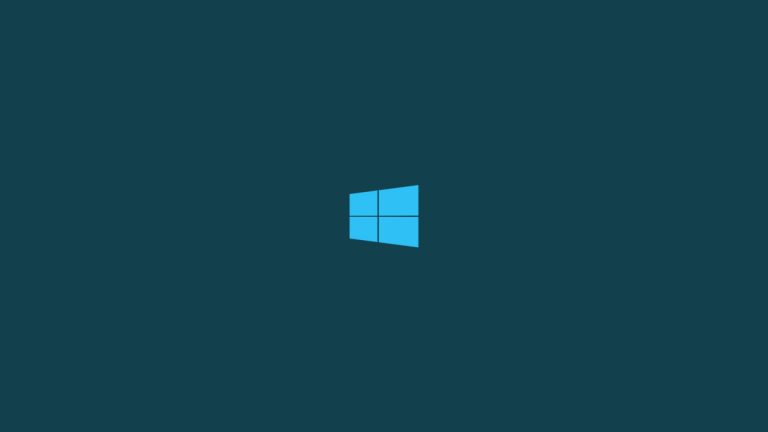
While Android is just very smooth on its own, wouldn’t it be nice if there were some way to control Android from Windows? So that you can do some of the basic tasks remotely from your laptop/computer when your smartphone is placed somewhere else. This is also important for the developers who constantly test their apps on smartphone and need a big screen that could do the job much easier.
Well, in this article, we are going to show you 3+ ways to control Android from Windows and it is not that hard.
Methods to Control Android from Windows
Using Vysor App for Chrome Web Browser
Vysor app is one of the best ways to control Android from Windows as it gives you full control of your Android device by mirroring its screen on your computer. It is a Chrome Web Store app so it can work on any platform which supports Google Chrome.
Step 1: Download and install ADB Drivers on your computer. Upon installation, you have to connect your smartphone to the computer using a USB cable. Then you have to enable USB Debugging on your smartphone. We already have a dedicated guide for this whole process you can read it from the link given below.
Read: How to Install ADB and Fastboot?
Step 2: Once you have completed the above process, just open the Chrome browser and download the Vysor app from the Chrome Web Store. You can also download the app from the link given below and then all you have to do is click on ‘Add to Chrome’ to install the app.
Step 3: Now go to the Chrome App Launcher from the bookmarks at the top of the screen and click on the app icon.
Step 4: Click on ‘Find Devices’, you will get a list from which you have to select your device.

Once you have connected your device, your smartphone’s screen will be mirrored on your computer and you can control pretty much everything on your smartphone from your computer.

Pushbullet

Unlike Vysor, Pushbullet doesn’t give you a whole lot of control of your smartphone on your laptop. Instead, it is very basic and for those who do not want too much from the app. You get all the notifications, you can send and receive files and messages, that comes with optional encryption.
You also get a universal copy/paste program in the place that helps you to manage your messages faster. With Pushbullet you can control several devices at a time.
AirDroid

AirDroid is also one of the most powerful tools to control your Android smartphone from Windows as it does all the important stuff like managing your messages, send notifications, mirrors the screen, and a lot of other cool stuff. However, the mirroring on this one isn’t as smooth but it will do the work for you.
Scrcpy

Scrcpy takes the whole controlling thing a notch above as it gives you even more features than Vysor. Scrcpy allows screen mirroring, and notification management but it also requires a USB or a Wi-Fi connection to pair. It is also an open-source program so you’ll have to work around a little bit to get all the features. You can download all the ready-made options from GitHub right now.
DeskDock

This one is very good for all the developers who are constantly testing their apps. With DeskDock, you have your Android device’s control with the mouse and you can then test things very fast. This is a very simple but effective tool to control Android from Windows.
So these were 3+ ways to control Android from Windows and you can use them. Do let us know which tool did you find the best in the comments.
Directly in Your Inbox



![[Top 10] Best Smart Home Manager Apps Smart Home](https://media.tech-latest.com/wp-content/uploads/2023/01/03125550/Smart-Home-Featured-300x169.jpg)





