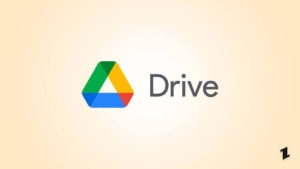If you are fed up with the Adobe Genuine Software Integrity Service notifications on your desktop and want to get rid of them, then we will tell you how in this article below. But before that, we would like to tell you what Adobe Genuine Software Integrity Service is and why it is on your PC.
This service comes with every product from Adobe, and it is an important way for them to detect if their products are being pirated or not.
Adobe implements the Adobe Genuine Software Integrity Service on every Mac and Windows PC to ensure that the users are running a genuine copy of their product. However, the problem with this software is that it checks for genuine software periodically, which means it needs to run on your PC.
If it finds that the software installed on your PC is not genuine, then you might get the following error message:
“You are not using genuine Adobe software.”
The real problem, however, is that the software is not doing its job most efficiently, and we have seen that users who are running genuine Adobe products are also getting the message that their products are not genuine.
Since this message gets irritating, we will show you how to disable Adobe Genuine Software Integrity Service on your Windows and Mac devices.
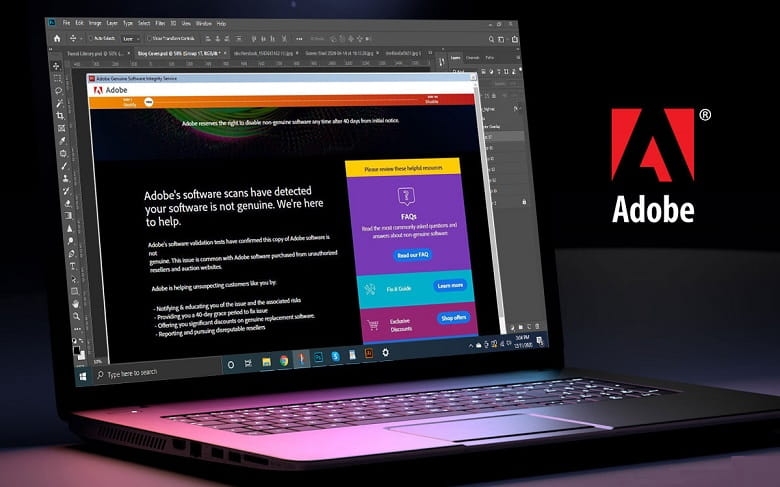
How to Disable Adobe Genuine Software Integrity Service on Windows?
There are a few ways in which you can remove or disable Adobe Genuine Software Integrity Service on your Windows PC and we are going to tell you about them down below:
Remove Adobe Genuine Software Integrity Service via “Services”
The first way to remove adobe’s genuine software integrity service is via the Services app available on Windows. To remove AGS Integrity Service in this way, follow these steps:
- Click the Windows icon on your keyboard, type Services, and open the first result.
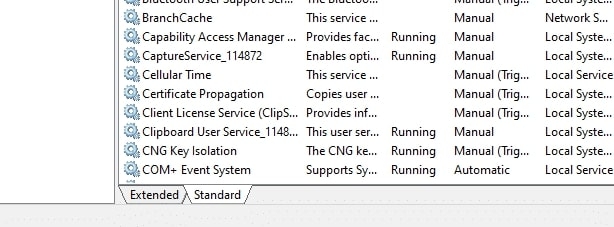
- Now, click on the Standard tab as shown in the image above.
- Locate Adobe Genuine Software Integrity Service from the list and right-click on it.
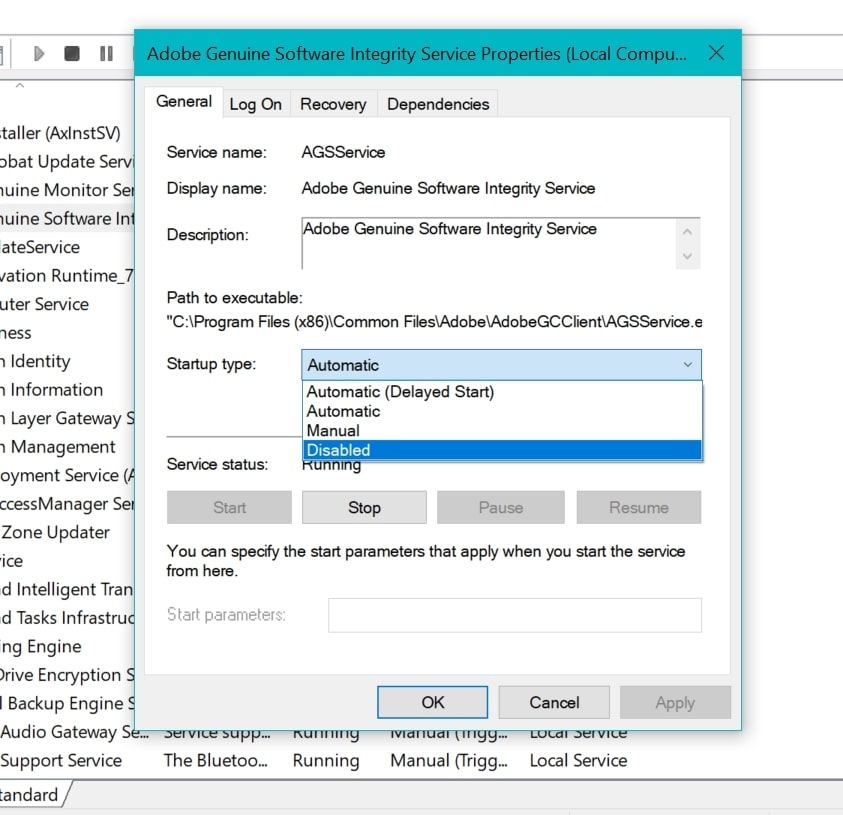
- Click on Properties, go to the General section, and under the Startup Type field, click Disable.
- Click on Apply and then press OK.
Disable Adobe Genuine Software Integrity Service via “Task Manager”
The following method to disable adobe’s genuine software integrity service on Windows is via the Task Manager. Here is how you can do it:
- Press the Windows icon on your keyboard, type Task Manager, and open the first result.
- Go to the Processes tab and look for Adobe Genuine Software Integrity Service and right-click on the file.
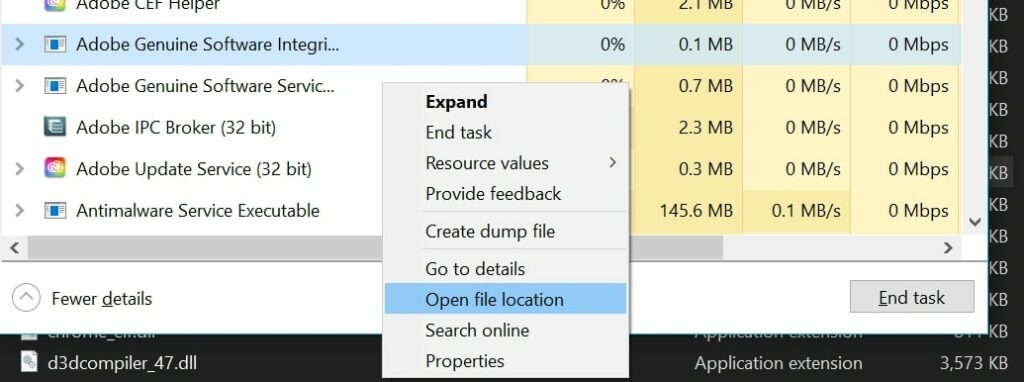
- Click on Open File Location, and it will open the location where AGS Integrity Service .exe file is located.

- Click on End Task for the Adobe Genuine Software Integrity Service and delete the entire folder named AdobeGCClient.
Delete Adobe Genuine Software Integrity Service via “Command Prompt”
The next method to delete the Adobe Genuine Software Integrity Service is via the Command Prompt on your PC. To remove the AGS Integrity Service with this method, follow the steps mentioned below:
- Again, press the Windows icon on your keyboard, type cmd, and press Enter.
- Click on Run as Administrator from the right side, and the CMD window will open.
- Type the following command in the console:
sc delete AGSService
- Press Enter and you will be able to delete the AGS Integrity Service from your PC.
- Now, go to this file location on your PC and delete the folder named “AdobeGCClient,” as we have done earlier.
C:\Program Files(x86)\Common Files\Adobe\AdobeGCClient
How to Remove Adobe Genuine Software Integrity Service on macOS?
There is only a single way to remove Adobe Genuine Software Integrity Service from your macOS device, and we will show that to you below.
- Open the Finder app on your macOS system and click on the Go option.
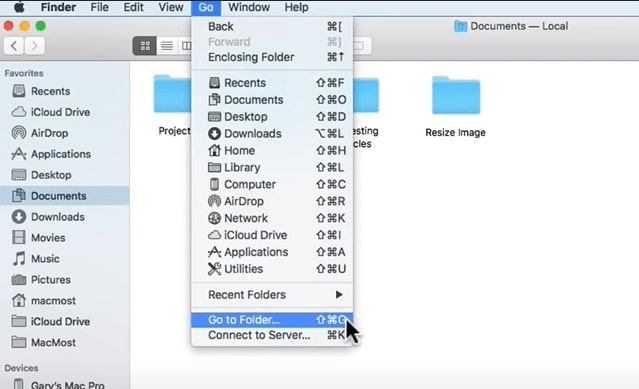
- Inside the Go menu, click on Go to Folder and click on Library.
- If you don’t find the Library folder, you can type ~/Library in the Go to Folder window.
- Click on Application Support and then select Adobe and then click on AdobeGCClient.
- Delete the AdobeGCClient folder and delete it from the Trash to permanently remove it from your Mac.
Conclusion
After reading this article and implementing all the steps mentioned inside, we hope that you were able to disable or delete the Adobe Genuine Software Integrity Service from your PC, Windows, or Mac.
Once you do that, you will not receive the notifications that your adobe product is genuine since Adobe doesn’t have a service running to check for it.
This can also be used for piracy reasons, so we recommend you to only disable or remove the AGS Integrity service from your device when you are running genuine Adobe products but are getting false-positive error messages.
We don’t promote piracy and recommend you buy genuine Adobe products because they are ethical and safe since the pirated version of Adobe products might have malware or adware that can harm your device.
Share this article with your friends and family using genuine Adobe products and get a false-positive error message so they can get rid of it.
Directly in Your Inbox