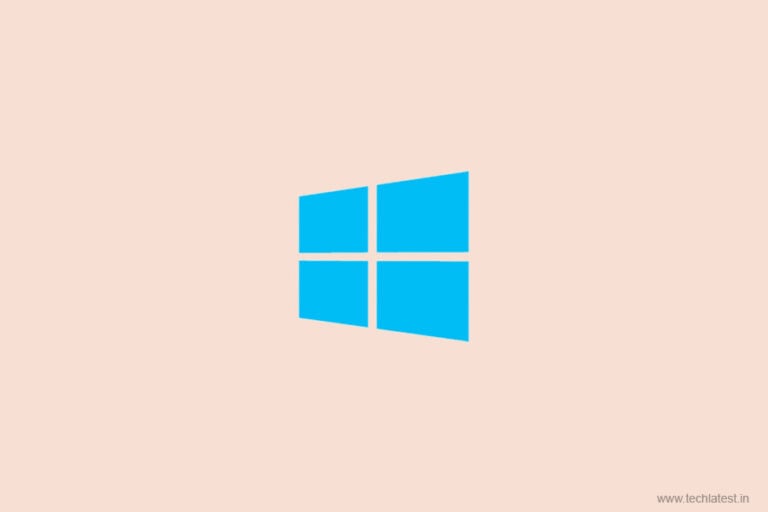
If you are using the pirated version of Windows, you must be knowing how irritating it is to see that message at the bottom right that says “This copy of Windows is not genuine”. The screen is just black and there’s this irritating message at the bottom. You can disable This copy of Windows is not genuine Error.
In this guide, we will tell you how to Disable This copy of Windows is not genuine error.
How to Disable This copy of Windows is not genuine Error
Note that the steps or methods mentioned here might work on some versions of the Windows. Most of these methods work for Windows 7, Windows XP, and Windows 10.
So, let us start our guide to disable This copy of Windows is not genuine error for good.
Uninstall the KB971033 Update
This is the first method by which you can solve this error. You just need to uninstall the KB971033 update and to do so follow these steps:
Step 1: Go to control panel and navigate to Windows update in your respective versions of Windows.
Step 2: Now click on the Windows Update. Then you have to click on view installed updates.
Step 3: Upon clicking you will see the list of installed updates and from there you have to find the KB71033 update and right-click on it and uninstall the update.
Let the process finish and you are all good.
Disable Windows Updates
This is also one of the solutions to get rid of this irritating method. Follow these steps:
Step 1: Go to Control Panel.
Step 2: Navigate to System and Security.
Step 3: You will see the option to turn On/Off Windows updates, click on Off and then select Never Check For Updates option.
Note: This method does not work on Windows 10.
Using CMD
Step 1: Go to start menu and search for CMD and right click on it to run it as an administrator.
Step 2: Enter the “SSLMGR -REARM” command and press enter. You will see a pop that asks you to restart your computer. Just click OK and wait for the system to restart and you are all set.

Note: For some version of Windows, the “SLMGR -REARM” would not work. So, the alternative command would be “SLMGR /REARM”. You might face some errors, but the main problem only comes when you type the command wrong. So, make sure you type it right.
Delete the slui.exe File
This one is a bonus step to disable the error. To do this here are the steps:
Step 1: To find the file go to C:\Windows\System32\slui.exe, find the file.
Step 2: Carefully delete the slui.exe file only.
That is, it and you are good to go.
By following these methods, you will be able to disable This copy of Windows is not genuine error for good and enjoy a good welcome UI.
Read More About
Directly in Your Inbox









