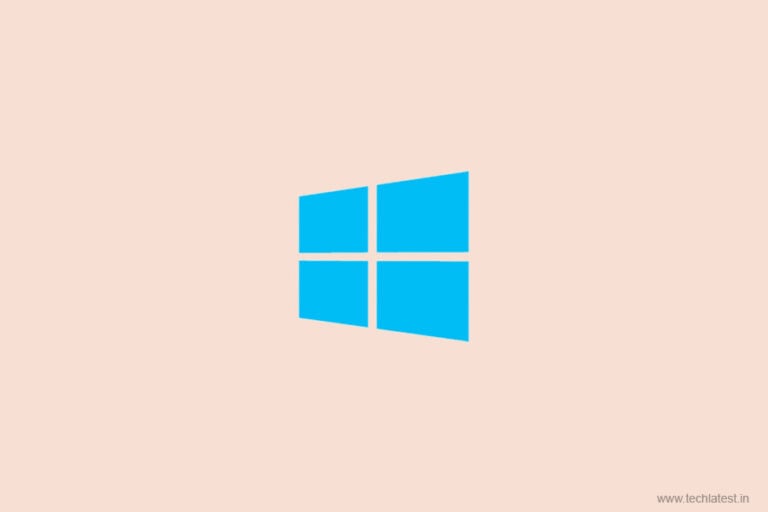
Here, in this article, we are going to discuss various methods that will help you to Find Your Windows 10 Product Key in very simple steps. Windows 10 activation product key is essential if you want to upgrade or clean install the system. However, many users have no idea where the key is stored. Well, if you are one of those users, there is nothing to worry about.
This string of letters and/or numbers is a unique identifier that the software decodes to verify that your copy is legal. It’s required to authorize the software’s installation and your eligibility for product support, so it’s important to know where it is and how to access it.
Find Your Windows 10 Product Key
A Windows 10 Product key is a 25-character code used to activate Windows. It looks like this:
PRODUCT KEY: XXXXX-XXXXX-XXXXX-XXXXX-XXXXX
Using Command Prompt (CMD)
- Open CMD or Power Shell in Admin Mode to find your Windows 10 product key.

- Now, enter the following command to find your Windows 10 product key:
wmic path softwarelicensingservice get OA3xOriginalProductKey
For PowerShell:
powershell "(Get-WmiObject -query ‘select * from SoftwareLicensingService’).OA3xOriginalProductKey"
- After hitting enter, you will get the product key of your Windows 10 PC.

Using a Script
- Open Notepad and copy-paste the below code into it:
Set WshShell = CreateObject("WScript.Shell")
MsgBox ConvertToKey(WshShell.RegRead("HKLM\SOFTWARE\Microsoft\Windows NT\CurrentVersion\DigitalProductId"))
Function ConvertToKey(Key)
Const KeyOffset = 52
i = 28
Chars = "BCDFGHJKMPQRTVWXY2346789"
Do
Cur = 0
x = 14
Do
Cur = Cur * 256
Cur = Key(x + KeyOffset) + Cur
Key(x + KeyOffset) = (Cur \ 24) And 255
Cur = Cur Mod 24
x = x -1
Loop While x >= 0
i = i -1
KeyOutput = Mid(Chars, Cur + 1, 1) & KeyOutput
If (((29 - i) Mod 6) = 0) And (i <> -1) Then
i = i -1
KeyOutput = "-" & KeyOutput
End If
Loop While i >= 0
ConvertToKey = KeyOutput
End Function- Now, save the file as .vbs extension.
- Finally, run the file to find your Windows 10 product key.

Using Third-Party Tool
One of the easiest ways to retrieve your product key from a running machine is to use a third-party utility. Produkey worked perfectly for us on the latest version of Windows 10. Just run the program and your product key is right there.

Digital Store Records
If you bought your copy of Windows 10 through a digital storefront such as Amazon or the Microsoft Store, they’ll have a record of your product key. It will either be in the email you were sent confirming the purchase or in your order history, should you have deleted that email. So, all you have to do is search your mailbox or log into your online account.
These were the 2 different methods that will you to find your Windows 10 product key. I hope this will help you. Make sure to comment below if you face any issue or you know any other way to find your Windows 10 product key.
Directly in Your Inbox









