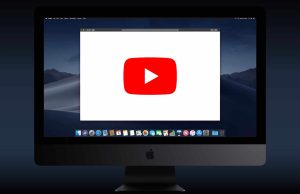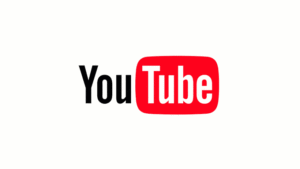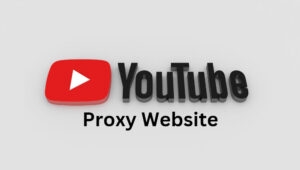Highlights
- The urge to download YouTube videos and share in WhatsApp stories or store vital information on your device is unavoidable.
- But buying a YouTube subscription for downloading videos is a pretty expensive deal.
- Here’s where you would be looking for workarounds to download YouTube videos for free, and I have covered you all with it.
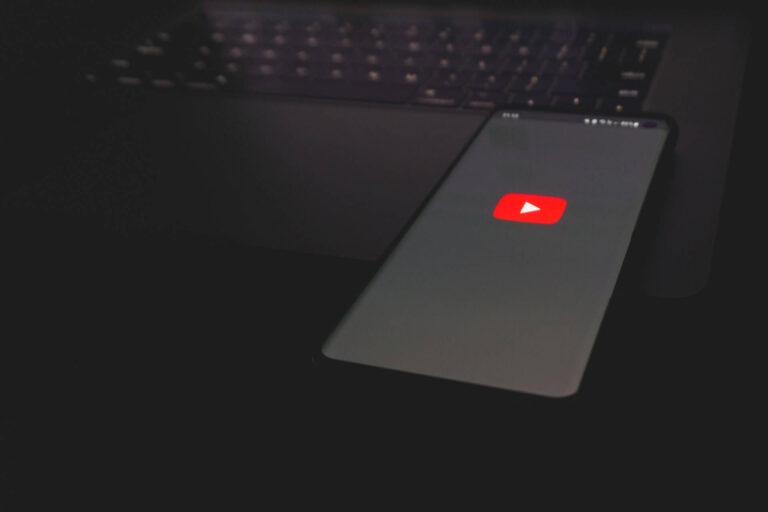
Downloading a YouTube video is too much, so having it downloaded just in case you’d like to watch it again. Or simply downloading to be safe in case you’re out of network used to be a thing. Well, it’s not as simple as it used to be.
YouTube quietly made the download option premium-only, whereas you can download some videos only in 360p, which sounds pretty bad considering today’s standard 1080p. So, let’s see some other ways to download them easily.
How to Download YouTube Videos on Android?
Now, starting from the basics. There are various ways to download a YouTube video. I’ll note down the most convenient ones for you and also let you know one advantage over the other 😉
1. Downloading a YouTube Video Using The Web Browser
You can download a YouTube video easily using your Android browser. These services usually have a business model of spamming ads on their users. And I’ve to admit ads are pretty irritating on these. So, I recommend you use an Adblocker before opening any.
- Y2Mate
I have personally used this service a lot. It was my go-to video downloading platform. It is very convenient to use. As I mentioned, ads are pretty bad on this one, so make sure you use an ad blocker.
How to download videos from Y2Mate:
- Open the YouTube app and play the video you’d like to download.
- On the like and dislike toolbar, you’ll find the share option.
- Click on Share > Copy Link.
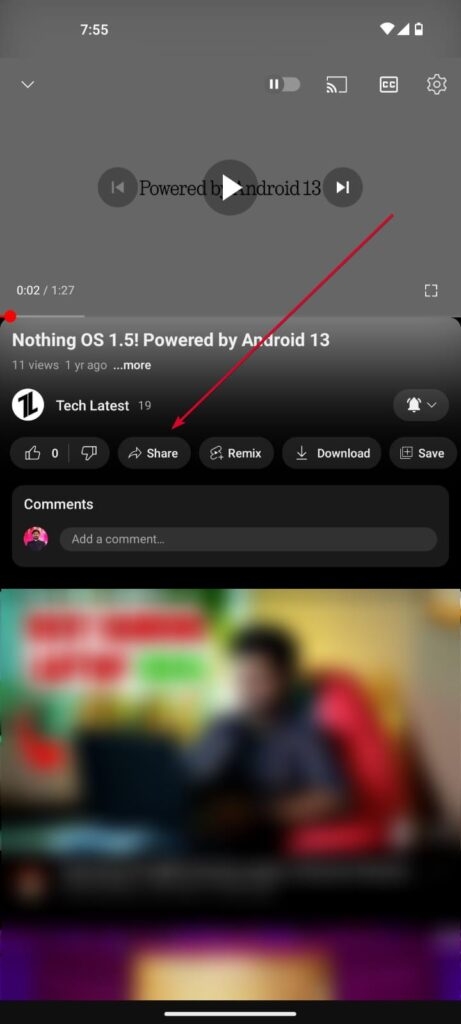
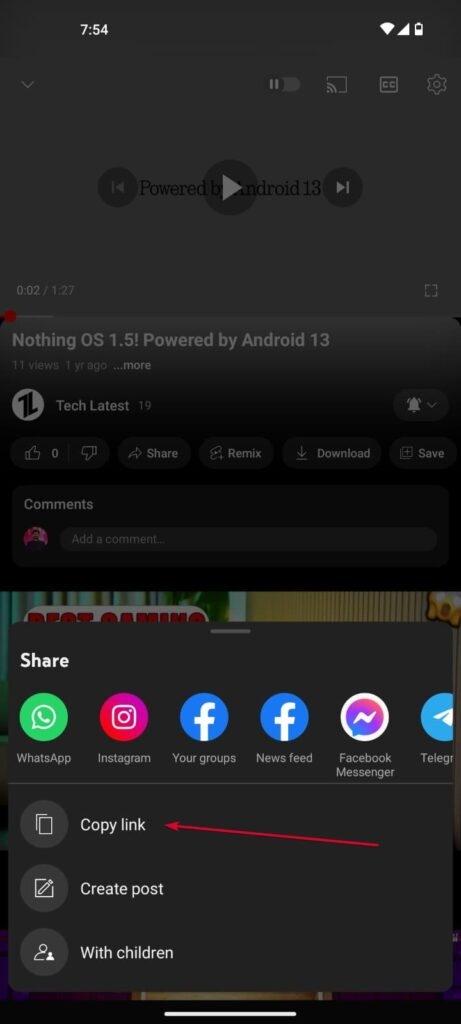
- Go to Y2Mate and paste the link in the search bar.
- You’ll see your YouTube video getting fetched and prepared for download.
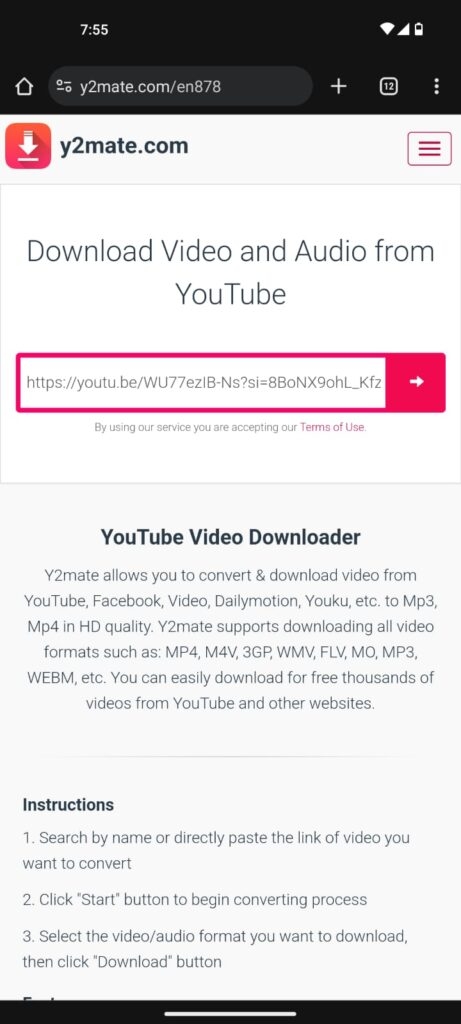
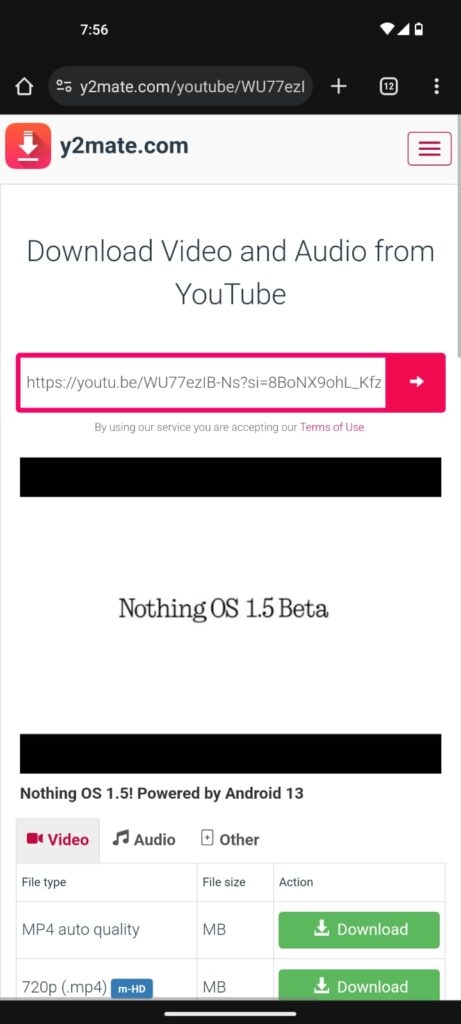
- Choose the quality you want to download it in. You can also download it in Audio format.
- Make sure there’s no Mute icon in front of the download option; that usually means there’s no sound in that download option.
- Click on Download and Viola!
- Keepvid
While Keepvid may seem very similar to Y2Mate, one feature I love about it is that you can also choose to embed captions/subtitles in the video.
How to download videos from Keepvid:
- Open the YouTube video you want to download.
- Click on Share > Copy Link.
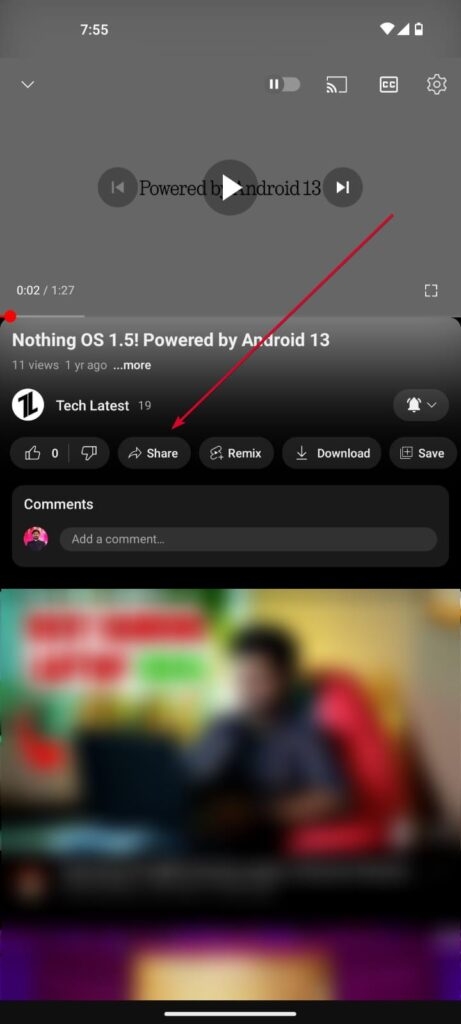
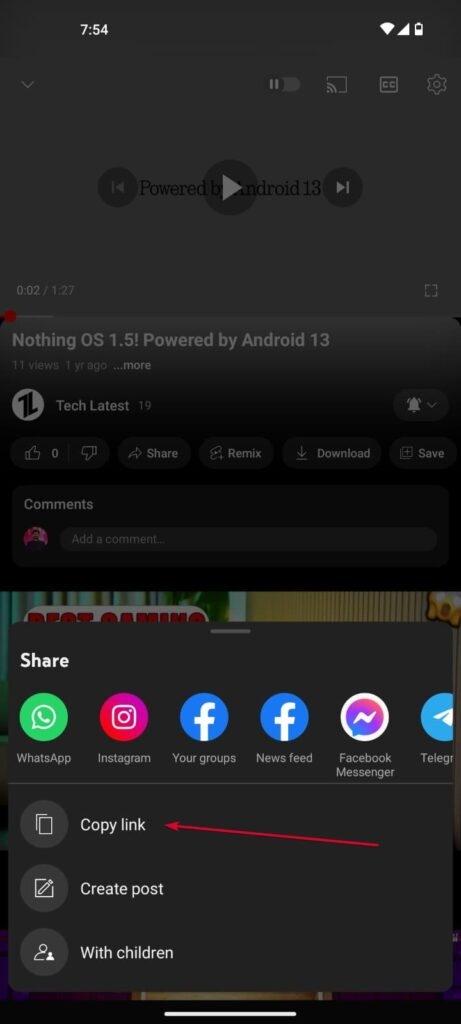
- Go to KeepVid, paste the link, and click the Go button.
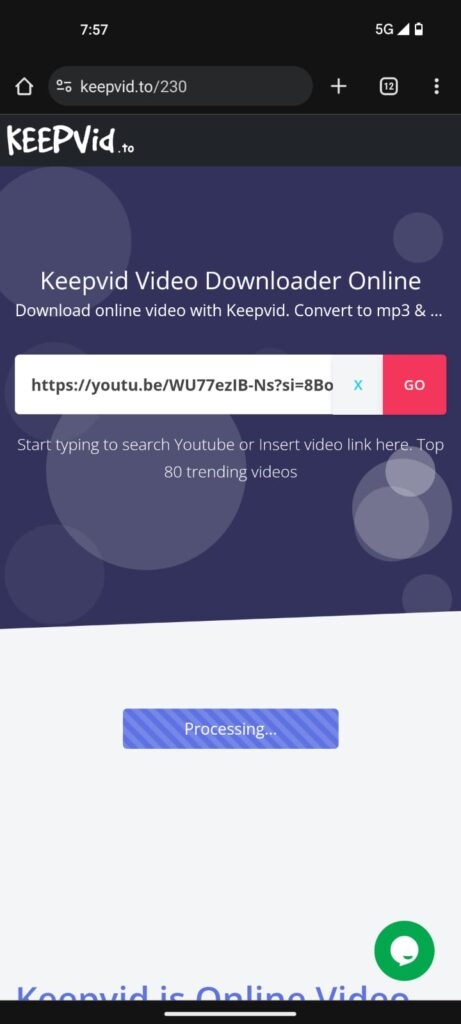
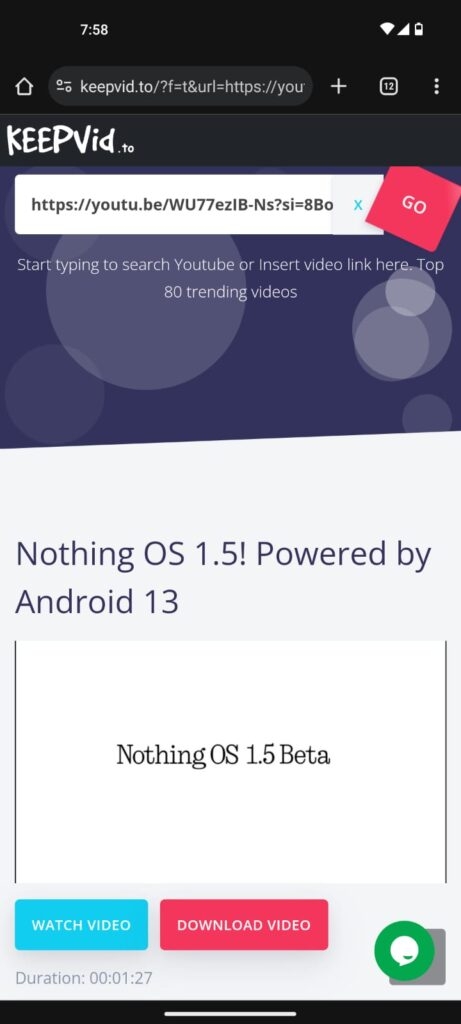
Here, you’ll get a lot more options than Y2Mate. You can download videos in many formats, from MP3s and OPUS to AVC1. You also get a chance to embed subtitles in the video or to download the subtitles separately.
- Click the download option in front of your desired quality.
- Click on the Subtitle slider based on whether you want them embedded.
- Click on the Download Video button, and viola again!
2. Downloading a YouTube Video using Telegram Bots
Telegram isn’t one of my favorite apps for no reason. You can do anything on this app, from getting in the Threats to National Security list to downloading Cocomelon, everything. So, let’s see how to use it:
- Open Telegram
- Search ‘YouTube Downloader’ in the search bar
- Click on the first bot in the search results list.
- After you’re in the bot chat section, click on /start button.
Note: Telegram Bots are temporary. Let me explain. We all know that downloading YouTube videos isn’t allowed very much. These bots get taken down, and new ones arrive. So, if one of the bots is not working, try another instead of stressing about it.
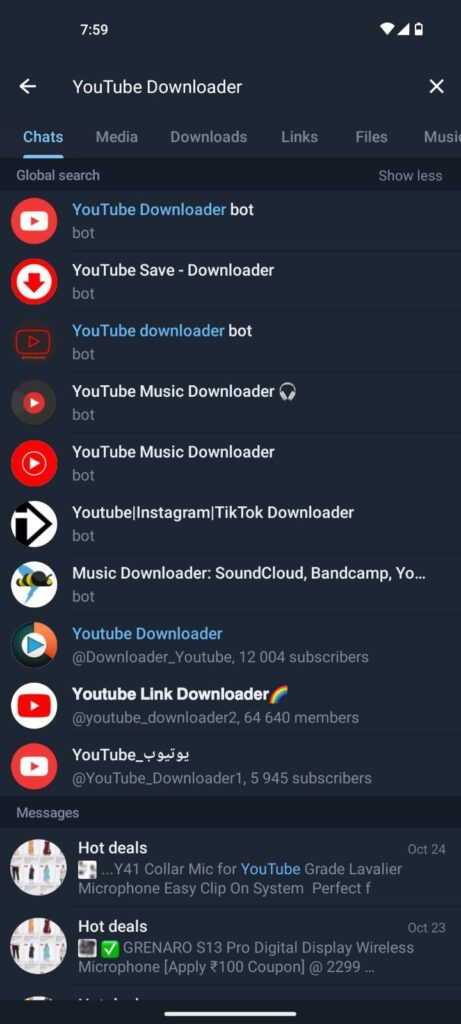
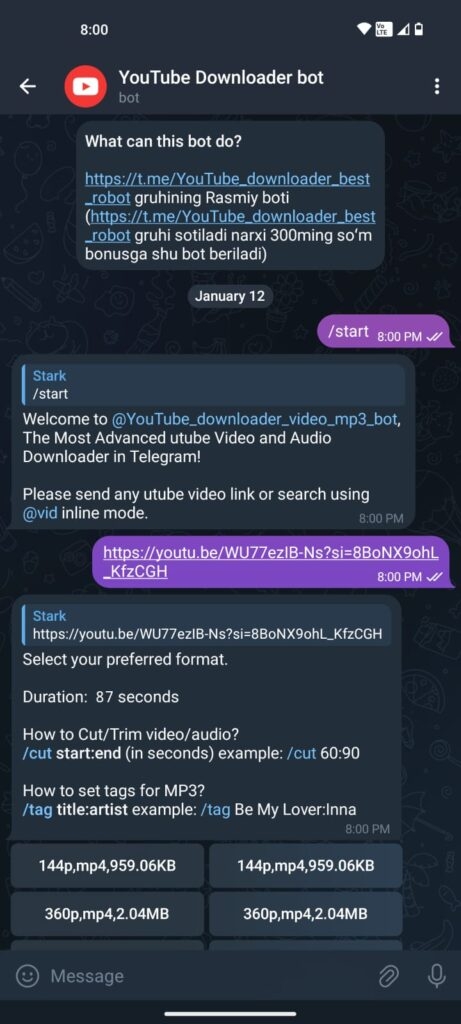
- Most of the time, you’ll get instructions on configurations on how you want your YouTube video to be downloaded.
- Just follow the instructions the bot provides.
These instructions are pretty simple. For example, you must copy-paste the link to the video you want to download. Then, the bot will ask you for the desired video quality. Then, it’ll ask you the preferred format and if you want to embed subtitles. Lastly, you’ll get a video file or a direct download link. Click on it, and your video will start downloading.
3. Downloading using Android Apps
I’ll give you two FOSS (Free and Open Source) applications in this segment. This is the best option if you don’t mind having an extra app on your phone. For god’s sake, do not download any app from the Play Store.
You’ll see more ads than stars in the sky, which is less considering today’s pollution levels, but still. These apps also contain trackers that provide your Data to third-party sites.
So, let’s see our FOSS apps:
- NewPipe
I have been using this application for a long time. NewPipe is an Open source application that works on YouTube API.
But the difference is that it works without Ads, any extra trackers that our beloved Google uses to target us with Ads, and with a whole new bunch of features.
Though NewPipe was made as a YouTube alternative, I agree that not everyone can use it as that. But, for the job of downloading videos, it’s the best.
You get a Hardware accelerated download engine that can download multiple videos at once quickly. You can even download entire playlists using this app in whatever format and quality you like.
Enough words about it; let’s see how to get it into action!
- Download the NewPipe application from here.
- Click on the APK file and click on Install.
Note: If you’ve never installed third-party APK files before, you must enable ‘Install Unknown Apps’ under your phone’s settings. To do that, go to Settings > Search “Unknown Apps,” and it will allow it for your device’s file manager.
- After you’re done installing, open YouTube.
- Play the video you want to download.
- Click on the share button, and select NewPipe from the list.
- You’ll see a popup toolbar asking you to choose between different options.
- Click on the Download option.
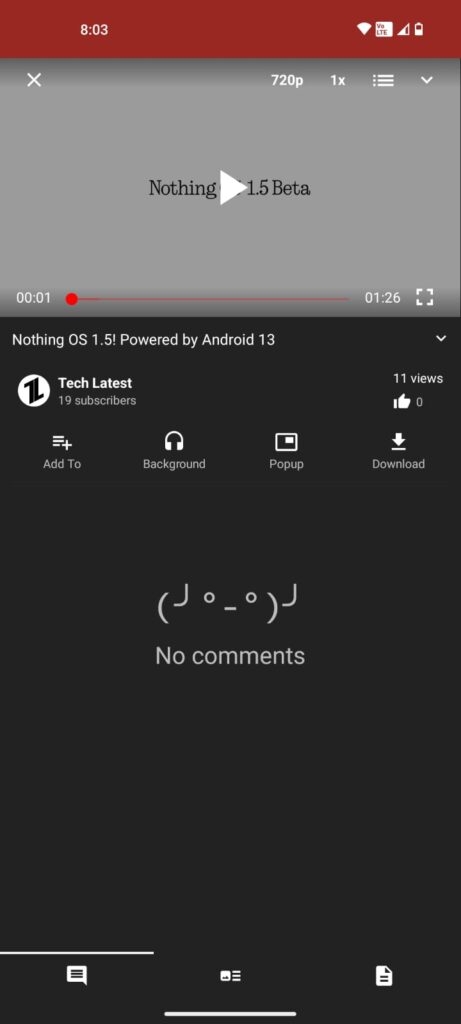
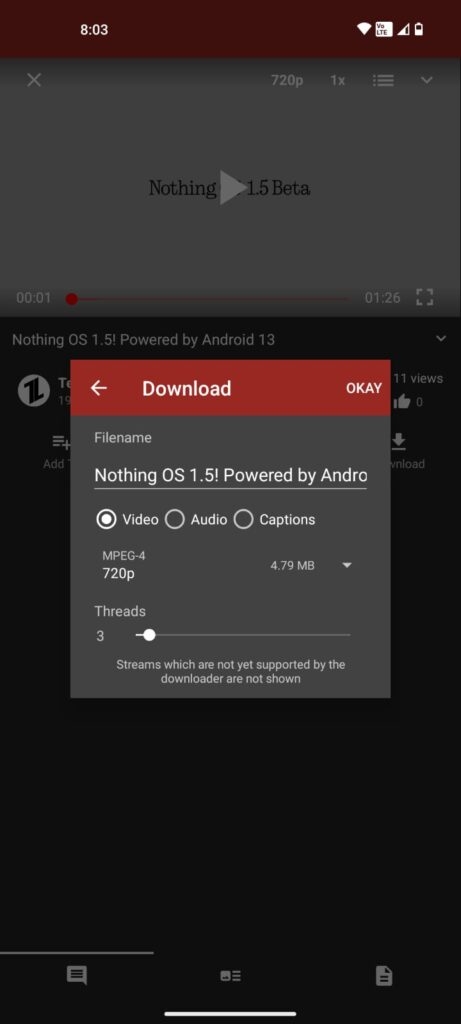
- Select your desired quality, the number of threads you’d want to download the video in (helps accelerate the downloads), and the format you’d like to download it in.
- Now, wait for the download to finish!
A lot of users are skeptical as it’s a third-party application. But don’t worry, as NewPipe is Open source, trusted by thousands of users, and completely safe.
- Seal
Seal is another very simple-to-use and open-source application for downloading YouTube videos. I like this app for its minimalism and to-the-point job nature. Like NewPipe, it also allows you to embed subtitles in your videos. Let’s see how to use it:
- Download Seal from here.
- Open YouTube and play the video you want to download.
- Copy the link to the YouTube video from the share menu.
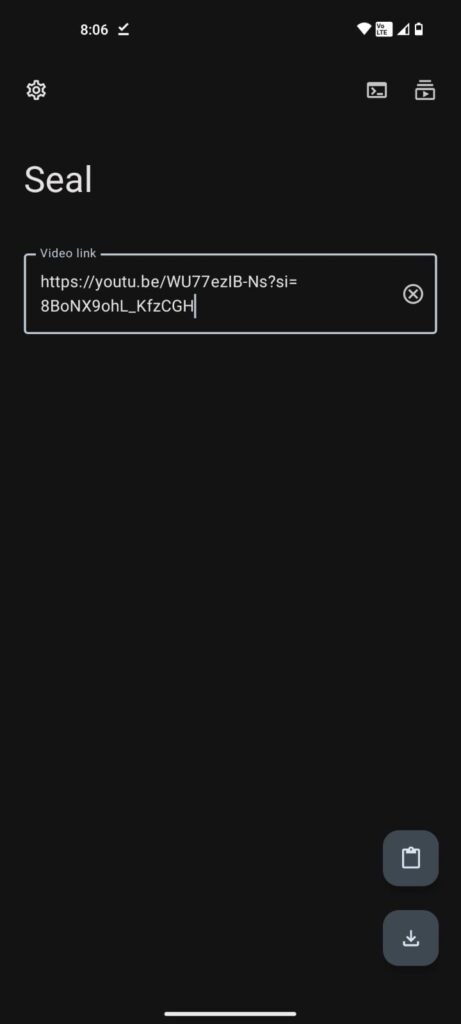
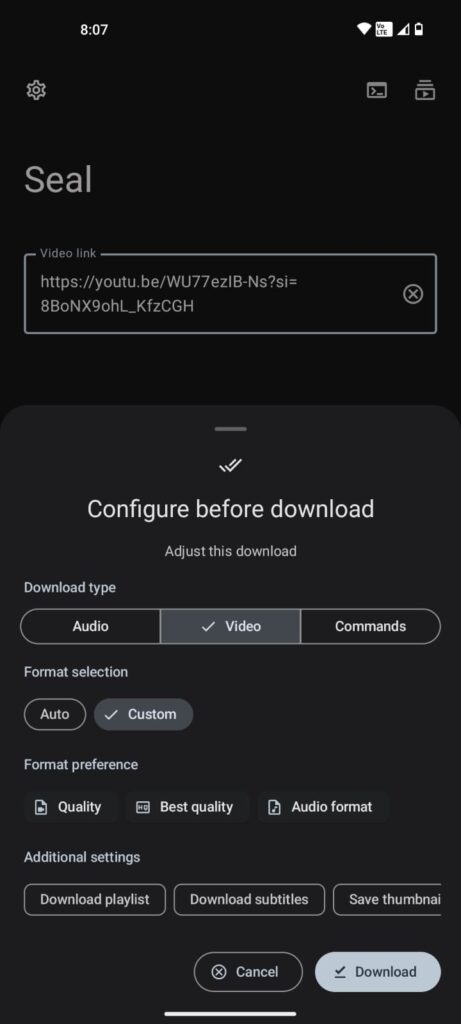
- Open Seal and paste the video in the link bar.
- Click on the download option.
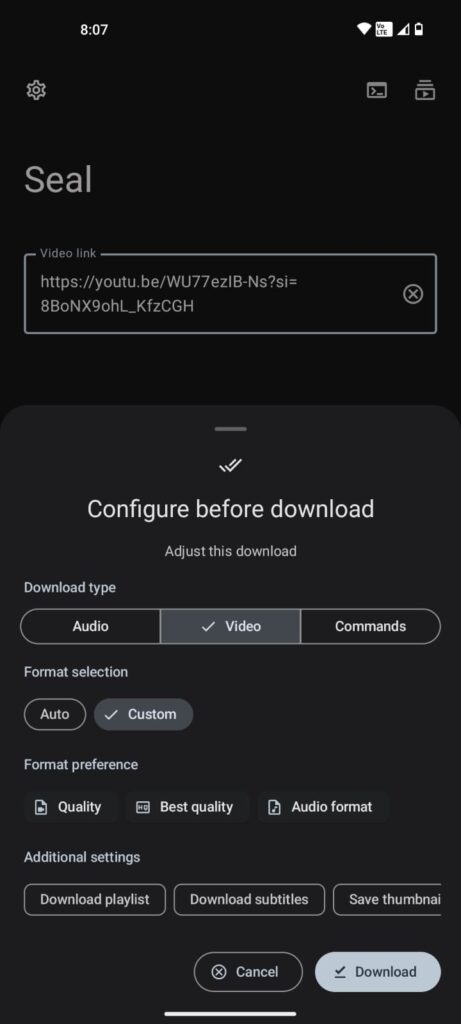
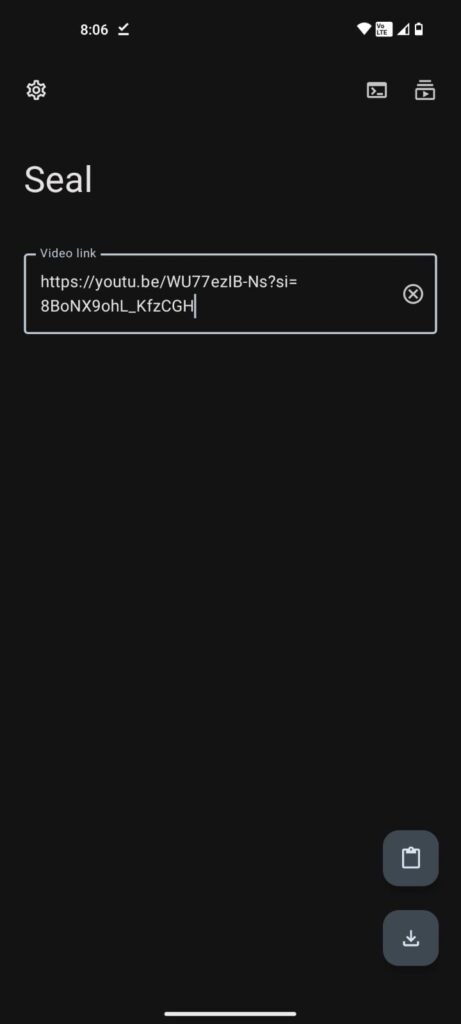
- You’ll see a configuration screen. Configure if you want to embed subtitles, save the video thumbnail, change the audio or video quality, and in what format you’d like to download the video.
- Click on the Download option and viola!
While Seal is known for its minimalism, it provides more features. If you’d like to download an entire playlist, you can do that by following the same procedure. You can also add custom commands available on their website for your reference.
Besides, you can also extract audio from a video file directly. You can download videos with deleted sponsors and paid promotion parts. The list never ends!
FAQs
Is it safe to download YouTube videos online?
It depends. If you’re using third-party websites, please use an ad blocker. Most of the websites have popup ads, which can lead to a website with malware. Using FOSS apps or an adblocker should fix it.
Does downloading YouTube videos reduce its quality?
No. If you download the video in full quality, it’ll be the same as on YouTube. But if you download it in low quality, it’ll reduce the video quality.
Is it legal to download YouTube videos?
Well, it’s not something YouTube would be happy about. But it’s not illegal. Unless you download and share it publicly. Always download and use the videos for personal use only.
Conclusion
While there are many options to download YouTube videos, I recommend downloading either of the abovementioned apps.
While downloading content from YouTube for personal use isn’t technically a crime. Ensure you don’t download and share copyrighted content (like music) online.
Further Reading:
Directly in Your Inbox