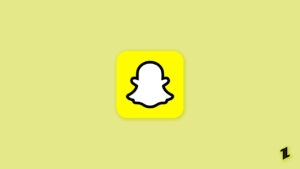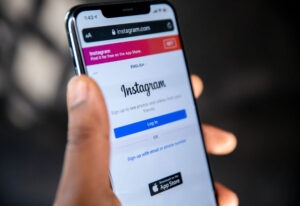Restricted Mode on YouTube is a way to restrict users from watching sensitive content as well as disturbing content or NSFW. Now, we know that the network administrator filters the content for a reason as we know it is not allowed at various organizations.
However, there are times when the Restricted Mode can’t be turned off on YouTube. So, if you are looking for how to turn off restricted mode on YouTube network administrator, then read this article.

How to turn off Restricted Mode on YouTube Network Administrator?
To understand how to turn off Restricted Mode on YouTube Network Administrator, we first need to understand why this issue was caused in the first place.
Here are the following reasons why you can’t turn off restricted mode on the YouTube network administrator:
- DNS settings on the router are set to restrict YouTube
- Web security could prevent you from turning off the restricted mode
- Browser add-ons don’t allow to turn off restricted mode
- Browser cache or cookies prevent you to turn off restricted mode on the YouTube network administrator.
Now that you know why you cannot turn off Restricted Mode on the YouTube network administrator, we can give you the possible ways to fix the issue.
But note that these methods will not work if you have a parental control router. Also, ensure your router is not blocking YouTube by IP address.
Change DNS Settings
The first method to fix the “unable to turn off Restricted Mode on YouTube network administrator” is changing your DNS Settings because that can be the issue.
To change your DNS Settings on the PC, follow these steps:
- Go to Start > Control Panel > Network and Internet and go to the Network and Sharing Center.
- Now, click on View network status and tasks and click on Change Adapter Settings.

- A new window with Network Connections will appear where you need to right-click and select Properties.
- Now, go to the Networking tab, select Internet Protocol Version 4, and click on Properties again.

- In the next window, click on Use the following DNS server addresses and enter the DNS addresses as seen in the image above.
Disable Browser Add-Ons
If you are using YouTube on a browser, then you must disable all add-ons because they might also be causing a conflict between your settings on YouTube. For example, if you are using Google Chrome, then you can do the following:
- Open Chrome and click on the three-dot menu and then go to Settings.

- Now, click on Extensions as shown above and then click on Disable All Extensions toggle at the top.
- Refresh the YouTube page after this and check if you can turn off the restricted mode or not.
Clear browser cache
If the method of disabling the browser extensions does not work, then you can clear your browser cache because we have seen that faulty cache files can cause problems on YouTube.
- To clear the browser cache on Google Chrome, go to the three-dot menu and click on More Tools.
- After that, click on Clear browsing data and select the range to All time.

- Also, check the box next to Cached Images and files and then click on Clear data, and then all your cache files will be cleared.
Once your cache is cleared, open the YouTube app and turn off restricted mode, and we are quite sure that it should be working now.
Turn Off Google Safe Search
Google has a feature known as safe search, which restricts users from watching sensitive content on the browser. If you enable this filter, it will restrict watching certain types of content on the entire platform.
So, if you are unable to turn off restricted mode on YouTube, you can try to turn off Google Safe Search and see if the issue is fixed.
- To turn off Google Safe Search on your browser, go to Google Search Settings from this link.

- Uncheck the box next to Turn On Safe Search and scroll down to click on the Save button.
- After you have saved the settings, close the tab and then refresh the YouTube page and make sure that you turn off restricted mode on YouTube as well.
- To turn off Google Safe Search on your mobile, go to Chrome, click on the three-dot menu, and then click on Settings.

- Now, click on Privacy and Security > Safety check > Safe browsing and uncheck the No protection (not recommended) option.
Disable Antivirus software (if applicable)
Many people have used antivirus software even today, but we can tell you that there is no real need for them since we already have Windows Defender, which can protect us from all types of malware.
Suppose you are using any type of antivirus software. In that case, it is recommended to disable the software to fix the inability to turn off restricted mode on the YouTube Network Administrator issue so that if the software is causing any conflict, it can be solved.
Conclusion
We hope this article helped you solve the issue of not being able to turn off restricted mode on the YouTube network administrator. Do let us know which of the above solutions helped you fix the problem.
Also, share this article with your friends who are also frustrated by this issue and let them know how they can also fix it.
Directly in Your Inbox