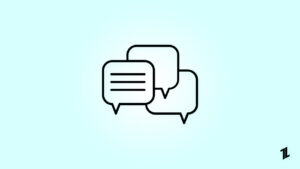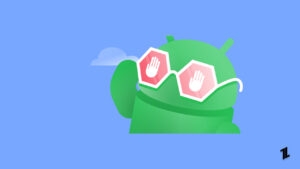Files that have ‘.zip’ extension are known as zip files. Zip files help us bundle and compress multiple files so that it gets easy to download, upload, and send a group of files. In this guide, we will teach you how to extract and compress files on Android. You need to know this because there are many websites which store files in the form of zip files. Once you download them you need to extract them for further use.
RAR is a similar format for compressed files. Apps that can extract content from ZIP files can also extract RAR files (files with the extension as .rar).
Steps to Extract and Compress Files on Android
Steps to Extract/Unzip Files on Android
- Go to the Play Store and install Files by Google.
- Open the app and look for the ZIP file you want to unzip. If you have downloaded the ZIP file from a website, then it will be in the Downloads folder.
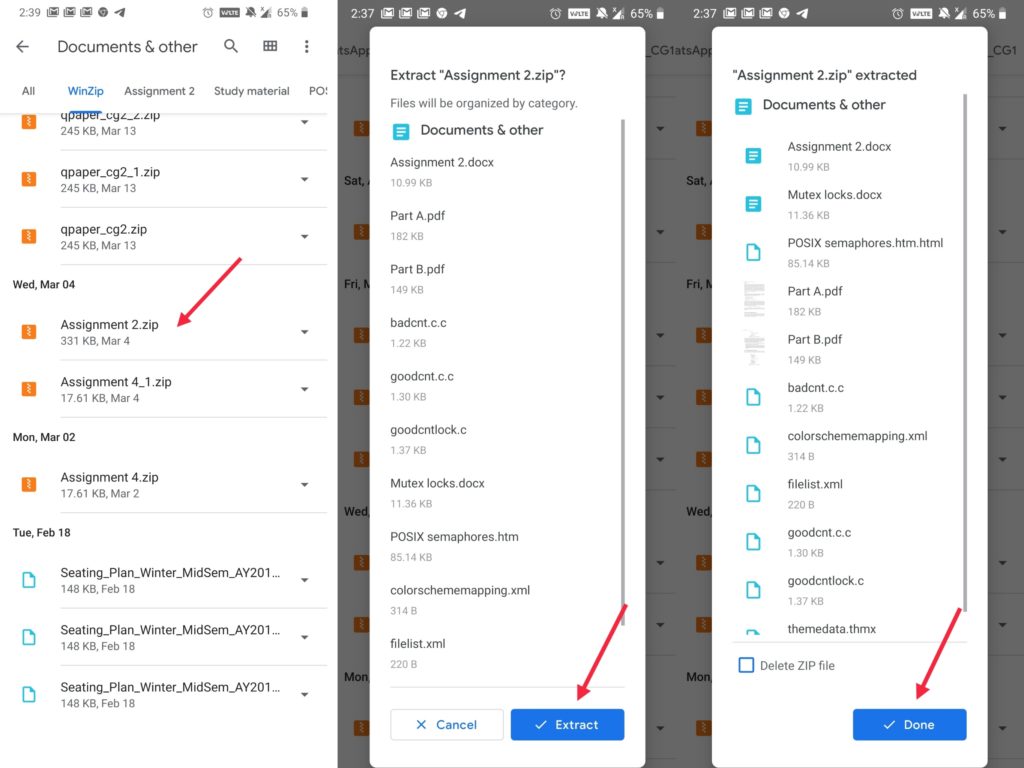
- You can identify it by looking for its extension, ZIP files always have the .zip extension.
- Tap the file you want to unzip. The list of files in the compressed ZIP folder will be shown.
- Tap Extract to unzip the file. After the files are extracted and a list of the unzipped files will be displayed.
- At last, tap Done.
All of the extracted files are copied to the same location as the original ZIP file.
Steps to Zip/Compress Files on Android
Before we begin, you need to download ES File Explorer on your device.
- Launch ES File Explorer and navigate to the files you want to compress. You can find them in internal storage if you’ve downloaded from an online source.
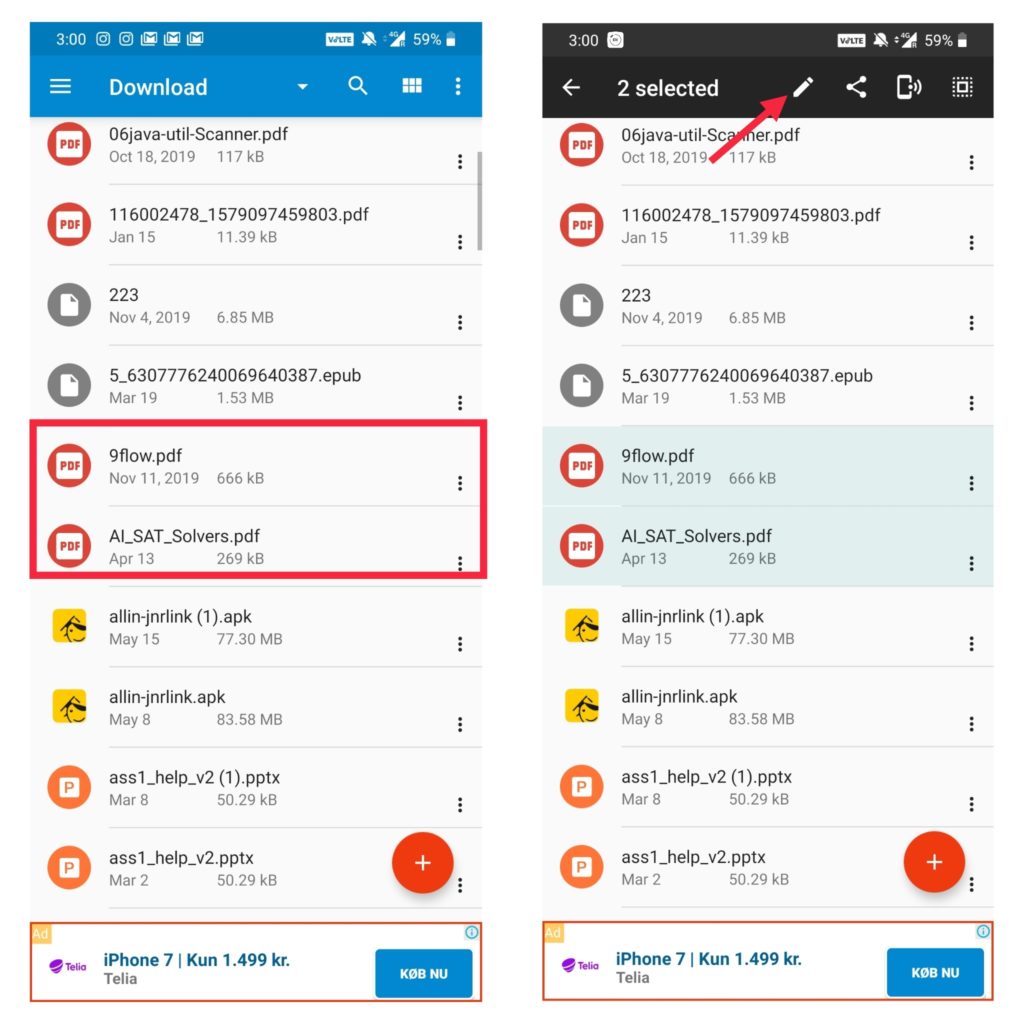
- Long-press on a folder to compress the whole folder. Then, select specific files, you can normally select all the files that you want to compress together into one folder
- After you’ve selected all the files for your ZIP file, tap on the edit button and then select “Compress.”
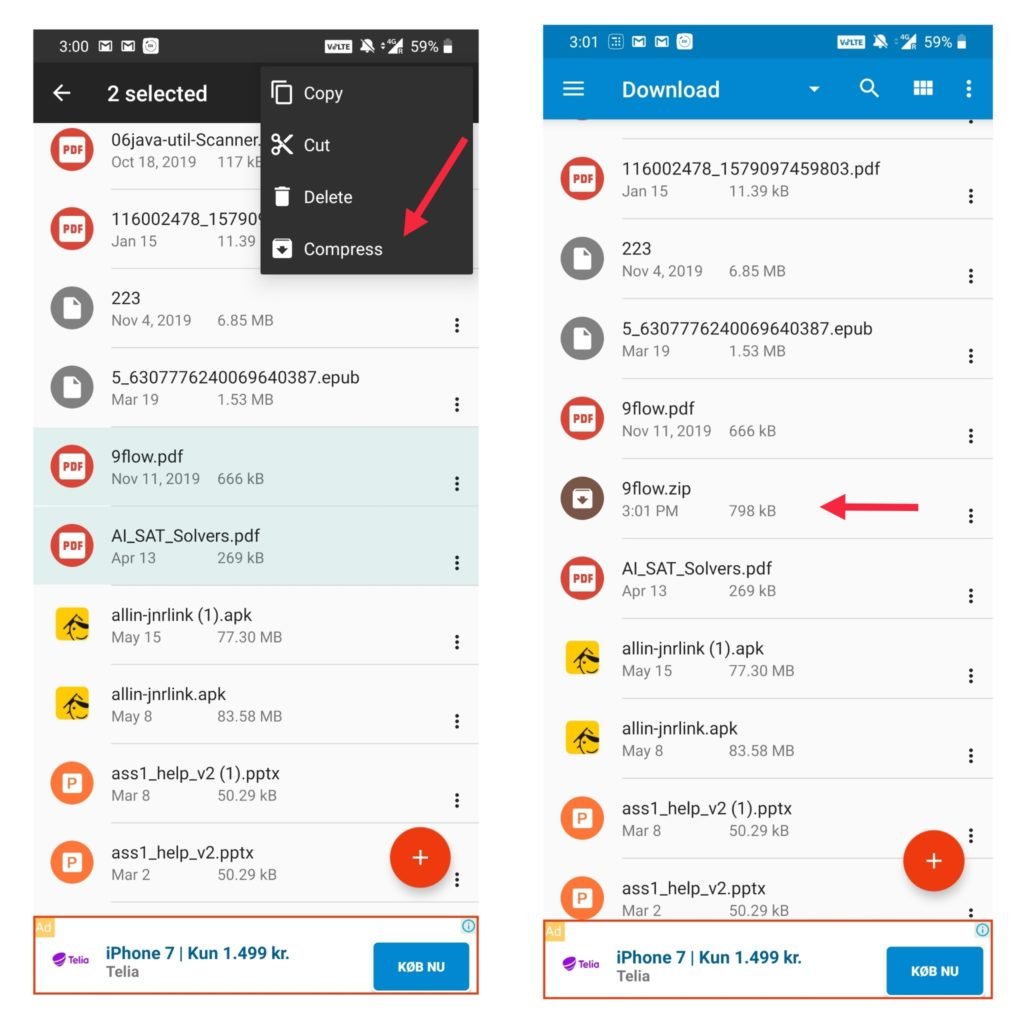
- All the files will be zipped into one folder with the name of the first file you’ve selected. You can then rename it later according to your preference.
That’s it! That’s how you can extract and compress files very easy and in a few steps. Zip files are an efficient way of sending documents to other people. You can also check out apps like WinZip, RAR and Unzip Tool so that you can extract and compress files easily.
Read More:
Directly in Your Inbox