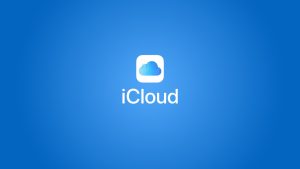There is no doubt that you have experienced your fair share of issues with your iPhone camera. Whether it’s a black screen, blurry photos, or just generally bad quality, it can be frustrating.
But don’t worry, we’re here to help! In this blog post, we’ll show you how to fix some of the most common iPhone camera black screen problems.

How to Fix iPhone camera black screen Issue?
Force Quit Camera App
If you are experiencing the iPhone camera black screen issue, there are a few things you can try to fix it. The first thing you should do is force quit the Camera app.
To do this, double-press the Home button to bring up the iOS App Switcher. Then, find the Camera app preview and swipe it up off the screen. After that, relaunch the Camera app and see if the issue has been fixed.
Switch Between the Front and Back Camera
Often, the best way to fix an iPhone camera’s black screen is to switch between the front and back cameras simply. This can often be done by double-tapping the camera icon (or a home button if your iPhone is unlocked).
Most of the time, this temporary glitch occurs when you open the Camera app.
Alternatively, you can restart your iPhone or force close the Camera app. You can open Control Center on your phone by swiping up from the bottom of your screen to open Control Center.
Once there, tap on the camera icon. If you still have problems, you can try resetting your iPhone to its factory settings.
Restart your iPhone
If you experience a black screen while trying to use the camera on your iPhone, a software or hardware issue could prevent the camera from functioning properly. In most cases, you can fix this problem by restarting your iPhone.
To restart your iPhone, press and hold the power button on the right side until you see the “slide to power off” slider on the iPhone screen. Drag the slider to the right to turn off your iPhone. Upon turning off your iPhone, press the power button until you see the Apple logo.
If restarting your iPhone doesn’t fix the problem, try pressing and holding down all three of the buttons on the right side of your device — the power button, volume up button, and volume down button — simultaneously for about 10 seconds until you see the Apple logo appear.
The process is sometimes called a “hard reset” or a “force restart” and can fix minor software issues.
Update your iPhone
You may experience a black screen if the device’s software or apps need to be updated while using your iPhone. Software updates can be found under Settings > General > Software Updates. If an update is available, tap Install Now.
If you continue to experience a black screen after updating your iPhone, you may need to reset your device. Reset all iPhone settings by going to Settings > General > Reset > Reset All Settings. This will not delete any of your data, but it will reset all of your settings to their default values.
Reset the iPhone Settings
If none of those mentioned above things work, try to reset the iPhone settings.
- Firstly navigate to the ‘Settings’ of your iPhone.
- Now, click on ‘General‘, tap on the ‘Reset‘ option, and navigate to the ‘Reset All Settings‘ option.
- After the reset is completed, you can open the ‘Camera’ app and check if the black screen issue is fixed or not.
Conclusion
You can try any of the few fixes mentioned earlier to fix the black screen error on your iPhone. Moreover, you will also be able to use the camera with third-party apps after this issue is fixed.
Directly in Your Inbox