Highlights
- The LSA Protection is off error on Windows 11 indicates a threat to your credentials on the PC.
- It was an error after an update, and the bug patch has resolved it, but it didn’t work for some.
- You would have tried to turn on LSA legitimately, but you wouldn’t have worked; hence, we have covered you all with it.

Peacefully opening the Windows Security either accidentally or randomly, and seeing the Local Security Authority Protection is off Windows 11 warning on Windows might feel like spam or would panic you.
Most of you would find it hard to decipher the issue and its meaning. Consider whether you should pass by or pay attention to it. Some of you would try to fix it, but the efforts end in vain.
Here’s where we have shed light upon should you need to resolve it, and if so, how! Let’s dig into the details!
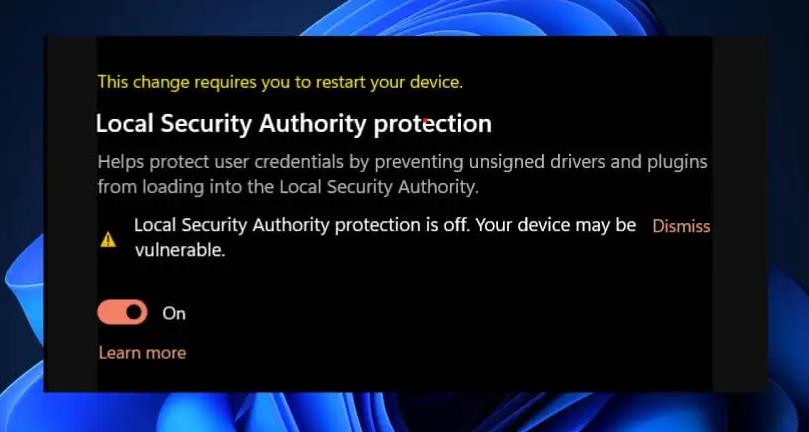
Should You Fix Local Security Authority Protection Is Off Issue on Windows 11?
Yes, you should fix the Local Security Authority protection is off issue. This is because the error indicates that the LSA compromises the security of your credentials.
It increases the chances of cyber threats causing scams, fraud, defamation, money laundering, etc. So, rather than ignoring it, you must troubleshoot it to ensure data security.
How do you fix local security authority protection if it is off error Windows 11?
For various reasons, you get the Local Security Authority Protection is Off error on Windows. Notably, this is not always an error; sometimes, it is a pseudo statement, glitch, or software bug.
1. Restart PC
Users often get the Local Security Authority Protection error despite enabling the feature. This is because too much cache memory develops temporary glitches. Hence, you should close all the applications and restart your PC to fix the issue.
2. Update Windows
When the error occurred after a problematic update, which proved to be a software bug, Microsoft soon identified it and released a bug patch in a further update to resolve it.
- Press the Win + I keys to launch Settings.
- Go to Update & Security and select Windows Update.
- Click Check for updates and let the System check for updates.
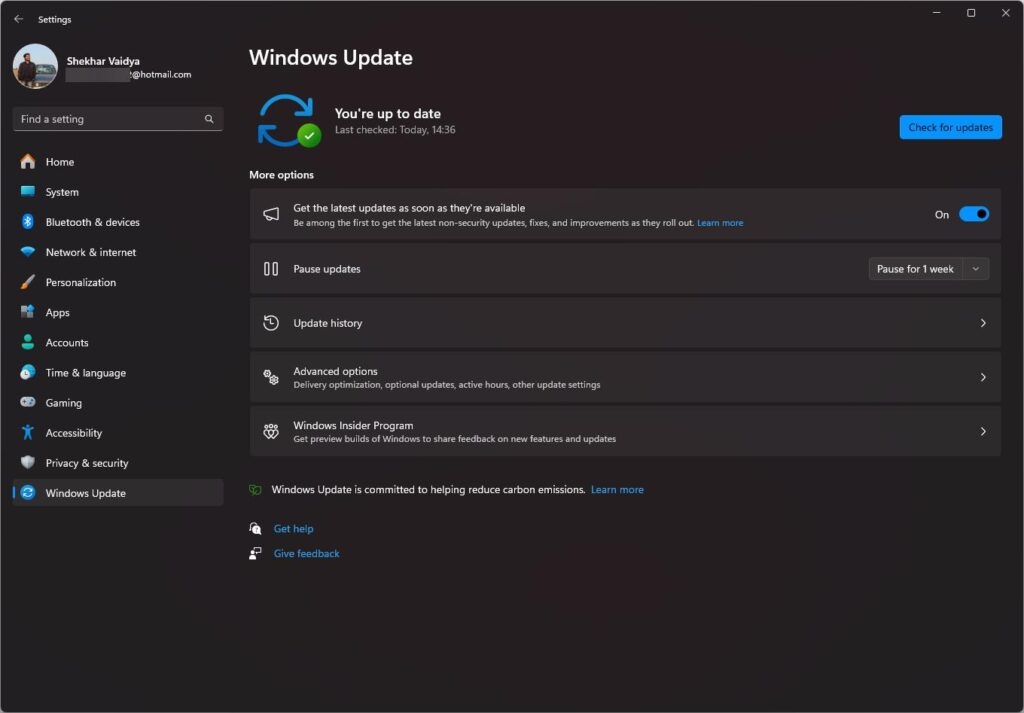
You will be prompted to install it and, hence, will fix the issue. If the error occurred randomly and not after an update, the LSA would be genuinely off. Here’s where the following solutions will help you resolve it.
3. Enable LSA on Windows
The most straightforward approach to fix the issue is to enable LSA on your PC. While you would have seen the error message and didn’t find a way to disable LSA manually, we will help you!
- Press the Win key and search for Windows Security.
- Select Device Security from the left pane.
- In it, go to Core Isolation details.
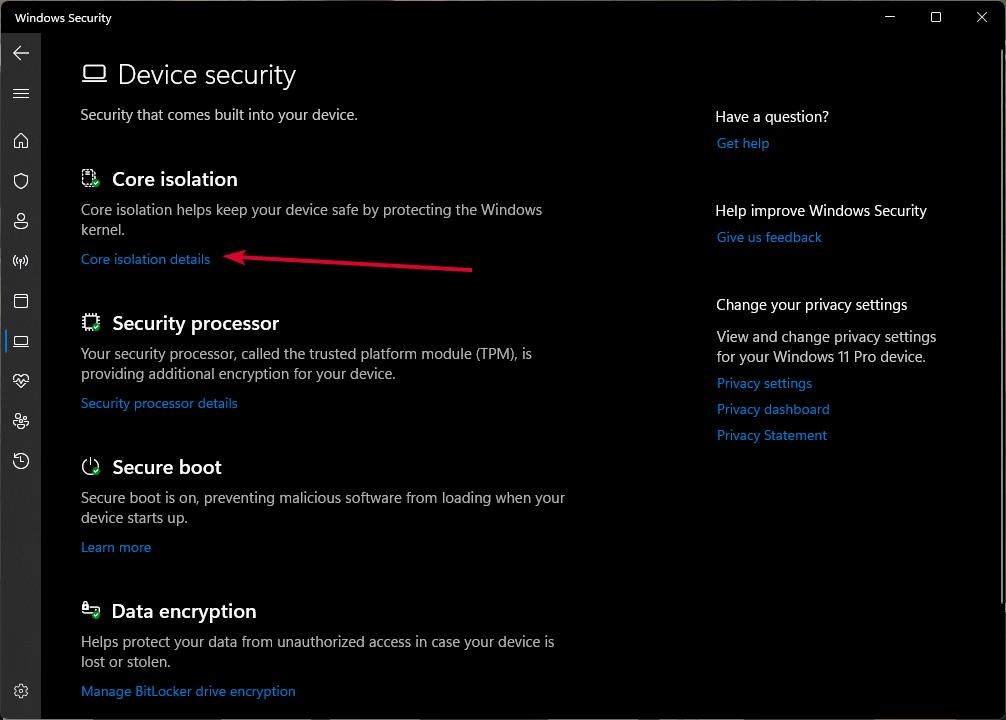
- Next, toggle on LSA or Local Security Authority protection, which you see depending on your version.
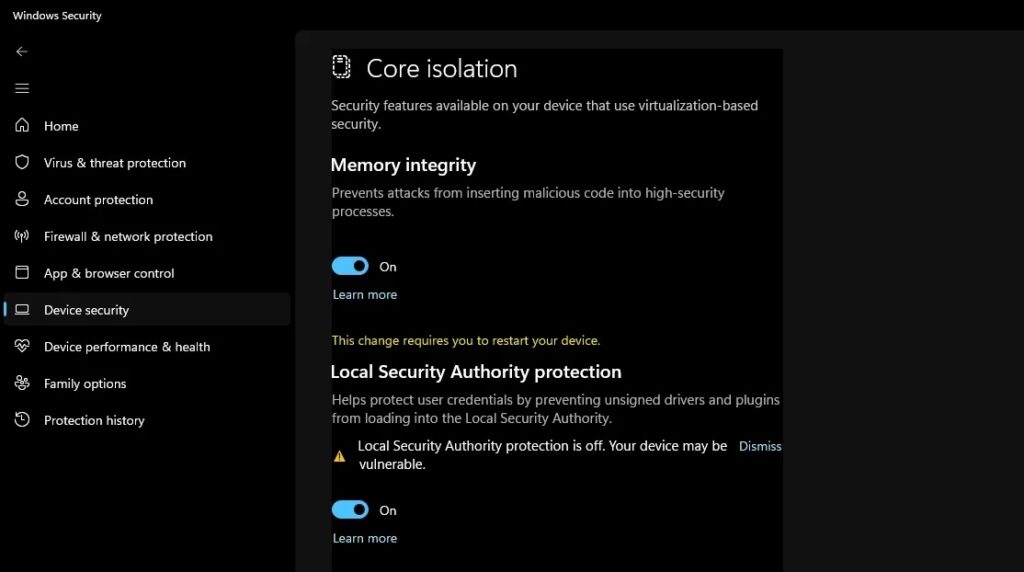
Yet, if enabling it also didn’t help, you have to use another method for the changes to reflect better.
4. Turn On LSA Protection From the Policy Editor
You can secure your credentials and related data on Windows by enabling LSA protection using Policy Editor. Moreover, if you think using security applications would keep it secure even if you get the error, you are wrong. You have to turn on LSA protection.
- Press the Win + R keys to open the Run dialog box.
- Type GPEDIT.msc and press the Enter key.
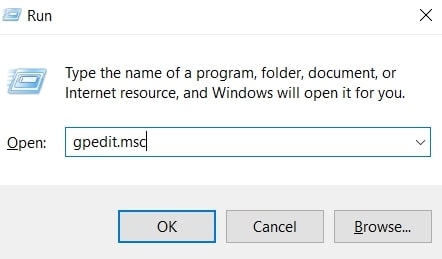
- The Local Group Policy Editor opens; now search, and open the given path:
Computer Configuration\Administrative Templates\System\Local Security Authority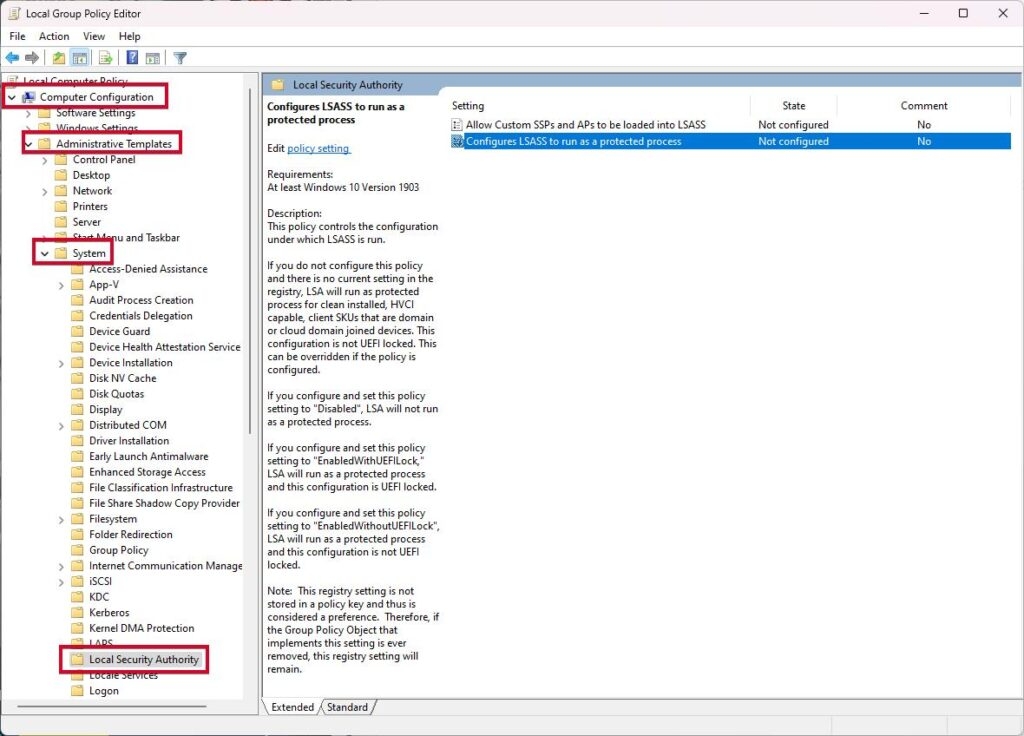
- In it, navigate to Configures LSASS to run as a protected process and double-click on it. Then choose the Enable option from the context menu.
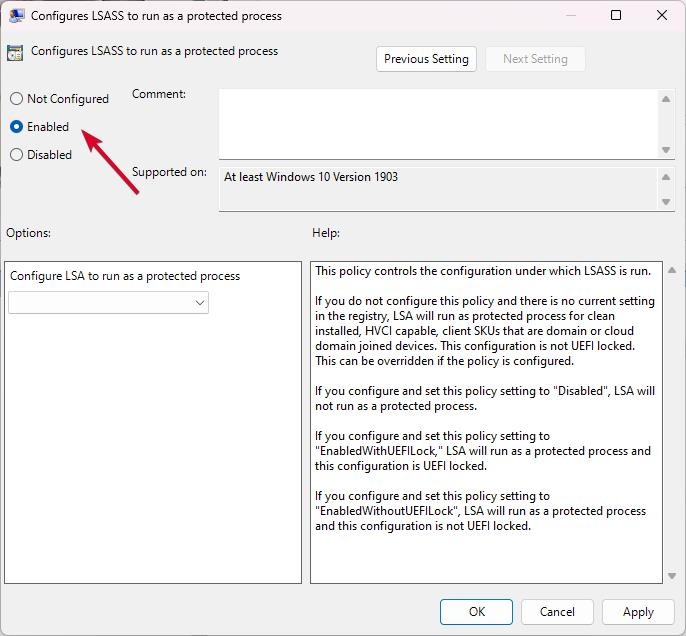
Now, restart your device for the changes to reflect. But if you can’t find this option or it proves ineffective, then using the Registry Editor would help.
5. Activate LSA With Registry Editor.
The Registry Editor also has an option to activate the LSA. You can easily tackle the situation with it, and many of them use it. But to prevent data loss, you must backup the Registry Editor before.
- Press the Win + R keys to open the Run dialog box and enter regedit.
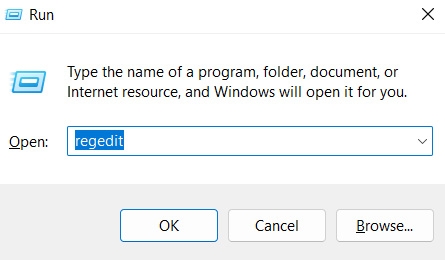
Before moving forward, take a backup of your current Registry Editor configuration to be on the safe side. To do so, click File from the top menu and choose Export. You will be prompted to backup, and you can begin activating LSA afterward.
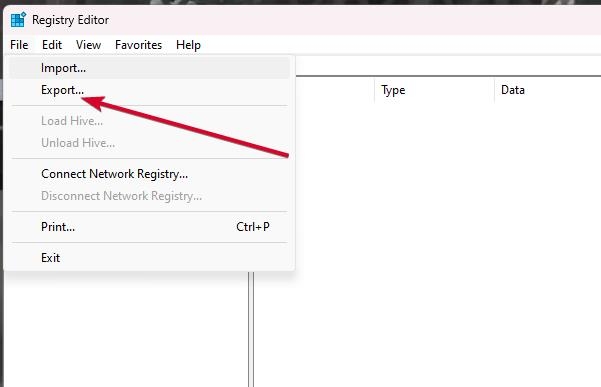
- In Registry Editor, go to the path
Computer\HKEY_LOCAL_MACHINE\SYSTEM\CurrentControlSet\Control\Lsa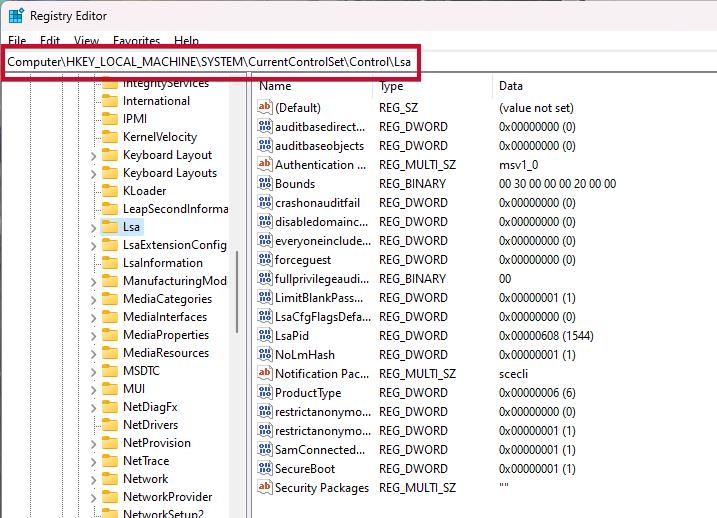
- Double-click RunAsPPL & RunAsPPLBoot and set its Value Data to 2. Ensure that the Hexadecimal option is enabled, then!
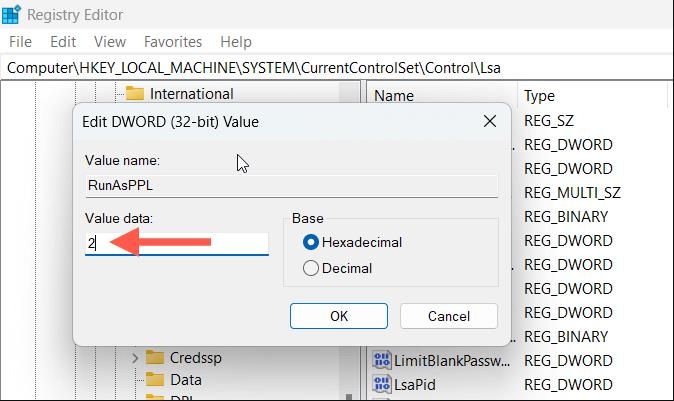
If you don’t see RunAsPPL & RunAsPPLBoot, right-click on the black area and create it.
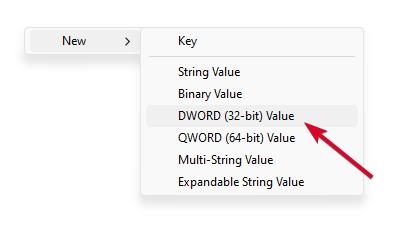
- Click OK to save the changes.
You should know that System configurations, update versions, and builds vary from PC to PC, creating minor differences. Even the error reasons vary. Hence, there is a slight chance you won’t find the RunAsPPL option.
Save changes and restart your PC in either case for the changes to reflect, and your issue will be resolved.
How do you verify that the local security authority protection is enabled on Windows?
You would always prefer to double-check the safety measures as a security measure. Right how glitches and bugs create the issue, it’s common for them to display that the error is temporarily fixed. In such a case, you should always verify if LSA is turned on after the above fixes:
- Press the Win key, search for Event Viewer, and open it.
- Select Windows Logs > System from the left pane.
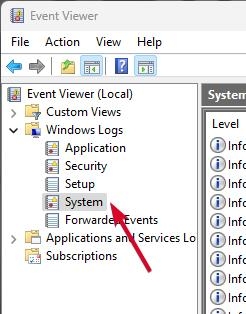
- Now, click on the Find from the right menu.
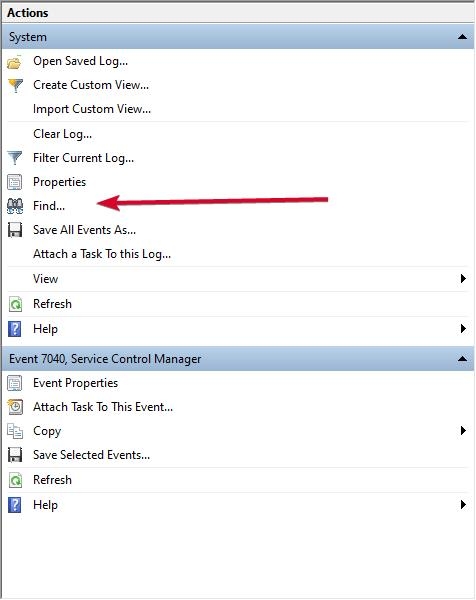
- Now, search lsass.exe via the Find what field.
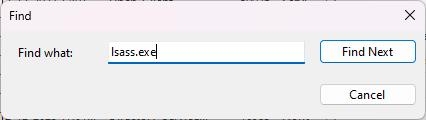
- Under the General pane, you should see “LSASS.exe was started as a protected process with level: 4“.
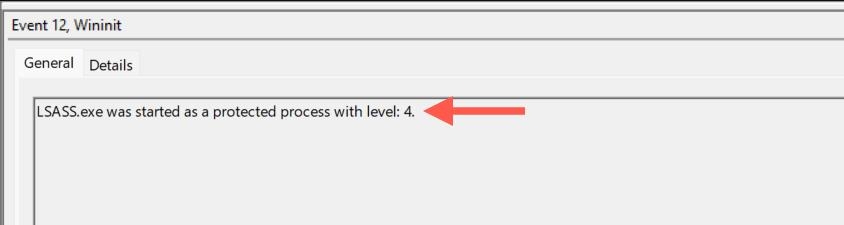
It confirms that the LSA is activated, so your credentials are secure. Besides, if you don’t, then chances are that you have missed any step or something isn’t implemented. Retry the fixes, and your issue will be resolved.
The Bottom Line
If you were looking for what is the Local Security Authority Protection Is Off warning, then it indicates that the LSA is off. Windows notifies you as it implies that your credentials are at a security risk by turning off this setting. Hence, you should turn it on.
But before this, ensure it’s not due to a temporary glitch. Further, if it’s after an update, install a bug patch to resolve the issue.
Moreover, if both aren’t the reasons, check if it occurred after a recently installed app. This is because some software compromises the security or tweaks the feature.
If these aren’t the reasons, then LSA is off. So, enable it directly or use the Policy/Registry Editor to resolve the issue. Further, do verify that you have successfully activated the LSA.
Further Reading:
Directly in Your Inbox




![[Solved] Windows Update Error Code 0xc1900223 Windows 10 Update Featured](https://tech-latest.com/wp-content/uploads/2021/12/Windows-10-Update-Featured-300x225.jpeg)




