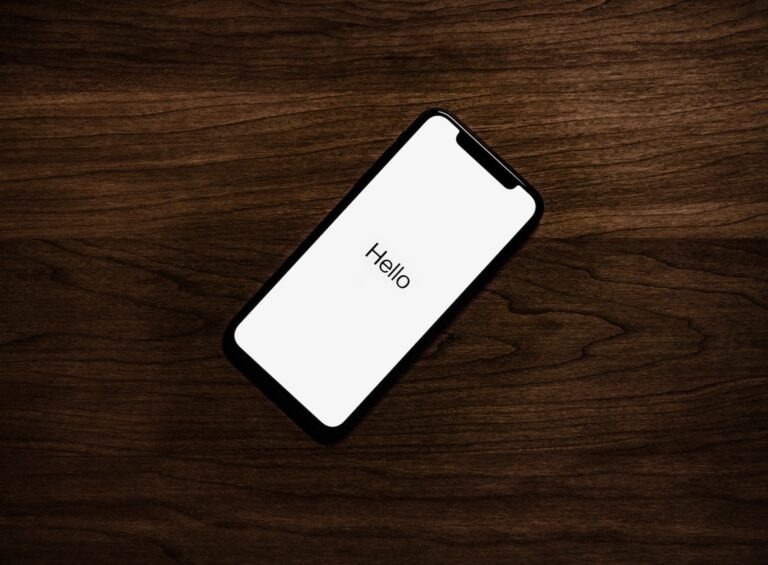
An iPhone turning continuously on or off is a serious issue. Off late, many iPhone users have reported that their phone automatically turns on or off.
Sometimes, this issue might be due to a firmware problem (which only the Apple service center can fix), and in some cases, we can fix this issue with simple solutions listed in this article.

Common Reasons Why iPhone Keeps Restarting
Instead of booting the phone normally, if your iPhone keeps restarting time and again, displaying the Apple logo, then it might be due to the following reasons:
Malware Attack
Malware attacks only happen with Jailbroken iPhones. These iPhones can install apps from any third-party source, which makes the device vulnerable to many threats. In case you have installed any apps from third-party websites, we recommend you delete them and see if the iPhone still restarts.
iPhone Update
If you were updating your iPhone’s OS but failed halfway, you might see the restarting issue popping up.
Hardware Issue
It is very rare to have a hardware issue on an iPhone. If your iPhone’s power button is not functioning properly, it might also lead to a continuous restart.
Unstable Driver
If you have updated the iPhone recently, you might see some drivers not functioning properly. This can only be fixed with a firmware update.
How to Fix iPhone Keeps Turning on and off issue?
Here are some fixes that you can try and get almost instant solution to the restarting issue on iPhone:
Solution 1: Force Restart Your iPhone
- If you have an iPhone 6s or an earlier model, press the home button and power button for some time until you see the Apple logo disappear and appear again. Then release the power button and home button.
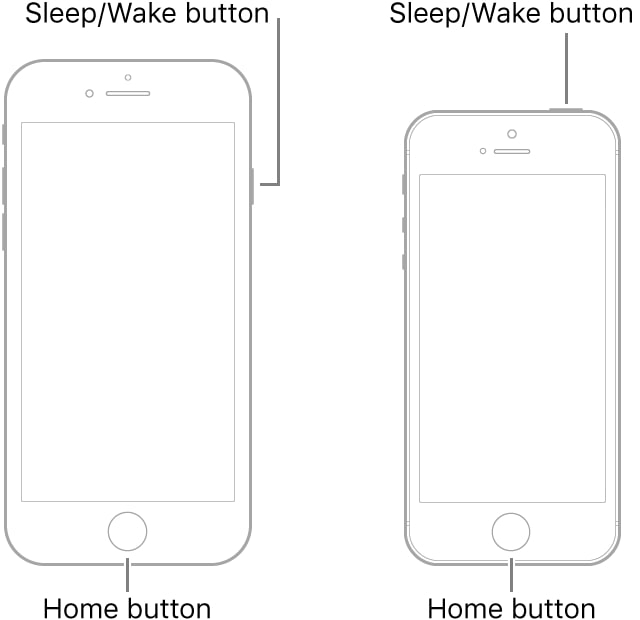
- If you have an iPhone 7 model, press and hold the power button and volume down button till the Apple logo disappears and appears again.
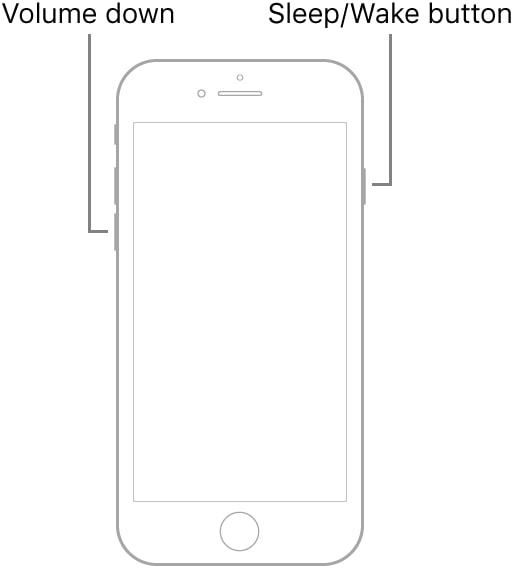
- If you have iPhone 8 and the latest models, press the volume up and volume down buttons and the side button.
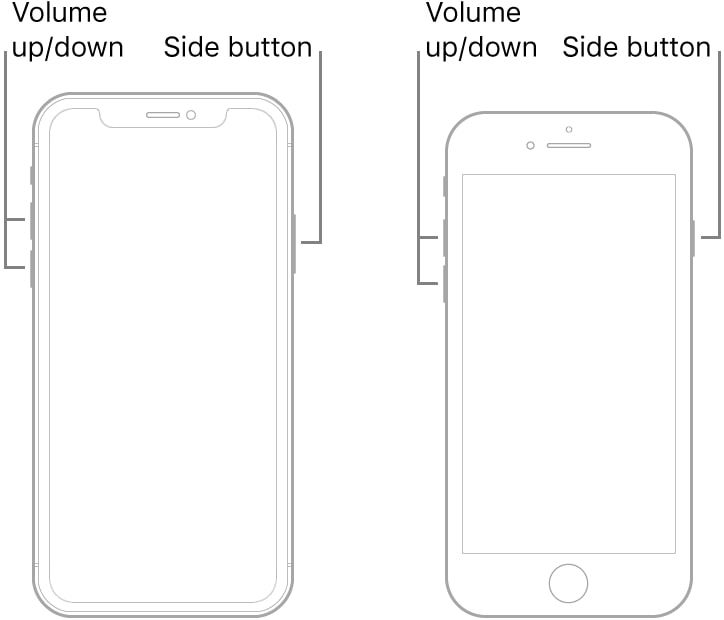
Solution 2: Drain the iPhone Battery
- Wait for the iPhone battery to drain completely. The phone should shut down on its own.
- Now, plug the iPhone to charge and wait till the charging is completed.
- Turn on the iPhone and now see if the problem still persists.
Solution 3: Check the iPhone Battery Health
iPhone functions best when it has the best battery capacity. If the battery’s health is poor, the phone’s performance will also be affected.
To check the battery health of your iPhone, navigate to the Settings section, click on the Battery option, and then select Battery Health. Here, if the battery’s maximum capacity is poor, it needs to be replaced.
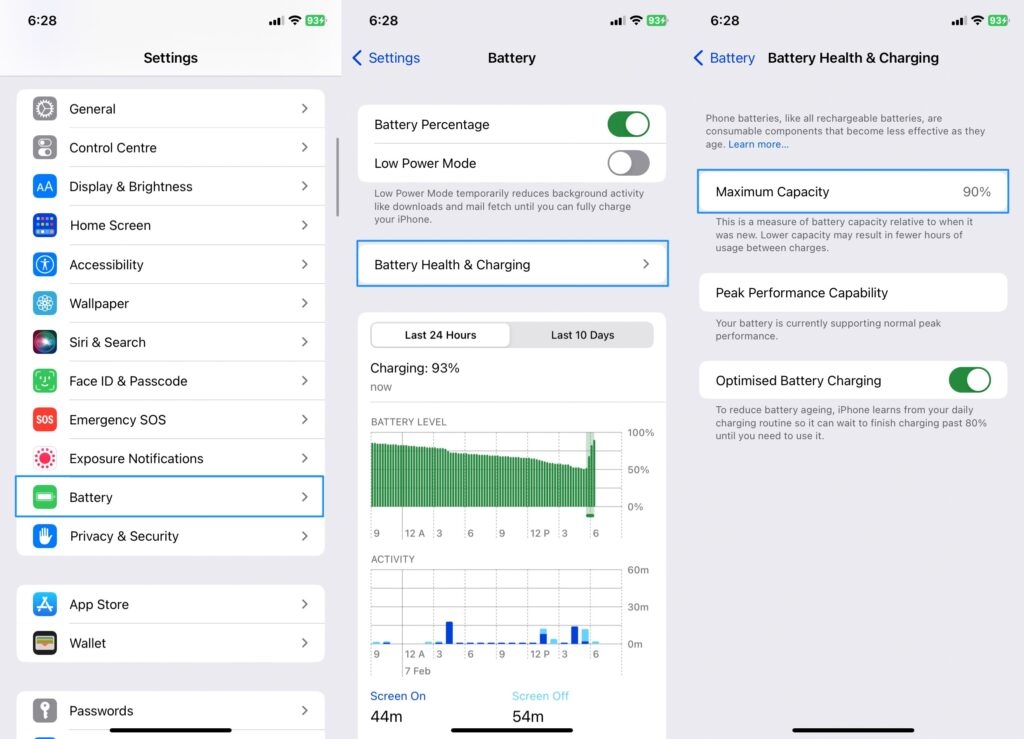
Solution 4: Update the outdated Apps
Having outdated apps on iPhone will make the iPhone restart several times. Try to install the out-of-date apps on your iPhone by following the steps given below:
- Firstly, open the App Store.
- Now, scroll down and check for the Updates option.
- See if you can find any Update option besides the apps. If yes, click on update for each of those apps and wait till they get updated. You can click on the Update All option if you want to update all apps in one go.

Solution 5: Update the iOS Version
Apple pushes a new version of iOS from time to time to fix the bugs in previous versions. If your phone keeps restarting repeatedly, it is recommended to update the iOS version.
Here is how you can check for the latest version of iOS on your iPhone:
- Firstly, navigate to the Settings of the iPhone.
- Now, click on General and navigate to the Software Update.
- If you find the latest version available, click on Download and Install.
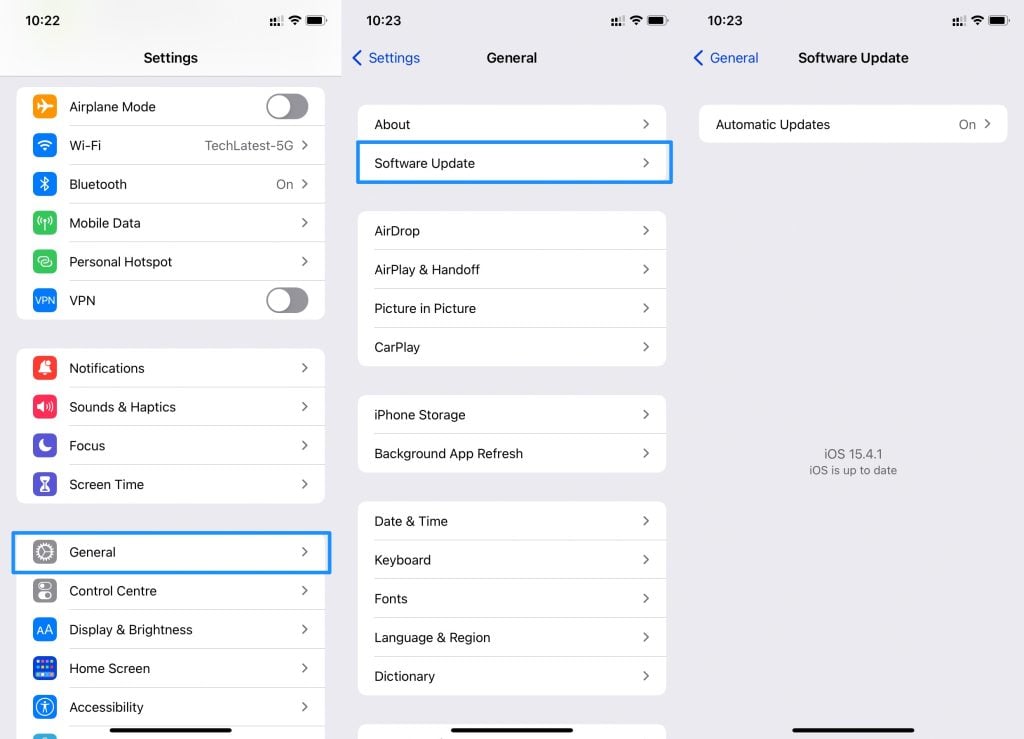
Solution 6: Restore the iPhone with iTunes (Windows)
iTunes is an official way to fix any issues in the iPhone. You can fix the restarting issue on your iPhone through iTunes in two ways:
Use iTunes in Recovery Mode:
To fix your iPhone through iTunes, it is recommended to put it in Recovery mode and then connect it to the system. Now, click on the Update option in iTunes to update or restore your iPhone.
By following this method, your data will not be erased.
Use iTunes via DFU Restore:
Follow the steps below to use iTunes with DFU restore:
- Firstly, install the latest version of iTunes on your PC.
- Now, use the lighting cable to connect the PC to your iPhone.
- Restart the phone through a hard reset.
- Navigate to the “Summary” section and click on the Restore iPhone option.
The only difference between the two iTunes methods is that, through DFU restore, the data will be deleted on iPhone.
Solution 7: Contact Apple Support
If the above solutions do not work, you must contact Apple support for assistance. If the problem is beyond what has been outlined above, then only Apple executives can fix it for you.
Conclusion
In most cases, following the above-given solutions has helped many fix the iPhone turning on and off issue.
Directly in Your Inbox









