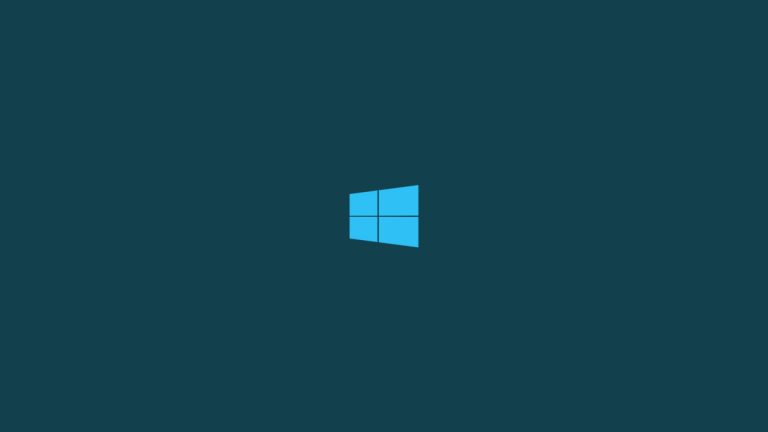
You should always keep your Windows 10 security features updated so that you do not face any type of errors or have safety issues.
Therefore, you should always use an antivirus program so that such errors don’t impact your Windows. Your web browser should run on the latest update and firewall protection should be enabled and web browsers of your Windows.
If we see the most common error which occurs are the network connections that aren’t secured like err_cert_authority_invalid error, a message which is seen that your connection is not a private error.
It doesn’t mean you have to navigate towards a harmful website because it can be a general error caused by the web browser or by Windows 10.
If we see that, sometimes the err_cert_authority_invalid error is nothing but a malfunction – you can be on any pages and websites which are secured also.
Most of these cases have occurred when a message is prompted when we are using Google Chrome, for that we have to see the troubleshooting steps.
Here are some of the methods that can fix this error.

Fix NET::ERR_CERT_AUTHORITY_INVALID Error in Windows 10
Check Date and Time settings
- As you know, for security measures, Chrome and other web browsers will let you access web pages only if your Date and Time is set properly in your system. You have to check if these settings are not correct.
- If due to some reason you are facing it then the time or the date on your Windows 10 PC, you will receive the err_cert_authority_invalid error every time when you are trying to access a page through the Internet.
- If your settings of date and time settings are directly synced with your computer, and need to match each other (time zones don’t affect it).
Assigning DNS settings
- Firstly, select the Cortana icon and Search in the Search box, Network and Sharing Center.
- Then, from the left sidebar, select Change Adapter Settings.
- After that Right-click on the Adapter which is currently active and click on Properties.
- After doing this, Pick Internet Protocol Version 4 (IPv4) and then click on Properties.
- Select Use the following DNS server address and type Google’s Public DNS servers: 8.8.8.8, respectively 8.8.4.4.
- At last, apply settings and restart your Windows 10 computer.
Adjusting Antivirus Settings
For Bitdefender:
- Firstly Click on Settings and then go to Privacy Control.
- Now, Switch to the Anti Phishing tab.
- Set Scan SLL to Off in this tab.
- Irrespective of the version: go to Protection and choose Web Protection, turn off Scan SSL.
For AVAST:
- Firstly, launch Settings and select Active Protection.
- After that, pick Web Shield and select Customize.
- You will see, The Unable HTTPS Scanning option which should be unchecked
For Kaspersky
- Firstly, Navigate to Settings.
- Then Select Extend and click on Network Settings.
- Now you will see various options related to the SSL scan.
- Choose the one according to you for navigating on all browsers.
Clearing History on Chrome
- Go to the Chrome’s Settings.
- Scroll down and select Advanced Settings.
- Click on Clear Browsing Data.
- The pop-up which will be displayed, click on the fields from the list and select Clear when you are done.
Disabling extensions on Chrome and reset settings
- Open Chrome
- Then, turn off installed Extensions and after that reboot Chrome.
- Go to Settings, scroll down, and select Show Advanced Settings.
- Under Privacy and security, you have to select the Cookies and other site data from the right pane.
- Now uncheck the sent a Do Not Track request with the browsing traffic option.
- Then, Restart Google Chrome after applying all the steps which are mentioned above.
- If while using Chrome it gets stuck, you can use this guide for fixing it.
General FAQs
How can I fix the connection if it is not private?
For this change the DNS server (as mentioned in the article) and try clearing your cache.
How can I clear SSL errors in Chrome?
For this, you have to select the Clear SSL state from the Google Chrome settings.
How can I fix net::Err_cert_authority_invalid error?
Usually, if this type of error occurs when you have to disable the HTTPS/SSL scanning feature in your antivirus software.
Conclusion
The NET::ERR_CERT_AUTHORITY_INVALID error in Windows 10 is very outrageous, but here we have mentioned some of the fixes that might help you get rid of such errors in your browsers.
Here we have mentioned some common errors down about the NET::ERR_CERT_AUTHORITY_INVALID error and the ways how you can fix them.
Make sure that you follow all the fixes steps given in the article according to your error. We hope the article helps you in getting rid of the errors.
Also, Read:
Directly in Your Inbox









