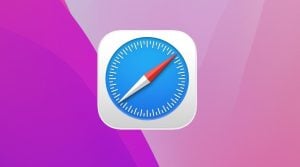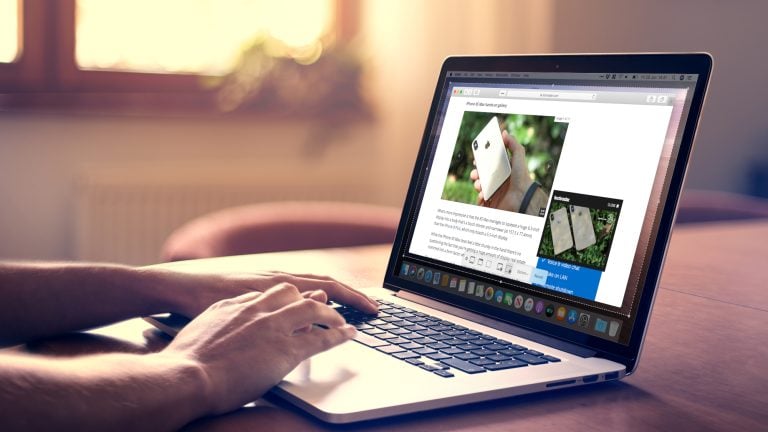
When we are using a smartphone or PC, sometimes we encounter an error that goes something like this – “No valid sources available for this video,” it is one of those errors.
What you get to see while playing online videos on browsers like Google Chrome, Safari, or Firefox. However, this is also a common error when ripping content from DVDs encrypted with DRM.

Choose the solution method based on the problem faced by you.
- When you copy files from DVD/Blu-Ray disc to PC.
- When you use Google Chrome on a PC, laptop, notebook, or macOS.
- When you use Safari on Macintosh or Macbook.
When you copy files from DVD/Blu-Ray Disc to a PC
This error often arises in front of us when you try to copy files from DVD/Blu-Ray disc. This error is mainly caused by DRM encryption on the disk. There are several DRM encryption formats that are widely used today. Some of them are as follows:
- Analog protection system ( APS ) based DRM encryption
- Content Scramble System ( CSS )
- Region code based DRM
- RCE (region code extended)
- Sony ARccOS
- User Operation Prohibition ( UOP )
- Wide Bandwidth DCP (Digital Content Protection)
- Fair Game DRM
Use WinX DVD Ripper Platinum to remove DRM
Winx is a software that helps to remove DRM very easily for free, for example, uop, area code, sony arccos, aps, rce, css, etc.
Moreover, WinX DVD Ripper Platinum can easily rip your DVD to MP4, FLV, and MPEG. iPod, Android, and many other devices and formats. Hope this will solve the fact that there are no valid sources available for this video error.
When using Google Chrome on PC or macOS
Here are some possible causes of the ‘ No Valid Sources are Available For This Video ‘ error.
- The problem with the internet connection.
- Having a very large video file often causes codec crashes.
- If many tabs open in Google Chrome are causing the slowdown.
- One of the reasons why the video stream is slow can also be due to not clearing the cache in Google Chrome over time and if so, clear it immediately.
- Sometimes this issue can also be caused by regional DRM settings. This error occurs when your region blocks access to this content.
- Check if you use a VPN. Then, Sometimes the VPN server can also cause the connection to slow down.
- Check the version of Google Chrome. If necessary, update it to the latest version by visiting the official Google Chrome website.
- Reload the web page where you see the video content. Reload it and try to switch quality. Sometimes the error can also appear due to the resolution which is not playable on your device.
Try updating Google Chrome
Steps to update Google Chrome:
1 – Click the vertical ellipse ⋮ at the top right of the Google Chrome browser.
Hover over the Help > Click and open the About Google Chrome.
3 – Once the About screen opens. Wait a while, while Google Chrome checks for updates and installs them.

4 – After installing the update, click Relaunch to open Google Chrome again.
Restart Your Browser
We will look at the main ways to do this task; starting the browser means closing the application completely and starting it again.
- The easiest and cheapest way to start the browser that every user solves from time to time!
- The gist is to close the browser in the usual way: Click on the icon with the cross in the upper right corner. You can also use the hotkeys to close the browser by pressing the key – Alt + F4.
- After waiting a few seconds, start the browser in normal mode by double-clicking the shortcut icon.
Clear the browser catch
It doesn’t matter what device you’re using or what OS you’re on; if something goes wrong, clearing the cache is one of the world’s oldest troubleshooting steps. Have tried ‘clearing the cache.’ Everyone talks about it, but no one tells what cache is and how to do it.
The steps will remain the same for all other Chromium-based browsers such as Microsoft Edge, Brave, etc.
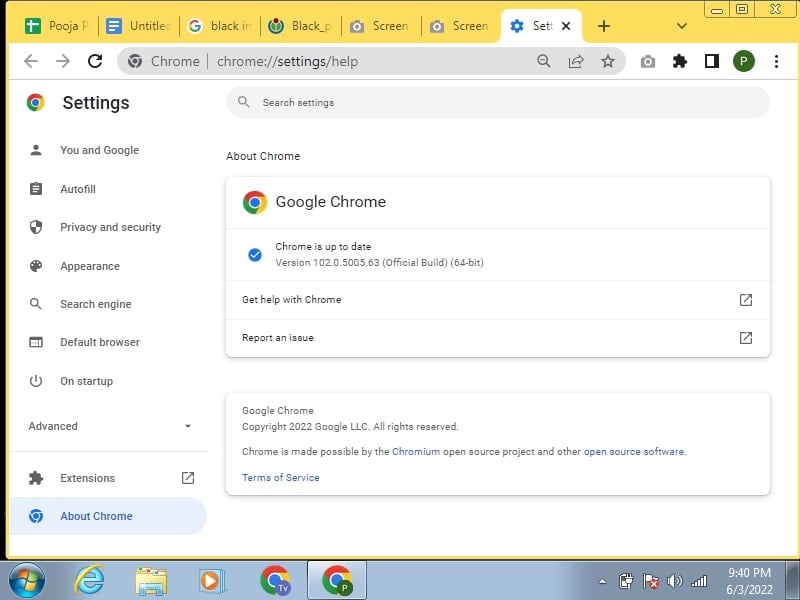
1. Open the browser and go to Settings > Privacy & security/Services > Clear browsing data.

2. There are a few parameters to choose from, such as cache, history, and cookies, depending on the Chromium browser you are using. We do not recommend deleting browsing history. Select the Cache & Cookies option and click on the Clear data button at the bottom.
How to Clear Chrome browser cache
- Open chrome and go to Options > Privacy & Security and click Clear statistics under the Cookies and site data heading.
- You can see how much cache data Firefox has saved over the past few weeks. I installed it recently and use it sparingly. This is true for all browsers. Select both the options and click on Clear at the bottom.
How to Clear Firefox Browser Cache
- Open firefox and click on the Firefox button to select Preferences.
- Make sure the Show Develop menu option in the menu bar is enabled under the Advanced tab.
- You should now see the Develop tab at the top of the Firefox menu. Click on it to select the Empty Cache option to clear firefox browser cache files.
How to Reset the browser
For google chrome users
- Start Google Chrome.
- Click on the Customize and control Google Chrome icon given in the top right corner; here, you will see Settings; click on it.
- Now click on Extensions.
- Extensions window will open; delete any extensions you haven’t downloaded by clicking on the trash bin icon.
- Now click on Settings. Search here on start, now click on the “Set page here”.
- Here you will get a list of your browser’s default page; click on the X icon next to the unknown page.
- Go to Settings Appearance, and click on the Change in Show Home button.
- Here you can set your desired page for the homepage.
- Go to the setting, and click on Manage search engines inside search.
- Here you can make the default search engine of your choice so that whenever you do a search from the address bar, the same search engine is used. If you see an unknown search engine here, then delete it by clicking on the X icon.
For Firefox users
- Start Firefox.
- Click on the menu icon given in the top right corner, and now click on Addons.
- When the Add-ons Manager page opens, here, select the Extensions tab.
- Remove any extensions you haven’t downloaded by clicking on Disable or Remove.
- Now click on the Main Menu again and click on Options.
- When the Options window opens, click on the General tab; here, you will see a button of Restore to Default; clicking on it will go back to the browser’s default settings.
There are no valid sources available for this video error on iPhone
If you encountered this error while playing online videos on Android Google Chrome, fix it immediately by fixing it
- Enable Javascript in Google Chrome.
- Close the unwanted taps in the Chrome browser.
- Go to settings and reset network settings.
- Turn off the VPN server.
- Clear Google Chrome cache.
Choose and use the troubleshooting method based on the device you own. Previously, the PC users also fixed this problem by installing the latest version of Adobe Flash Player. However, the player is no longer supported, and the above solutions are more than enough to fix the error easily.
Directly in Your Inbox