
Have you recently purchased the Google Pixel 7 and are experiencing some heating issues with your device?
Well, you aren’t the only Pixel 7 user who is facing this issue.
Pixel 7 and 7 Pro are Google’s new flagship devices. Both flagship devices came equipped with the new Google Tensor G2 chipset, which is deemed better in efficiency and power compared to the original Tensor.
These much-anticipated devices, with improved cameras, a sleeker look, and various software improvements, were less prone to bugs and glitches than their predecessor, Pixel 6.
Pixel lovers don’t want to hear this, but despite all the praise their brand receives, there is one problem that continues to haunt it. Most of the time, heat and pixel phones go together.

The Google Pixel overheating issue is quite annoying because it frequently occurs while you are snapping pictures or making videos with the camera. The one most loved feature of the device has become its weak link.
And while with the new release, it was expected that the overheating issue would resolve, it hardly looks like the case.
Multiple Pixel 7 users have reported overheating issues recently.
But is there a way to resolve this issue?
Being a former Pixel user, I’ve gone through all these experiences myself. Commonly overheating happens due to some software or hardware issue in the phone.
In this article, we’ve mentioned some tips that can help you fix the Pixel 7 Overheating and keep it cool for easy usage.
So let’s get to it
Pixel 7 Overheating: How to Fix it?
Overheating has plagued Google Pixel devices for a long time now. There have been multiple accounts where users couldn’t ever hold their phones due to excessive heat.
The most common scenario where users encountered their device heating up was while using the Camera. Be it while clicking pictures, shooting a video, or during a video call, the Pixel 7 would start heating up randomly and shut down the device’s camera.
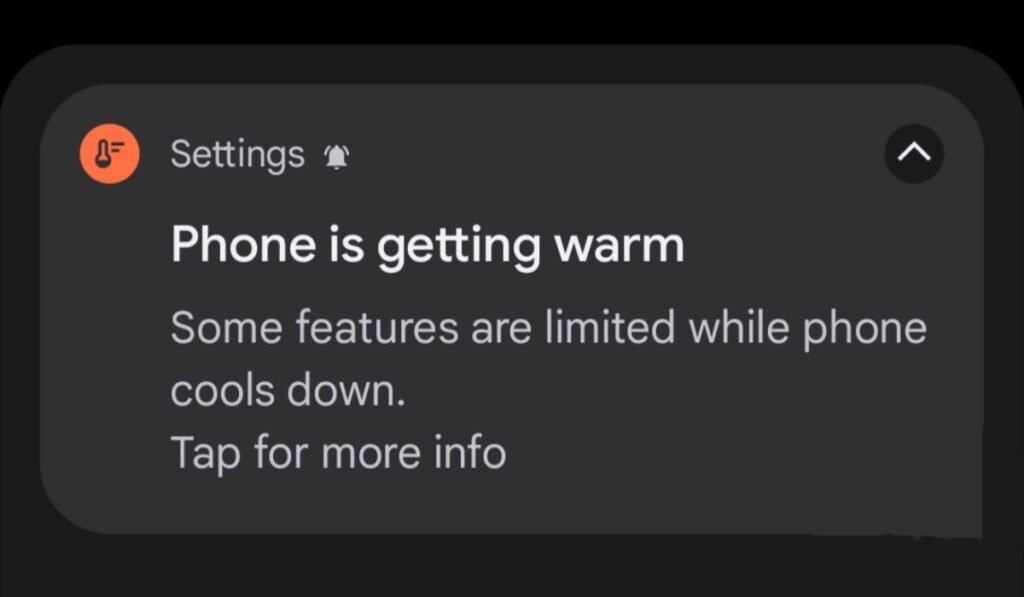
Later a notification stating the device is getting warm pops up on the screen.
In many cases, the phone would completely shut down, making it impossible to carry out any task on the phone.
Some users have also reported cases of Pixel 7 heating up while doing the initial setup.
Let’s look at some possible fixes that can help resolve the overheating issue with the Pixel 7
Turn off Adaptive Charging
Your Pixel device comes with a feature called Adaptive Charging. This feature stops your phone’s charging once it reaches 80% at night, maintaining it at that percentage. The remainder of the charging will then be finished a little before you are scheduled to wake up, giving you a fully charged phone.
Now you might wonder how your phone knows when you are supposed to wake up.
Well, your set alarms help your smartphone in this matter.
While the Adaptive Charging feature might look very efficient in theory it has a long way to go still. Some users have complained of their devices being stuck at 80% even after putting it to charge the whole night and so now the phone has to be charged again.
Charging the phone repeatedly has resulted in overheating of the device time and time again. So if you, too, are experiencing overheating issues with your Pixel 7, try disabling the adaptive charging feature first.
Follow the steps below:
- Go to the Settings menu.
- Click on the Battery option.
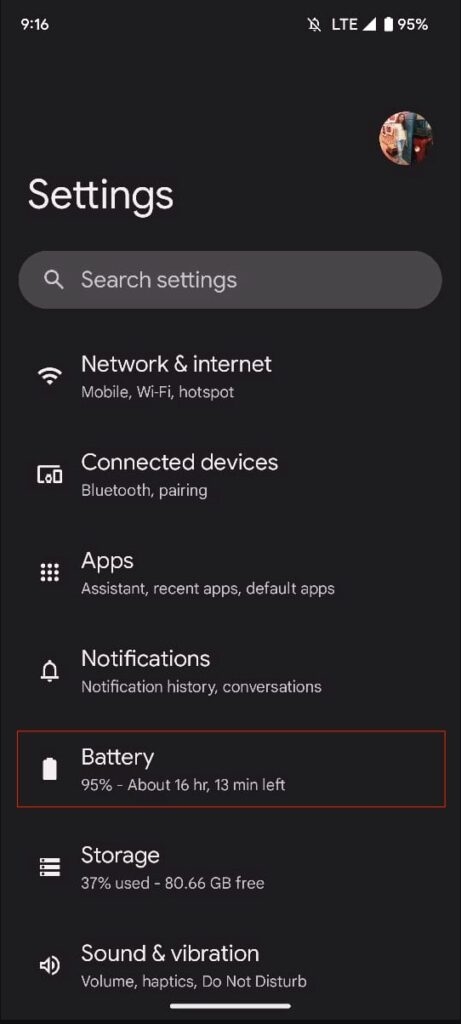
- Now find the Adaptive preferences option and click on it.
- Look for Adaptive Charging and turn off the toggle beside it.
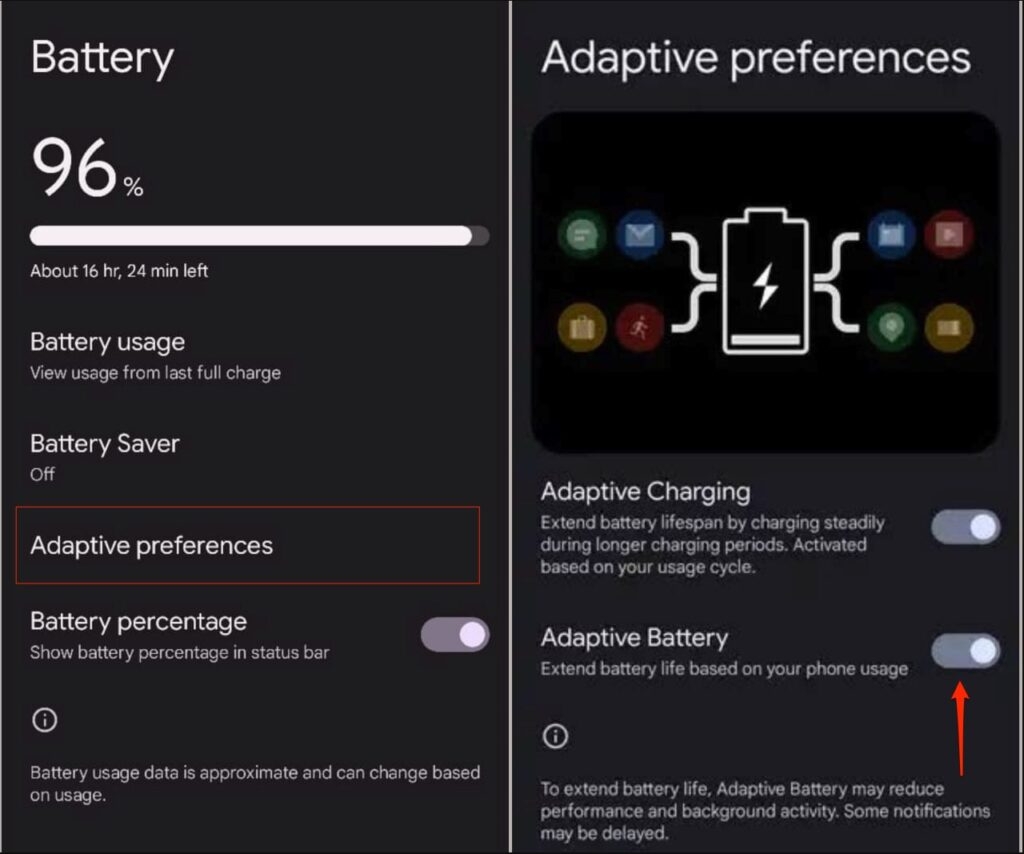
Once you have turned off Adaptive Charging, check to see if it has resolved your phone’s overheating issue.
Stop Background Use of Apps
Certain apps that you don’t use often keep running in the background, which could lead to the device getting overworked and heating up.
If these unwanted apps are what’s causing your phone to heat up, you can easily pause certain apps unless they are being used.
Follow the steps below:
- Go to the Settings menu.
- Click on the Apps option.
- Click on See All Apps option.
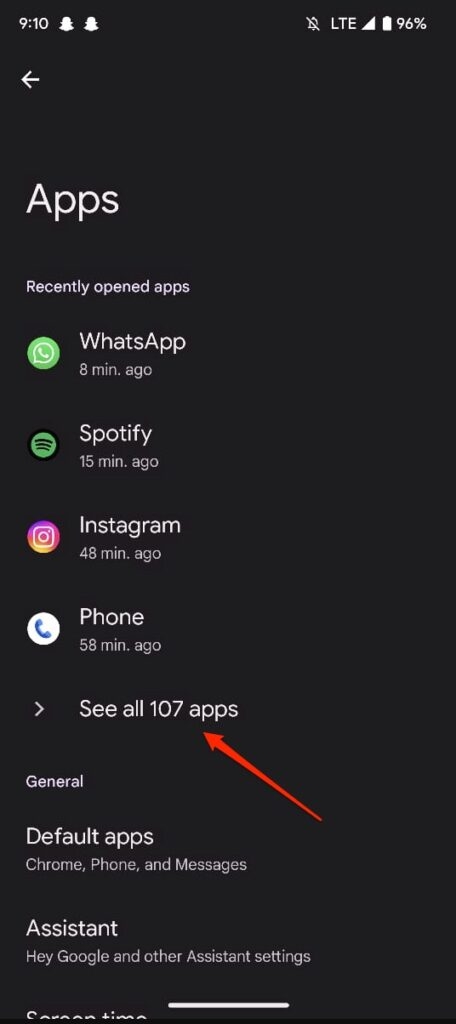
- Find the app you wish to close and click on it.
- Turn on the toggle beside “Pause app activity if unused.”
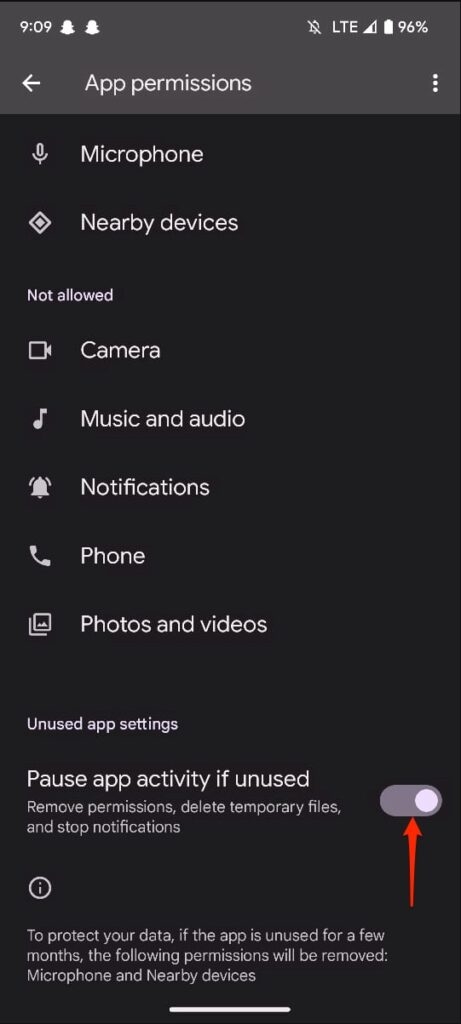
Once you have changed the setting for all the wanted apps, wait and see if it has stopped the device from overheating again.
Change Battery Usage for Apps
When a few apps consume some extra power when running in the background or foreground, it can ultimately lead to your phone heating up unnecessarily.
To stop this from happening, all you have to do is restrict the battery usage of certain apps that consume more power.
Follow the steps below:
- Go to the Settings menu.
- Select the Battery option.
- Now open the Battery Usage section to see a list of apps.
- Click on the first app and select the Optimised option here.
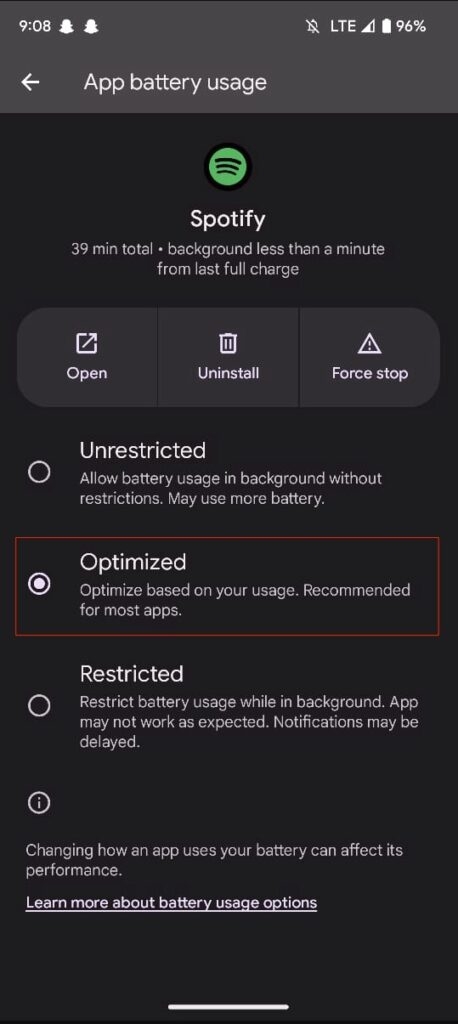
- Continue to do so for all the apps consuming more power on your device.
This can help lower your Pixel 7s temperature considerably by lowering power usage.
Turn off Fitness Apps Activity
Most fitness apps and smartwatches tend to continue activities in the background, like counting steps. While this might not create any problem at first could result in your device overheating on continued usage.
It is better to discontinue physical activity permissions from your phone and monitor data on your smartwatch itself.
To disable physical activity permissions, follow the steps below:
- Go to the Settings menu and select Apps.
- Click on the See All Apps option.
- Find the Samsung Health App and click on it.
- In the Permission section, click on the Physical Activity option.
- Select Don’t Allow to change the settings.
Avoid Running Multiple Apps
Running various apps at the same time takes a toll on the phone, causing it to heat up. Make sure to close all the apps which are not being used, especially the gaming and streaming apps.
To close apps on the Pixels 7:
- On the home page, Swipe up from the bottom to open the multitasking page.
- Swipe up on the apps you wish to close or press Clear All to close all the running apps.
Remove Buggy Apps
Sometimes when you install a random third-party app, it can cause your Pixel device to heat up because of the bugs or viruses that tag along with it.
It is better to uninstall such apps from your device to prevent constant overheating.
- Click open the Google Play Store app.
- Click on the Profile icon at the top right corner.
- Find the Manage Apps and Devices option and click on it.
- Look for the app you want to uninstall in the list and press Uninstall beside it.
This way, you can remove all the apps that you think are causing the problem.
Opt for Official Google Adapter
In any case, it’s wiser to make use of the official Google charger as it is more compatible with the Pixel device. Google provides the 30W charging adapter and USB cord for fast charging of your devices.
So if your Pixel 7 keeps heating up and you are using some third-party charger, try replacing it with the official one and see if it resolves the issue.
Fix the outside Temperature
When left plugged in to charge overnight, the Pixel has shown more heating issues. It was observed that once the batter heats up to 40°C, the device charging capacity drops.
So keeping your Pixel in a cool environment might help with the overheating issue in such cases.
Pending Software Update
All companies tend to release new software updates to make changes, introduce new features and eliminate unwanted bugs from your device.
A possible pending update might be the reason behind your Pixel 7 overheating suddenly.
Check for any new updates and install if present.
Follow the steps below:
- Go to the Settings menu.
- Click on the System option.
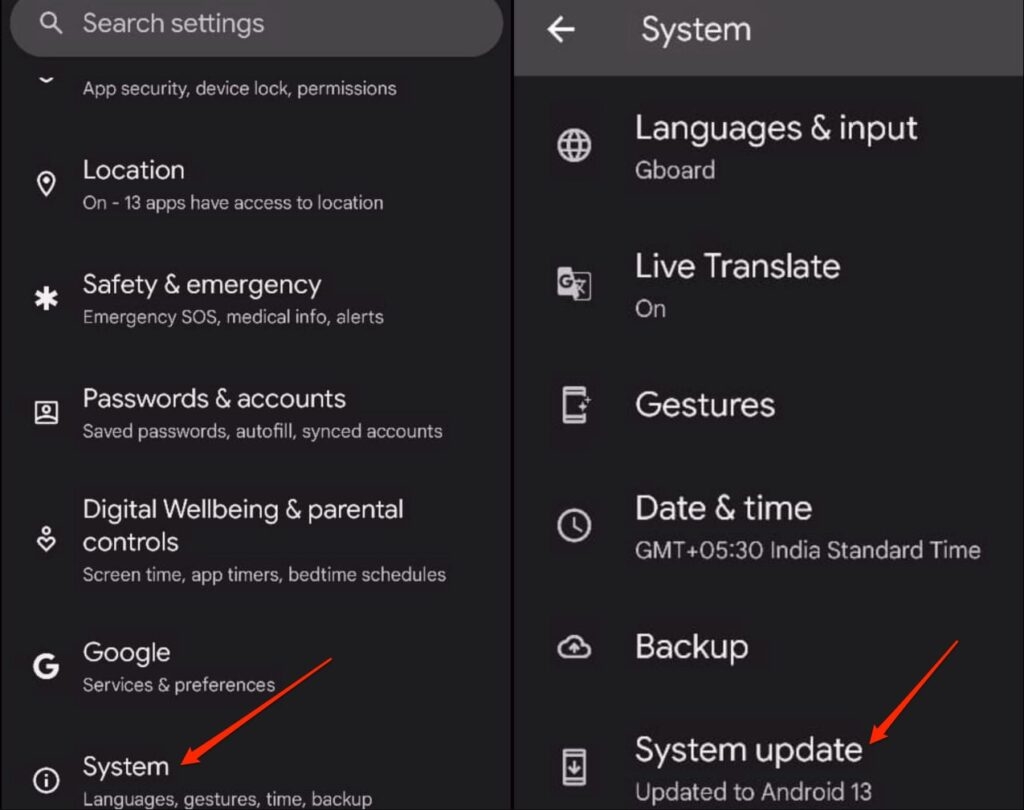
- Select the System Update option.
Download and Install software updates if present. Once the phone finishes updating it’ll restart.
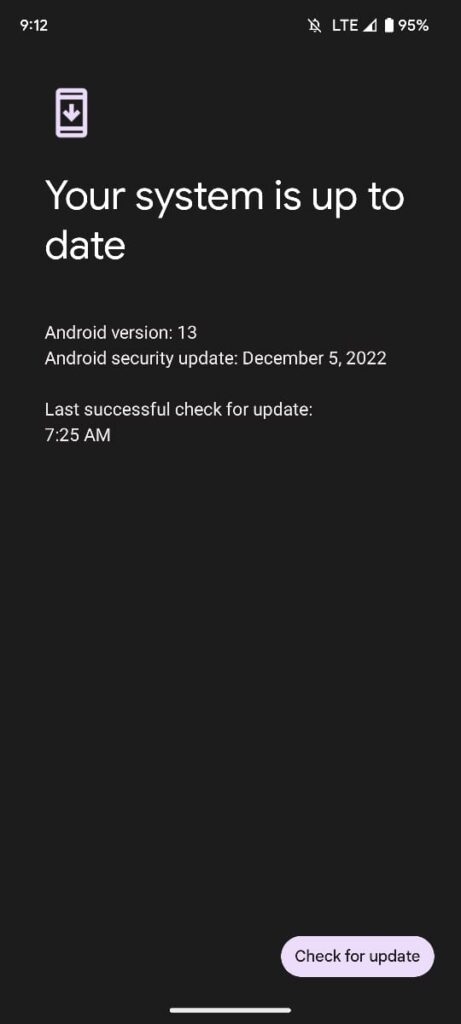
Now you can check if your device is still heating up or not.
Unwanted Phone Cases
Some phone cases harm your device. The compact design of your phone case can result in the phone heating up while charging or when using certain apps.
You can try charging your phone after removing the phone case to see if it resolves the issue.
Restart Your Device
When everything else fails to work, this age-old formula comes in handy. By restarting your device, you can get rid of some random software bugs.
To restart your Pixel 7, follow the steps below:
- Long press the Power Button for 20 to 30 seconds.
- Tap on the Restart option.
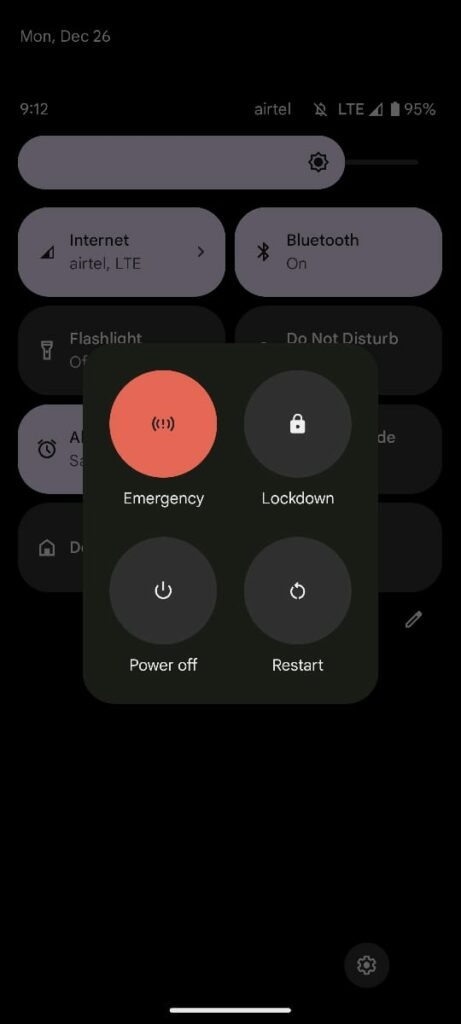
Worn out Battery
With time your phone loses its durability and starts to malfunction from time to time. It is so possible that your phone’s battery has run its due course and is now causing the phone to heat up by providing less power.
You can have your Pixel 7 looked up at the nearest store for proper evaluation of the battery.
A faulty battery would require to be replaced so that your phone can function properly.
Changing Camera Settings
As mentioned earlier in the article a lot of users complained of their Pixel 7 heating up while using the phone’s camera. Whenever the camera was used to record HD videos, the device would start heating up
This could be due to the various features on the Google Camera app, as many of them lead to increased power consumption that causes the temperature to rise on your Pixel 7.
By disabling a few of these features, you can have a stable functioning phone to use.
- Go to the Google Camera app and open the Settings menu.
- Here you can disable services like Google Lens suggestions, Framing hints, Exposure, and Social share.
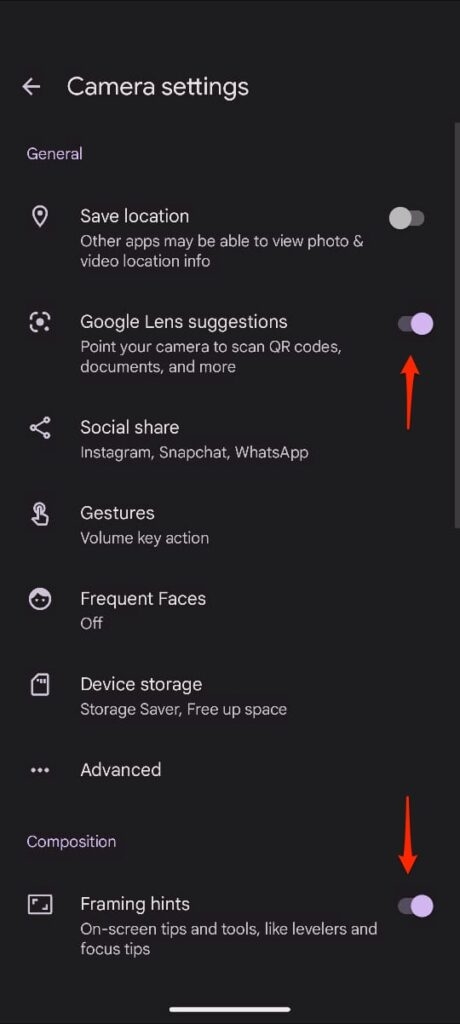
- Further, open the Advanced Settings to disable Social media depth and RAW+JPEG control.
Final words
Some of these fixes have helped me resolve the issue of my Pixel device overheating. While these may not be the permanent solution for the problem, they help to some extent so that you get to have a functional device to use.
Try these tips if you are also troubled by your Pixel 7 heating up and see if it resolves your issue.
Directly in Your Inbox




![[Solved] "Your device isn't compatible with this version" Error on Android Android Troubleshooting](https://media.tech-latest.com/wp-content/uploads/2023/01/26144434/Android-Troubleshooting-Featured-300x169.jpg)




