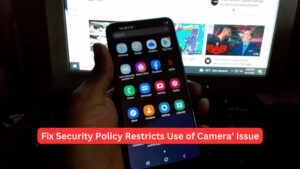Is your LG phone showing LG IMS stopped working error? Are you looking for ways to fix this error?
This article will guide you with steps to resolve the LG IMS stopped working error that keeps popping up on your LG Smartphone.
Despite leaving the smartphone industry in 2021, many people still adore and use LG’s products. The fact that the company offers LG smartphone owners a reasonable update policy helps the case here.
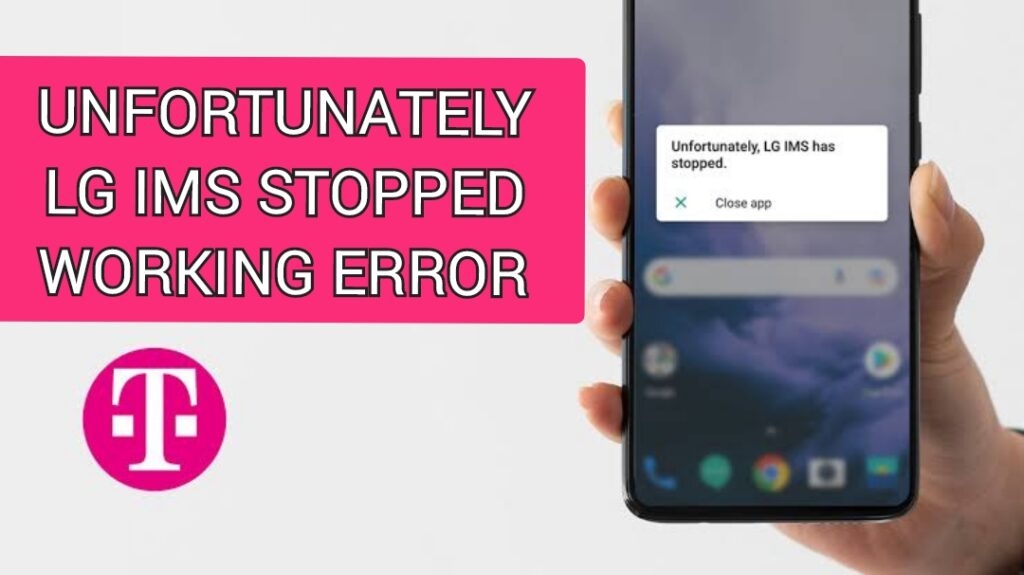
However, this does not guarantee a seamless user experience all the time. Owners of LG phones using T-Mobile cellular service have experienced an odd software glitch that renders their phone virtually unusable by forcing a pop-up alert on it every second.
Numerous LG phone customers, including those who use more current models like the LG Velvet and older G-series and V-series phones, are affected by the message, which reads “LG IMS keeps halting” or “Unfortunately, LG IMS has stopped.”
The error started popping on the user’s screen after LG phones received the Android patch update, causing several issues for owners. Every LG smartphone comes with the LG IMS software, which enables users to communicate over a 4G LTE or 5G network by making and receiving calls, sending texts, and exchanging files. It is necessary for daily use.
If you are also facing the same error situation on your LG cell phone, you’ve come to the right place. In this article, I’ve mentioned the various steps that can help you resolve this issue.
So read along.
What is LG IMS?
Before getting into fixing the LG IMS stopped working error, let’s get a basic understanding of what LG IMS means.
On your smartphone, LG IMS (IP Multimedia System) is the framework that enables you to use data to make phone calls. As it is not exclusive to LG, the IMS framework is also seen in smartphones from other manufacturers.
What is the LG IMS stopped working error?
The IMS feature is quite useful for your smartphone, but multiple LG phone owners have reported the issue LG IMS stopper working error. Mainly seen in LG phones on T-mobile, this error has made using the phone almost impossible with repeated popups.
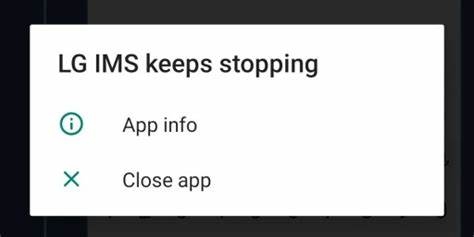
As we know that IMS is one of the core architectural components for phone services on contemporary Android devices, a ding in your phone’s functioning. The error could be due to LG’s failure in implementing the IMS services onT-Mobile,
Unfortunately, LG IMS Stopped Working Error: How To Fix It
LG and T-Mobile have started looking into the issue of LG IMS not working on certain LG smartphones. While the company releases its fix for this repeated error, certain troubleshooting steps can help you resolve the ‘LG IMS stopped working’ issue.
Airplane Mode
When you turn the Airplane mode On and Off on your LG phone, it helps revive the phone’s internet connection. This might help resolve the issue in some cases.
The error message appearing repeatedly on the phone’s screen might cause hindrance in the troubleshooting steps. In such a situation, turn on the Airplane Mode on your phone and proceed with the steps. When in need of an internet connection, turn on the WiFi while keeping the Airplane mode enabled and continue with the troubleshooting steps.
To turn on Airplane Mode follow the steps below:
- Go to the setting menu and click on the Network tab.
- Scroll down to find the Airplane mode option and tap the toggle to turn it on.
Phone Reboot
Oftentimes the reason behind LG IMS not working is some buggy files that are stopping the IMS app from running smoothly on your LG device.
So to stop the LG IMS stopped working message from repeatedly popping on your screen, you need to remove such bug files.Restarting your phone re-initializes it and flushes the device’s RAM, which in turn removes the bugged files causing any error.
To restart your LG phone, follow the steps below:
- Long press the Power button of your device.
- Release the button once the Power options appear on the phone’s screen.
- Click on the Restart option.
Your phone will now shut down and start again.
Outdated Android System
Pending updates can cause compatibility issues resulting in the LG IMS error. If the LG IMS stopped working message is repeatedly popping on your device, check to see if the Android system is running on its latest version.
With every new software update, various bugs get removed from your device, and sometimes new features are added as well.
To check for updates, follow the steps below:
- Go to the Settings menu on your device.
- Click on the General tab.
- Look for the System options by scrolling down the list. Now click on the Update Center option.
- Now click on the Software Updates option.
- Tap on Check Now For updates to see if there are any available Software Updates.
In case there is an update available, download it to see if it helps resolve the issue.
LG IMS App Update
Just like the software updates it is important to keep the apps updated as well. There are several substantial fixes present in the regular updates released, which can fix various issues.
Your phone may experience compatibility issues and exhibit the “LG IMS stopped working” problem if the LG IMS App is out-of-date. To resolve this issue all you need to do is update the app to its latest version from the Google Play store.
If the LG developer provides updates with compatibility patches for LG IMS on your LG Android handset, these are the steps you need to follow to update the app:
- Launch the Google Play Store on your device.
- Tap on the Hamburger icon to open the play store menu.
- Click on the My Apps and Games option.
- Under the installed tab, find the LG IMS application from the list of apps.
- Tap on the Update button beside it to start the update.
Clear out the Cache
Clearing the app’s cache data can help fix LG IMS on LG devices that keep halting. Numerous customers have also stated that the issue was resolved after emptying the cache data in their LG IMS app.
The LG IMS app’s cache or storage could become corrupt, which would prevent it from carrying out its intended function and result in the LM IMS halted error. In this instance, emptying its cache/storage may fix the problem.
- Go to the Setting menu and click on the General tab.
- Click on the Apps and notification option and select the App info option.
- Tap on the three dots present at the top right corner and click on the Show system option from the sub-menu.
- Click on com.lge.ims.rcsprovider and click on the storage option.
- Click on the clear cache option followed by the clear data option.
- Click on the Ok button when prompted to finish the action.
Once done, turn off the Airplane mode and launch the LG IMS app to check if the error message is still popping up.
Get Rid of the Problematic
The LMS function may repeatedly break and halt if an application on your LG phone is pinging the LG IMS module frequently but not following the specifications of the module. This can result in the LG IMS stopped working error.
It is advisable to remove the apps that are not important and the ones recently installed from your device in such a scenario.
If the error persists after removing certain apps, try deleting the apps that were recently updated from your device as the new update could have resulted in the LG IMS stopped working error.
Follow the steps below:
- Click open the Google Play Store app.
- Click on the profile icon present at the top right corner to open the play store menu.
- Go to the Manage Apps and devices option and then select the Manage tab.
- Use the filter option present on the right side to apply the Recently Updated filter on the app list.
- Remove some of the last updated apps.
Once you are done removing the possibly problematic apps restart your device and check whether the LG IMS error is resolved or not.
Change VoLTE settings
The LG IMS stopped working error could also be brought on by a short-term bug in the VoLTE modules of the phone or incorrect RAT selection configuration. In this situation, switching the RAT selection to LTE alone and restarting VoLTE may fix the issue
Follow the steps below to change these settings on your phone:
- Click open your phone’s dialer and type in the code ‘*#546368#*915#’ or ‘*#546368#*918#’ to open the service menu.
- You can also find the Service menu on the official LG website depending on your device model.
- Click on the Modem option and toggle off/on the VoLTE option.
Once some check to see if it’s working properly or not. If the error persists, follow the steps below:
- On your phone’s dialer pad, dial the 277634#*# code.
- This will open up the Operator HiddenMenu. Now click on RAT_Selection and set it to LTE only.
Again check to see if the LG IMS stopped working error has cleared or not.
Hard Reset the Device
Since factory resets erase all data, many individuals avoid doing it. But in certain situations, a hard reset is the only option for resolving an issue. Before doing a factory reset, it is usually good to back up your Android data.
To factory reset your LG device, follow the steps below:
- Go to the setting menu on your device.
- Under the General, Tab looks for the Restart and Reset option and click on it.
- Click on the Factory Reset option.
- Confirm the action when prompted to reset your device.
When your device restarts, check to see if the LG IMS issue has been resolved. If yes, proceed with restoring the backup data and setting your device.
Contact LG support
If the LG IMS stopped working error persists after trying all the troubleshooting steps, it is advisable to contact LG/T-Mobile support to get professional help in resolving the issue.
Final Words
Though LG has stopped releasing smartphones, it continues to provide generous upgrades for existing users. The LG IMS stopped working error is a critical issue that needs to be resolved so that you can continue using your device smoothly.
Sometimes simply enabling and disabling the Airplane mode might help solve the issue. Other times you might need to reset your device completely to resolve the LG IMS error.
Try going through all the troubleshooting steps mentioned in the article to see which works for your device.
Further Reading:
Directly in Your Inbox