Highlights
- When your PC shows an error message that it needs to be repaired, it can be a daunting problem to solve, but with the right troubleshooting steps, you can resolve it.
- It could be caused by corrupt system files, faulty hardware, or an incorrect boot configuration, among other things.
- Fortunately, we have some fixes for you that will surely help you resolve this problem.

Almost every Windows user will encounter the “Your PC needs to be repaired” error at some point in their lives. This error message is typically displayed during the startup process and is a potential cause of your computer not starting up correctly.
However, this error can be caused by a variety of things, from corrupted system files to hardware problems. So, if you are also facing this problem, we will help you resolve it with this article.

What Does “Your PC needs to be repaired” Means?
In most cases, “Your PC needs to be repaired” error messages include an error code and information about why your PC couldn’t start.
In some cases, it can be difficult to interpret an error code, which can provide valuable information about the underlying issue. Here are a few common error codes:
- 0xc000000f
- 0xc0000225
- 0xc0000098
- 0xc000014c
If you understand the error code, it will be easier to identify and fix the source of the problem.
Why does my PC say Startup Repair couldn’t repair your PC?
It may differ from one device to another, and which error code comes with Recovery, but the troubles remain the same, namely, a blue screen of death (Windows cannot boot). Here are some possible causes of the error:
- BCD is lost or corrupted.
- Damaged or corrupted system files.
- Hardware or peripheral failure.
- Virus or malware infections.
- The incorrect partition is set as active.
- Bad sectors.
Methods to Fix “Your PC needs to be repaired” Error
Here are some fixes that will help you resolve the “your PC needs to be repaired” issue:
Fix 3: Run Startup/Automatic Repair
When you encounter problems such as “your PC needs to be repaired,” you should run the startup repair.
- Initially, you can use a USB flash drive or a DVD to install your installation media after turning off your computer. After that, restart your computer.
- For USB flash drives, press the appropriate key to boot from them. You will need to follow the instructions and boot.
- Go ahead and choose your preferred language.
- To repair your computer, click the Repair button.
- Select Troubleshoot from the menu.
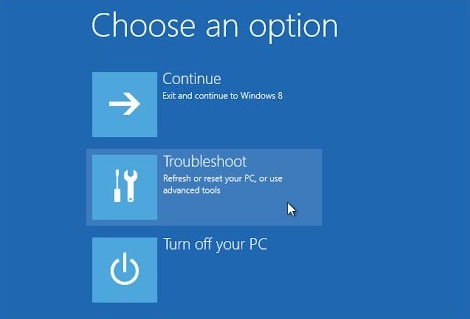
- Click on Startup Repair.

Fix 2: Rebuild BCD
Windows 10 may also complain that your PC needs to be repaired if your BCD (Boot Configuration Data) is faulty.
To see if using Bootrec.exe works to rebuild the BCD will resolve the “your PC needs to be repaired” error, you can try using the previous methods. Here are the steps you need to follow:
- Firstly, start your computer by inserting the Windows bootable drive.
- Thereafter, to continue, select your language preferences and click Next.
- To access the Advanced options page, click Repair your computer.
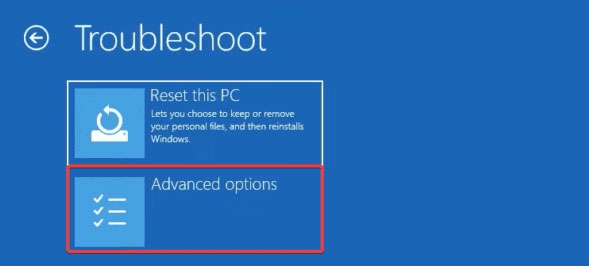
- Choose Command Prompt.
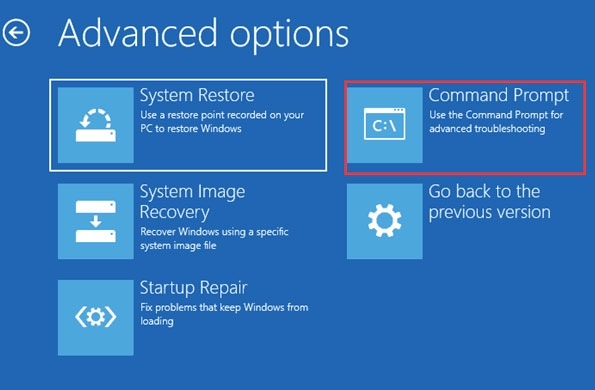
- Using the keyboard, type the following commands and press Enter after each one:
bootrec.exe /Rebuildbcd
bootrec.exe /Fixmbr
bootrec.exe /Fixboot- You can type these commands if the previous command fails and press Enter after each one:
bcdedit /export C:BCD_Backup
c:
cd boot
attrib bcd -s -h -r
ren c:bootbcd bcd.old
bootrec /RebuildBcd- Type exit and press Enter.
- Finally, restart your computer.
Fix 3: Create BCD
When you have tried all of the above methods, and you still receive the error message, you can try creating the BCD. Here are the steps.
- Use the Windows bootable drive to boot your computer.
- To continue, please select your preferred language and click Next.
- Select Repair your computer.
- Select Troubleshoot.
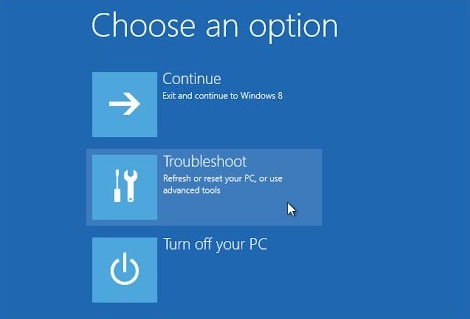
- Afterward, on the Advanced options page, click Command Prompt.
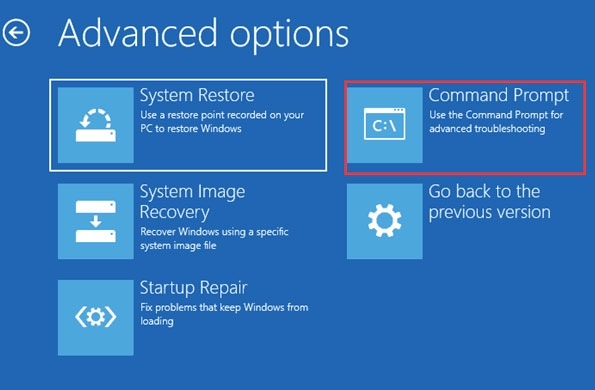
- Type the below command and hit enter.
bcdboot c:windows- With the above command, the BCD boot file will be copied from the Windows partition to the system partition and created in the same partition as the Windows partition.
- You need to restart your computer.
Fix 4: Run the SFC Scan
On Windows devices, corrupted system files are a major cause of the “Your PC needs to be repaired” error. If you would like, you can run the SFC scan.
It is able to find and correct the necessary system files with this command-line utility. Here’s how it works.
- As in the solution above, enter the Command Prompt.
- To run the SFC scan, type the script below and hit Enter. Once the command prompt appears, follow the prompts to complete the process.
sfc/scannow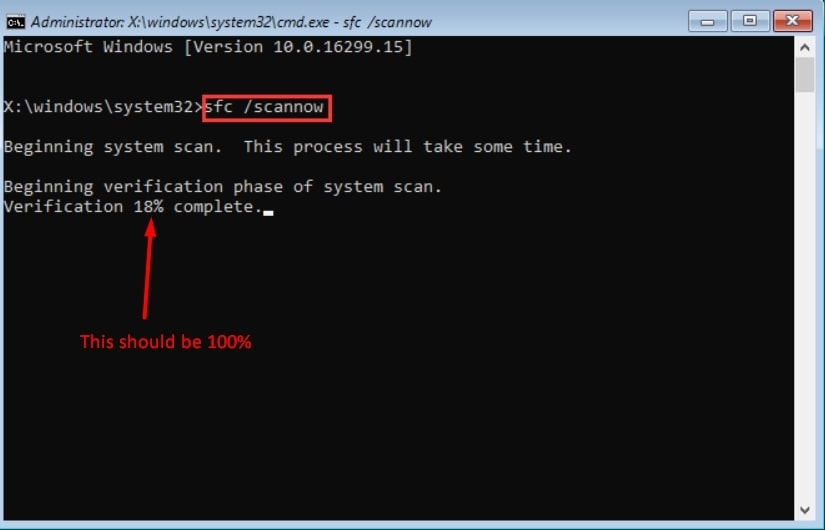
- You should be able to boot up without the error once you restart your computer.
Fix 5: Replace the CMOS Battery
Since you may need to open up your computer, you may need the assistance of a qualified technician.
It also powers your device’s BIOS firmware and stores information such as time, date, and hardware configuration. It is therefore possible to experience the error message ‘Your PC needs to be repaired’ if your CMOS battery is faulty or discharged.
Fix 6: Reset the devices’ BIOS/UEFI Configuration
It is common to have incorrect settings in your BIOS/UEFI, which leads to the error message. Resetting these values will correct any mistakes. To do this, follow these steps:
- When you press the start button, tap continuously on F8 (for some manufacturers, you will need to press F9, F10, F2, or F11).
- Once you’ve entered the BIOS, use your keyboard to navigate. If you see the Default option setting, click Enter, and then choose Yes.
Fix 7: Reinstall OS
If you still experience BSOD errors, you can reinstall Windows OS as a last resort. Moreover, if you wish to install a clean version of Windows, back up all your files to another hard drive first, but make sure you keep system backups.
You can also restore Windows to an earlier working state apart from reinstalling Windows.
In addition, you should create a backup of any data you have on your system drive before restoring it, as everything currently on that drive will be deleted.
So, that’s all we have for you on how to fix Your PC needs to be repaired issue. It’s my hope that this guide has helped you. We’d love to hear from you if you have any further questions. Feel free to comment below.
Further Reading:
Directly in Your Inbox









