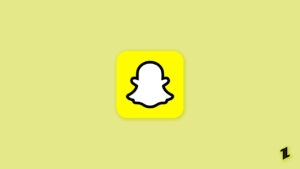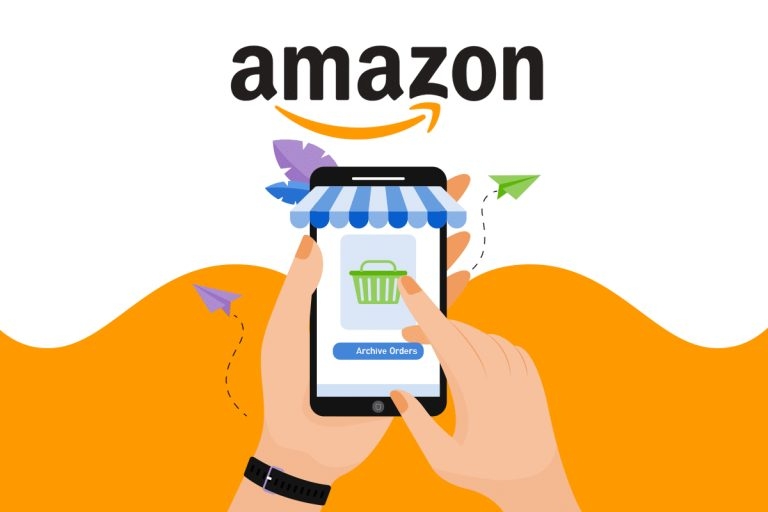
Sometimes sharing your Amazon account with friends and family members can be good. But, sometimes, it might turn against you as well.
For example, if you have planned a surprise for your friend’s birthday party and ordered something special for him/her, they will be able to see the list of orders placed in your Amazon account. This kills the surprise for them.
In such scenarios, archiving the Amazon orders is the best way. So how to archive amazon orders? Read further to know more.
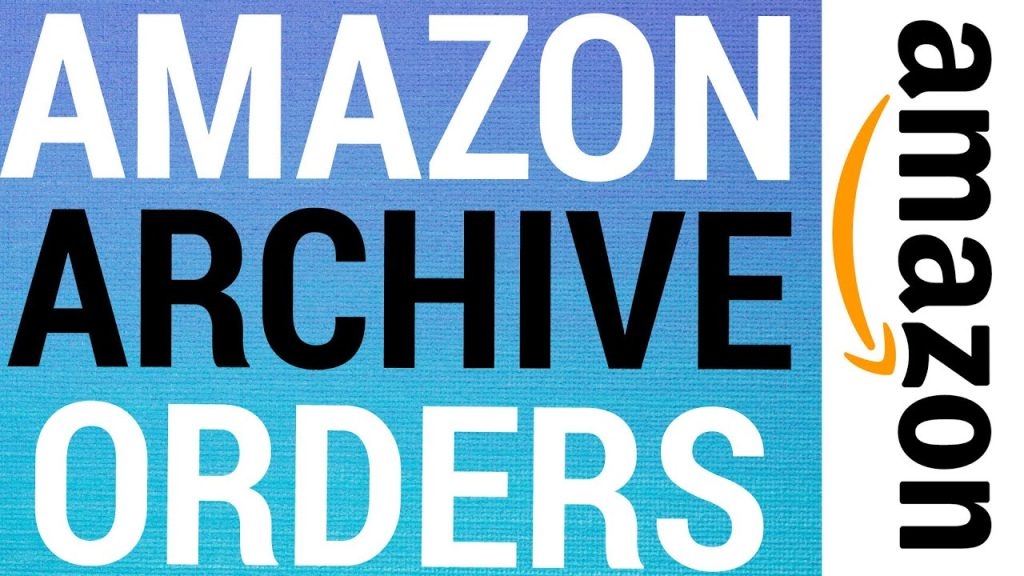
How to Archive Amazon Orders?
How to Archive Amazon Orders on PC?
To archive the orders on the Amazon website, follow the steps given below:
- Firstly, navigate to the Amazon website and then log in.
- Now, go to the ‘Account and List’ tab and click on the ‘orders’ option.
- Scroll through the list of orders you want to archive and then click on the ‘Archive order’ that is present on the bottom-left of the order.
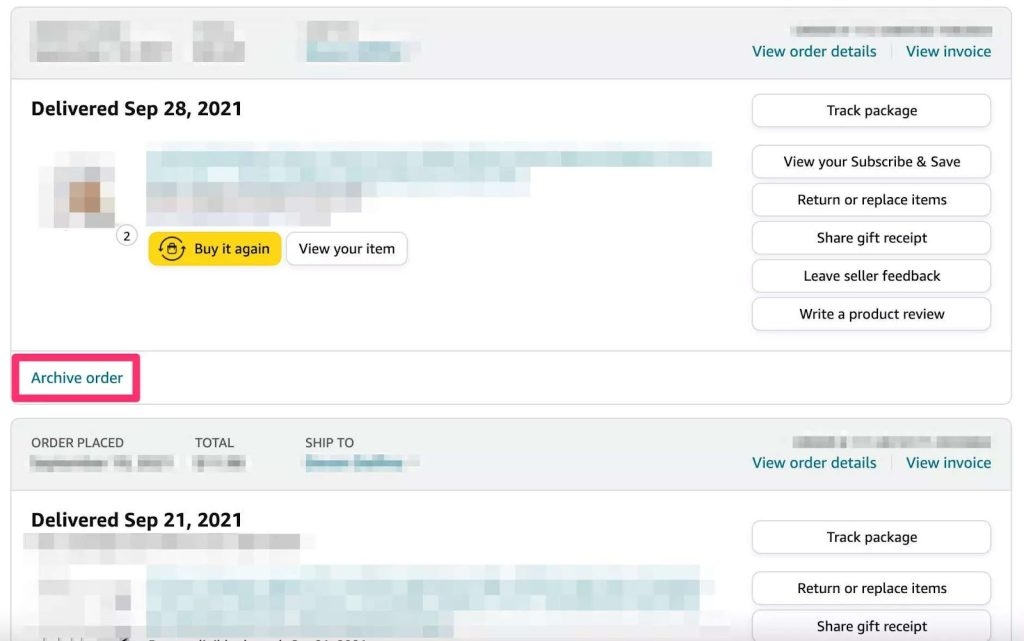
- Now, you will get a popup. Click on ‘Archive Order’ again to make the confirmation.
- Finally, the product is archived on the Amazon order section.
How to Archive Amazon Orders on Mobile?
- Firstly, open the amazon.com website on your mobile browser.
- Now, click on the sign-in page and then provide your login credentials.
- Request a ‘desktop website’ version in the browser you have opened on Amazon.
- Now, navigate to the ‘Accounts and Lists’ in the top-right corner and select the option ‘your orders.’
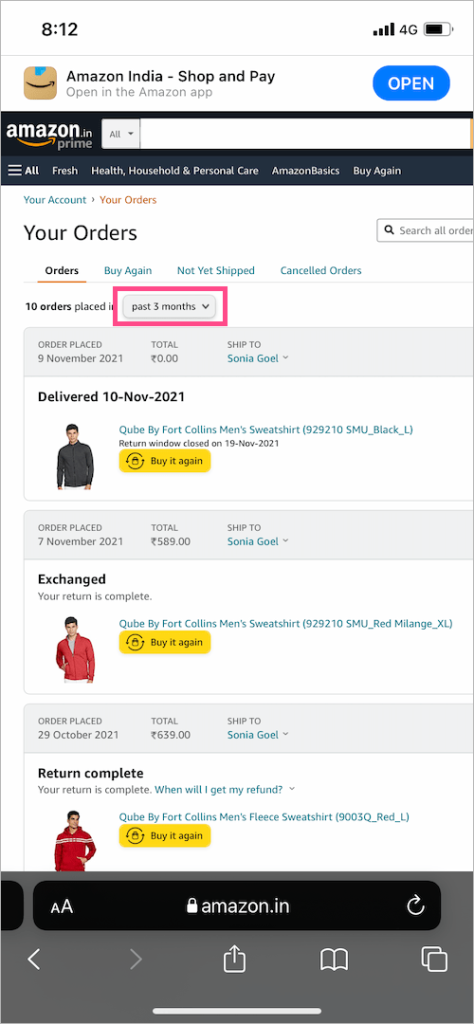
How to Archive orders on the Amazon Mobile Application?
It is not possible to archive the orders on the Amazon mobile application as the option is not supported on either iPhone or Android. So, the only way you can archive the orders on mobile is by opening the Amazon website on chrome (for Android users) or Safari (for iOS users) browser.
How to Unarchive Orders on Amazon Mobile?
If you have archived the Amazon orders by following the steps above, you can go back to the orders page and still unarchive the orders. There will be a popup that states, ‘your order has now been unarchived’, and you can now see the orders on the ‘your orders’ page.
How to Hide Archived Orders on Amazon?
Unfortunately, you cannot hide the orders placed on Amazon. However, you can delete the Amazon browsing history. For that, follow the steps given below:
- Navigate to the Amazon website and log in.
- Now, click on the ‘edit your browsing history’ present under the option ‘recently viewed.’
- Now, find the item that you want to delete from the Amazon browsing history and click on the ‘Remove from view’ option (as shown in the image below).
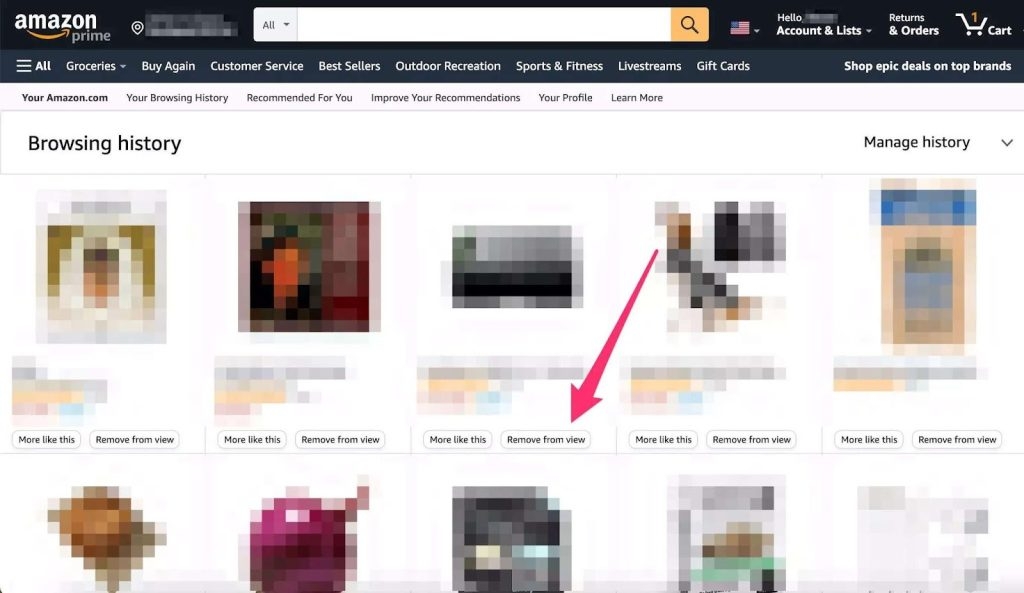
- Now, when you refresh the page, you will not see the removed orders.
Conclusion
If you want to surprise your dear ones, then you should not share your Amazon account with them. In case the account is shared, we recommend you follow the steps above to archive the order placed for your special ones, and maintain the surprise.
Directly in Your Inbox