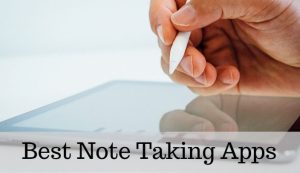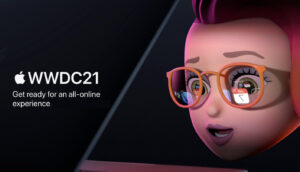The security of confidential data has been of great concern these days. Therefore, the use of passwords has been common to maintain privacy.
As the passwords are created on a large basis in one’s life, forgetting some of them is quite natural. Apple Inc. It is well known for the security it provides in its devices. This feature makes it better than the companies providing android software on their mobiles and tablets.
Even the security in the system having windows cannot protect the data completely. The issue with android and windows is that you may have to install third-party software to protect the crucial information.
Though the third-party software may work smoothly with the device, it may charge for protecting your data after some time. In the case of the iPhone, iPad, or Mac, the protection provided is free for a lifetime.
The inbuilt Notes application doesn’t have an option to secure the data in the case of android and windows. This particular feature is only seen in the devices owned by Apple Inc.
The notes in Apple devices could be secured using different options such as Face ID, a password, or a Touch ID. Locking the Notes is of great use while protecting confidential information such as your financial details or medical details.
In this article, we will provide you with the solution to reset notes password without losing your data in iOS, iPad, and Mac. But there is one thing you should never forget to do is that you must take a backup of the accessible notes if you have a Touch ID or Face ID as your lock system in notes.
Resetting passwords for note-taking apps is the same for iOS and iPadOS. So, we are going to cover that under a single section.

Open Locked Notes Without Password (Using Face ID/Touch ID)
There are two types of locks possible in the note-taking app of Apple. One is by manually typing of password, and the other is by touch ID or face ID. So, in this section, we will show you the steps by which you can recover the locked notes password using touch ID or face ID.
Step 1: Open the Notes app on your iOS device and tap on the note you wish to unlock.
Step 2: Click on the See note option, you will be asked to give your password, enter your touch ID or your face ID.
Step 3: After successfully unlocking your desired notes, copy the whole content and close that particular note using the Back button.
Step 4: Go to the Create note option, paste all your copied content, and save the note.
In this way, you can recover the locked notes password using touch ID or Face ID on your device.
How to Reset Notes Password in iOS/iPadOS
As the procedure for resetting forgotten Apple notes password is the same for iOS and iPadOS, we will discuss it in this section.
Following are the steps listed below for resetting of password:
Step 1: On your iOS device, go to the Settings option.
Step 2: After that, you will find an option Notes. Click on it.
Step 3: On doing so, click on the Password option displayed on your screen.
Step 4: You will find an option Reset Password; just tap on it.

Step 5: While doing so, Apple authentication is required, so type your Apple ID password on the alert display and tap on OK.
Step 6: Then again, a Reset Password option will be displayed on your screen. Click on the option and type in your new password for Apple notes.

In this way, you can reset your Apple notes password on iOS and iPad without losing any of your data from your device.
How to Reset Notes Password in macOS?
This section will discuss how you can reset your password of Apple notes on your Mac that you have forgotten without losing any of your important data.
So, the steps are mentioned below to reset your password of notes on your Mac:
Step 1: On the menu bar, take your cursor to the Notes option and click on it.
Step 2: Click on the Preferences option listed under the Notes option.

Step 3: On doing so, the Locked notes section will be displayed on your screen. There you can find an option Reset Password. Take your cursor over it and click on that option.
Step 4: Click on the OK option from the alert popup displayed on your screen.

Step 5: To reset your notes password, authentication of your iCloud account is required. So, fill in your iCloud account password and click on OK.

Step 6: After successful authentication with your iCloud account again, an alert popup of resetting your password will display on the screen. Just click on the Reset Password option.

Step 7: A dialogue box will appear where you can find the place for entering your new password, and you can type in a hint to remember your password for notes.

So, by following the steps mentioned above, you can easily reset your forgotten password of notes on your Mac without losing any of your data.
Finally, by following the steps discussed above, you can easily unlock your Apple notes from your iOS or iPadOS or your Mac without losing any of your credentials.
Frequently Asked Questions?
Are the procedures the same for iOS and iPadOS?
Absolutely the procedure for resetting your forgotten password is the same for iOS devices and iPadOS devices.
Trying to reset the password but is unable to do so. Why?
Ensure that you are not typing the previous password set by you and try with some new password. Also, make sure that you have not skipped any steps and have followed the steps precisely.
Will I lose my data after resetting the password?
There is nothing to worry about as you will not lose your data after performing the steps mentioned above.
What to do if I lose all my data stored in notes, including those which were accessible?
To prevent losing all your data from Apple notes, it is highly recommended that you take a backup of the notes, which are accessible to be on the safer side.
What should I do if I forget my iCloud account password?
Go to settings, then tap on your name. Next, click on ‘Password and Security and then tap on ‘Change password.’ You will get an option to reset your iCloud Account Password and finally reset the password of Apple notes.
Directly in Your Inbox