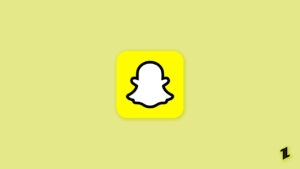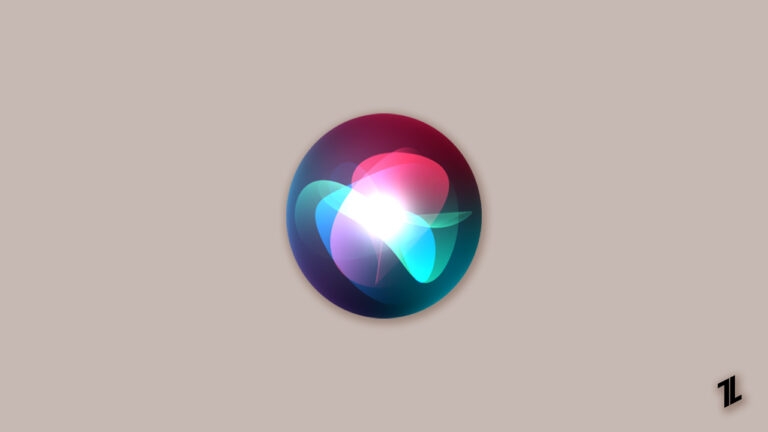
Siri is a useful voice assistant on all Apple devices. Whenever you give a voice command ‘Hey Siri’ it gets activated. However, we must admit the fact that not everyone will like the default voice of Siri. Hence, they keep looking out for ways to change the Siri voice on their Apple devices.
In this article, we are going to provide you with a step-by-step process on how to change Siri voice if you are bored of listening to the same voice again and again.
How to Change Siri Voice on iPhone?
Step 1: Open the iPhone Settings
The first and basic step to change Siri’s voice is to navigate to the Settings application on your iPhone and open it.
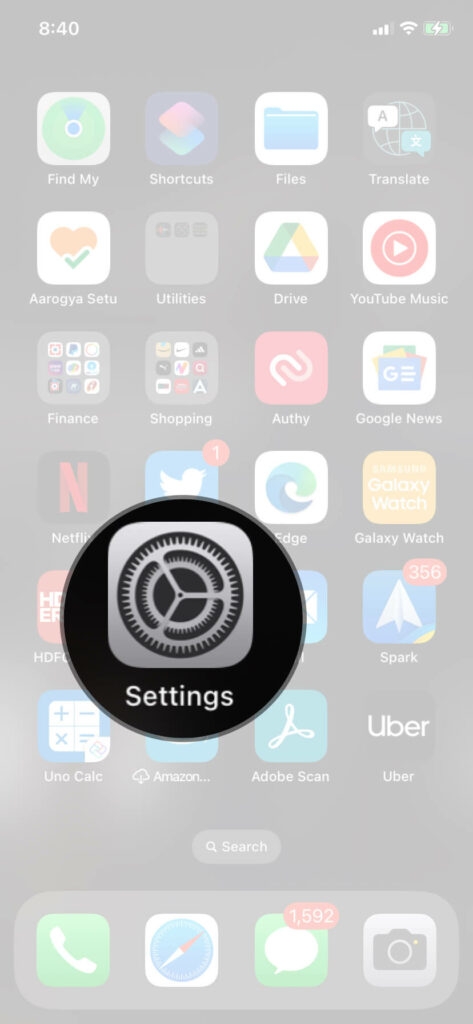
Step 2: Select Siri and Search
Now, scroll through the list of options in the Settings section until you find the option ‘Siri & Search.’ Now, tap on it.
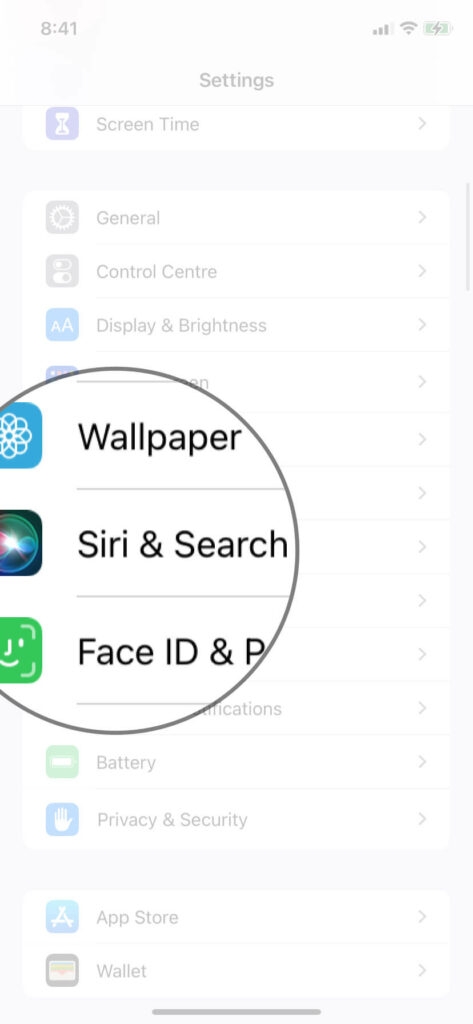
Step 3: Choose Siri Voice
Now, when you tap on the ‘Siri & Search’ option, you will find many other options to customize Siri per your requirements. Some customizations include Siri Voice, Siri Language, Siri Responses, etc. (as shown in the image below).
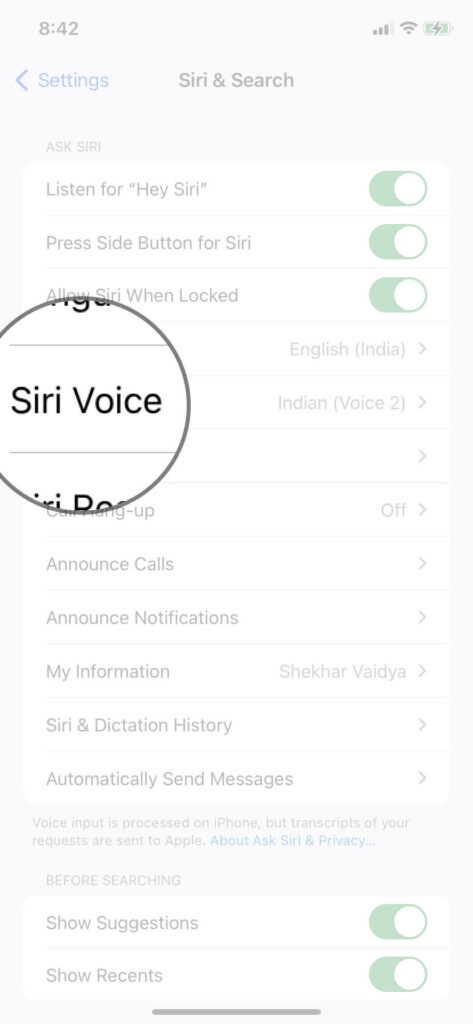
Now, tap on ‘Siri Voice.’
Step 4: Choose New Siri Voice
Now, choose the variety of language and the type of voice you want Siri to speak. The variety of voices includes many accents like American, Australian, Indian, Irish, etc.
Once you are done with the settings, this will sync up the Siri voice on all the iCloud devices without needing extra effort to change the Siri voice on every device.
How to Change Siri Voice on Mac?
Changing the Siri voice on a MacBook is very easy. Follow the steps given below to change Siri’s voice:
- Firstly, head on to the Apple menu on your Mac.
- Now, navigate to the System Preferences.
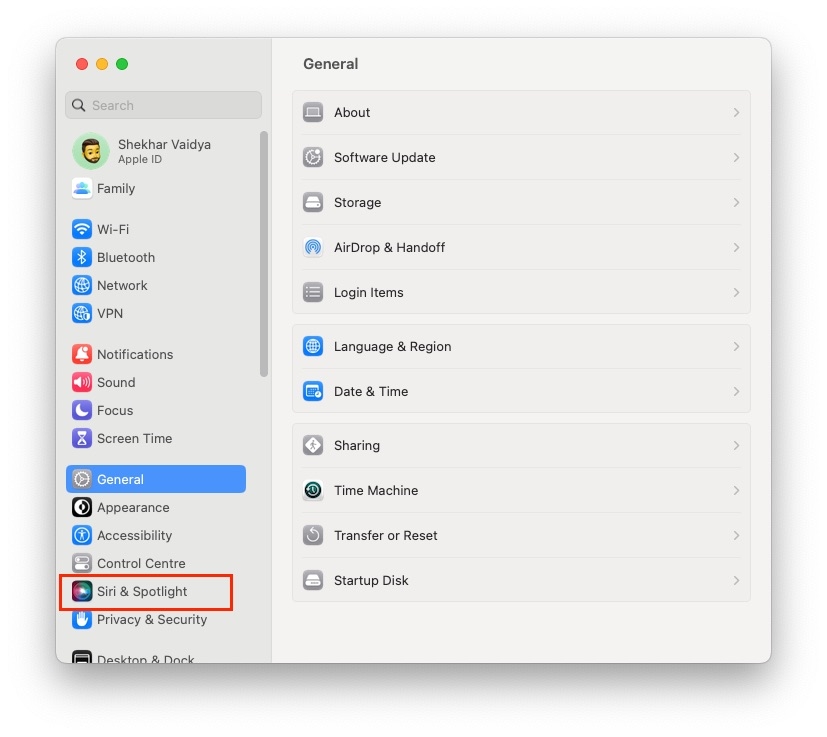
- Here, you can find the Siri option. Click on it.
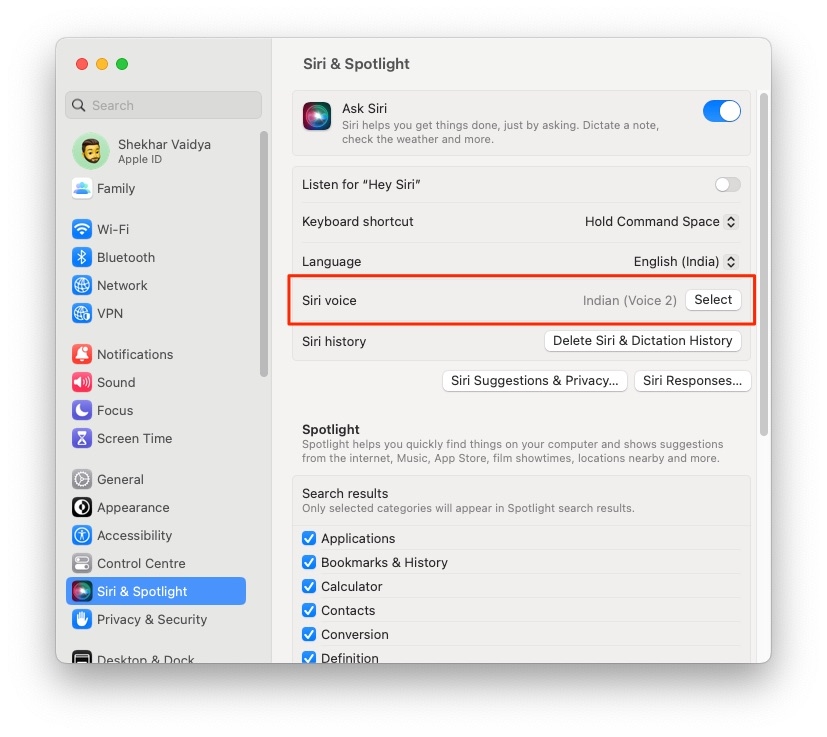
- Scroll through the voice variety option and select Siri voice from that list.
FAQs
How to Change the Voice of Siri to Original?
You can follow a similar process as mentioned above and change the voice of Siri back to the default one.
Can I change the Voice of Siri to Any Celebrity?
No, you cannot change the voice of Siri, apart from the default voices given in iOS devices.
Conclusion
Changing Siri’s voice is very easy. However, one cannot get customized voices apart from the default voices provided on Apple devices.
Directly in Your Inbox