
All of us know the important role of digital assistants in our lives, from small tasks like answering a question by diving into a search engine to controlling our smart home devices, we are dependent upon our digital assistants. Do you ever imagine how much these smart agents knew about you? Those who want to delete the conversation with Digital Assistants are at the correct place.
Here, in this article, we will discuss how you can remove everything that you have ever said to your digital assistant, in this guide we will show how you can delete the conversation with Digitial Assistants.
We will discuss how to delete the conversation with Digitial Assistants including Google’s Smart Assistant, Samsung’s Bixby, Amazon’s Alexa, Apple’s Siri, and Microsoft’s Cortana.
Also Read: Smart Assistants: Google vs Alexa vs Siri [Infographics]
How To Delete The Conversation With Digital Assistant
Google Assistant

Also Read: How to Fix Hey Google Command Not Working on Android Devices
Google Assistant is the mostly and frequently used digital assistant, who knows almost everything about you, so if you wish to delete the conversation with Digital Assitant of Google. So follow the following steps:
- Start your Assistant by Saying “Hey Google” or “OK Google“.
- Ask her to delete all of your activity by saying “Delete my Activity“.
- It will redirect you to the browser page, where you will see the option to delete your previous activity. Or it will show you a button “Activity page“, you can touch that and go to Activity Page.
- You can select the period, for which you wish to delete your Assistant’s activity.
- Ensure to check the box which says, Assistant.
- Tap on Delete.

If you don’t want to ask Assistant for deleting your history, you can navigate to Google’s Activity page through a browser (e.g. Chrome) and proceed further to delete the conversation with Smart Assistant from Google.
Microsoft’s Cortana

Also Read: How to Change Cortana’s Name in Windows 10?
Cortana is your Assistant to Windows PC from Microsoft. Well, I hope you have asked a lot of silly questions to Cortana too, and if you want to delete the conversation with digital assistant from Microsoft, so follow the below steps:
- Open Microsoft account’s Privacy Dashboard.
- Navigate to My Activity tab.
- Here choose Voice.
- Tap on Clear Activity.
That’s it you have successfully deleted the conversation with Smart Assistance from Microsoft.
Bixby

Also Read: 8+ Unique Telegram Bots that You Can Try in 2020
If you are a Samsung device user (either Smartphone or tablet) then for sure you are using Samsung’s smart assistant Bixby. To delete the conversation with Digital Assistant from Samsung, Follow the following steps:
- Go to Bixby Voice.
- Tap on the hamburger menu (3-line menu) button.
- Select the device from which you want to delete your voice history.
- Select conversation history.
- Tap on three-dot at the top-right corner.
- Select delete to choose and delete the conversation, or select Clear all to delete the complete history.
Amazon’s Alexa

Also Read: 3 Methods to Download Amazon Prime Video to PC
To delete the conversation with digital assistant from Amazon, follow the following steps
- Open the Alexa Privacy Settings page.
- Click the arrow button, under Manage Your Alexa Data,
- Click here, under Manage your voice recordings, .
- Select the Date Range from when you wish to delete your recordings
- Click Delete all recordings.
You can also ask Alexa to do your work.
- Go to the Alexa app.
- Navigate to the Settings menu.
- Go to Settings.
- Click Alexa Privacy.
- Tap on Review Voice History.
- Switch the toggle on for Enable deletion by voice.
- Say your digital assistant “Alexa, delete my voice history” to delete the history.
Siri

Also Read: How to Make Phone Calls On Mac
Apple devices provide an integrated and synchronized environment like you can shut down your MacBook from Apple Watch and many other similar activities which makes our life much easier. If you are an iOS user and wish to delete the conversation with a digital assistant from Apple, you can delete the data of Siri using any of your Apple devices. To do so, follow the below steps
Using iOS
- Go To Settings.
- Navigate to Siri & Search.
- Go to Siri & Dictation History.
- Click on Delete Siri & Dictation History.
Using macOS
- Go to System Preferences.
- Then go to Siri.
- Click on Delete Siri & Dictation History.
Using Apple Watch
- Go To Settings.
- Navigate to Siri.
- Go to Siri & Dictation History.
- Click on Delete Siri & Dictation History.
Also Read: 13+ Best Mac Keyboard Shortcuts
Using Apple TV
- Go To Settings.
- Navigate to General.
- Go to Siri History.
- Click on Delete Siri & Dictation History.
Using HomePod
- Go to the Home app.
- Open HomePod Settings.
- Choose Siri History.
- Click on Delete Siri History.
So these were the methods by using them you can delete the conversation with digital assistant/ smart assistants from Apple, Google, Samsung, Microsoft, and Amazon. I hope you would like the content and found it helpful if you have some more suggestions so please let us know in the comment section.
Directly in Your Inbox

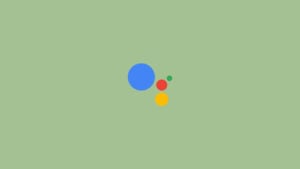
![Smart Assistants: Google vs Alexa vs Siri [Infographics] google now vs alexa vs siri infographics](https://tech-latest.com/wp-content/uploads/2018/04/Comparing-Smart-Assistants-Infographics-Header-300x243.png)





